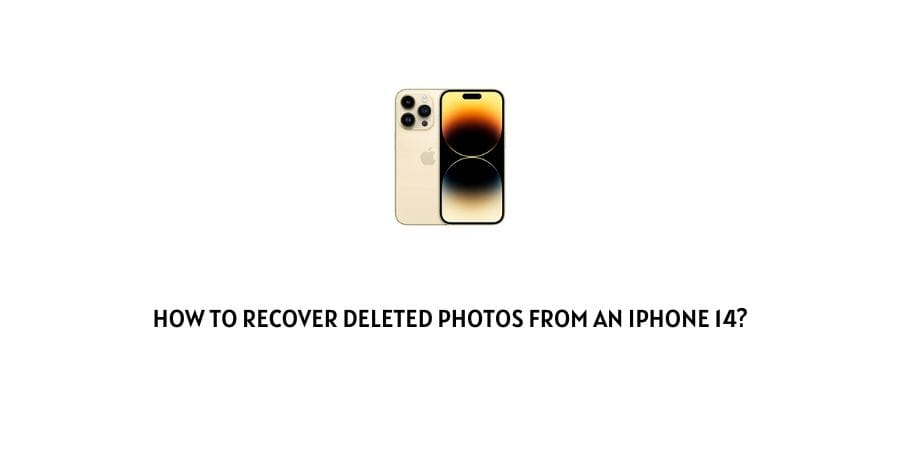
The new iPhone 14 has been a dream phone for everyone. From the powerful processor, sleek design, and stunning camera, iPhone 14 is the perfect upgrade for anyone who loves the class.
When you get it, you will rush into photo-taking adventures. This is because it is so thrilling to have some of the best photos in your gallery and even to share some of these best moments with family and friends.
But what happens when you delete these photos by accident? You just captured some of the best moments and have no other chance, and then boom, the images are all gone! What happens to deleted photos? When you become helpless with missing photos, this is a tough question.
This kind of scenario can be so tempting and devastating. Thankfully, you can still restore your photos using some of the methods we have tested and proven.
If you want to see more ways to retrieve permanently deleted photos, read on. This article will show you how to recover deleted photos on iPhone 14, whether you have a backup system activated or not.
What To Do If Photos Are Deleted?
Whether you meant to delete these photos or if they got deleted by accident, you should be in a position to recover deleted photos from any device. Because this situation can be so challenging, we recommend you do the following.
- iPhone 14 has a “Recently Deleted” album where all the recently deleted photos are sent. This folder is similar to the Recycle Bin in Windows and will only store recently deleted files for 30 days. If you accidentally deleted the photos less than 30 days ago, you can recover them from this folder.
- Check whether there are any backups for your photos. Backups will help you easily retrieve deleted photos, even after you empty the “Recently Deleted” album.
- If all the two methods fail, you always have the last option to use photo recovery software. This method will help you get back photos even when permanently deleting them. However, we advise you only to use your phone when you have lost pictures once you can recover them. This will help you prevent overwriting the photos and making them unrecoverable.
We will describe the methods below to make it easier for you to follow when you delete photos from your iPhone 14 and need an urgent remedy. You can also see a list of best memory card recovery software here.
Methods To Recover Deleted Photos From An iPhone 14?
Method 1: Recover From a Recently Deleted Folder
This album stores all the photos you have recently deleted from the iPhone 14. Suppose you deleted the photos recently and have yet to visit the Recently Deleted photos album, or you did not permanently delete them. In that case, this method will help you with recovery.
- Open the Photos app on your phone and choose “Albums”
- Locate the “Recently Deleted” folder and open it. It should contain all the images you recently deleted from the iPhone 14.
- Now tap on the “Select” option and choose all the photos you wish to recover
- Once all the photos are selected, tap on the “Recover” button at the bottom of your screen and accept the pop-up to recover the images.
This is one of the easiest methods to recover deleted photos but solely relies on you not to have tampered with the photos in the “Recently Deleted” album. Otherwise, you will be unable to recover the images with this method.
Method 2: Recover Photos With Disk Drill
Disk Drill by CleverFiles is the best SD recovery software and can recover deleted iPhone photos more effectively. This method is highly successful and will restore permanently deleted photos as well.
To use this method, follow the steps below:
- Connect your iPhone to the computer.
- Download, install and launch the software on your PC.
- Choose to recover from iSO device and select iPhone 14 to see all deleted photos on iPhone 14.
- Choose the images you want to recover and tap “Restore”.
Method 3: Recover From iCloud Recently Deleted
Besides the “Recently Deleted” album in iPhones, iCloud also has a “Recently Deleted” folder that you can use to recover deleted photos.
In this case, you must log in to iCloud on your computer or through the web.
- Begin by logging in to the iCloud
- Locate “Photos” and then open “Recently Deleted”
- Now check if deleted photos are in there or not. If you see the photos there, select them and click “Recover” to send them back to your storage device
Method 4: Recover With iTunes Backup
iTunes goes beyond playing music. It is also used to manage iSO devices, including backup data. This is why it can help you recover deleted photos.
You may need to find out whether this backup exists on your iPhone 14, but it does. Follow the steps below to perform this recovery.
- Link the iPhone to your PC and run the iTunes app. If you want to trust the PC, your phone will prompt you to say yes to completing your phone’s connection.
- Once the phone is linked to iTunes, it will appear on the window. Choose to continue with recovery.
- Now select the “Recovery” option in the sidebar menu
- Under the Backups tab, click on the “Restore Backup” tab to start the process. On the pop-up window that appears, tap “Restore” for the restoration process to begin.
Once this process ends, your iPhone 14 will restart, and you can go to the Photos app to get your photos.
Like This Post? Checkout More
