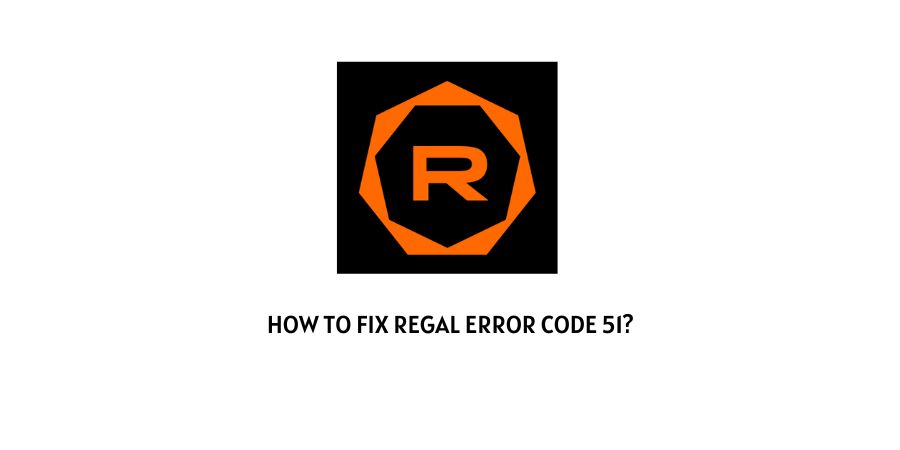
If you are seeing the following Regal Error Code 51 while trying to buy tickets on Regal. Then, the most possible reason or cause for the following error message to show up, would be that you have insufficient funds in your account.
This happens when the payment account or card you are trying to use to avail tickets has a low balance or does not have the amount needed for availing the particular tickets.
The error can also occur when the tickets you are trying to purchase are out of stock or the time is up, to avail such tickets, where even after having sufficient funds in your account, you may be unable to purchase the tickets and may still encounter the following 51 regal error code.
However, in order to solve the issue. Below, I have mentioned all the possible solutions out there, with the help of which you should be able to fix the issue, if tickets are still available and the time is not up.
How To fix Regal Error Code 51?
Fix 1: Choose a different payment method
The very first and foremost thing you can do to try and solve the following Regal error code 51, would be to switch to a different payment method.
Since, one of the primary reasons for the error to occur may be an insufficient funds or balance. It would be a good idea to try carrying out a transaction or payment through a different fund account or card.
If the error indeed was caused as a result of insufficient balance. Then, the error should not occur when trying to make payment through a different account or card, where sufficient is available and has not crossed the credit limit set for such credit cards or accounts.
Fix 2: Try Updating the app
If switching to a different payment method does not work for you. Then, you can also try updating the app itself, to see if doing that helps solve the error.
There may be times when an outdated Regal app might be the reason behind such an error to show up. An outdated app can give rise to a number of problems such as bugs, incompatibility issues and glitches. All of which might be responsible for causing the following error to occur.
In such cases hence, it would be a good idea to simply update your app and check if doing so helps fix the issue.
So, depending on whether you are using the app on an Android device or an iOS device. You can refer to the following links as mentioned below to find out how to update apps on these platforms respectively.
Fix 3: Try Clearing app cache
There may be times when unnecessary data stored up in your app cache might also be responsible for causing the following error to occur.
And if that is indeed the case. Then, clearing up the app cache for the particular Regal app might prove to be just the thing needed to solve the following error message.
So, depending on whether you are using the app on an Android device or an iOS device. You can either refer to the steps below for the Android section or the iOS section.
Steps to clear app cache for Android
- Firstly, head to the Settings option menu, by clicking on the Settings app or the gear icon from the homescreen.
- Then, under the Settings menu, click on the Apps option.
- Next, click and select the Regal app from the list of apps and tap on the Storage & cache option on the App info page.
- Lastly, inside the Storage option page, tap on the Clear cache option and wait for a few moments for your app cache to get cleared.
- Once done, launch the app and check to see if the error still persists.
Steps to clear app cache for iOS
- Go to your iPhone or iPad’s Settings menu from the Homescreen.
- Then, scroll down and click on the Regal app option.
- On the next page, toggle on the reset cache on next start option and launch the app, to see if the error gets resolved.
Fix 4: Contact Customer Support
However, for some reason, if none of the solutions as mentioned above work for you to solve the following error.
Then, it is advised that you directly contact Regal’s official customer support and try discussing the problem with them to come up with a solution that works for you.
Like This Post? Checkout More
