Are you trying to reset your Playstation network password? If yes then In this post I am going to tell you how to reset the Playstation password in a few easy steps.
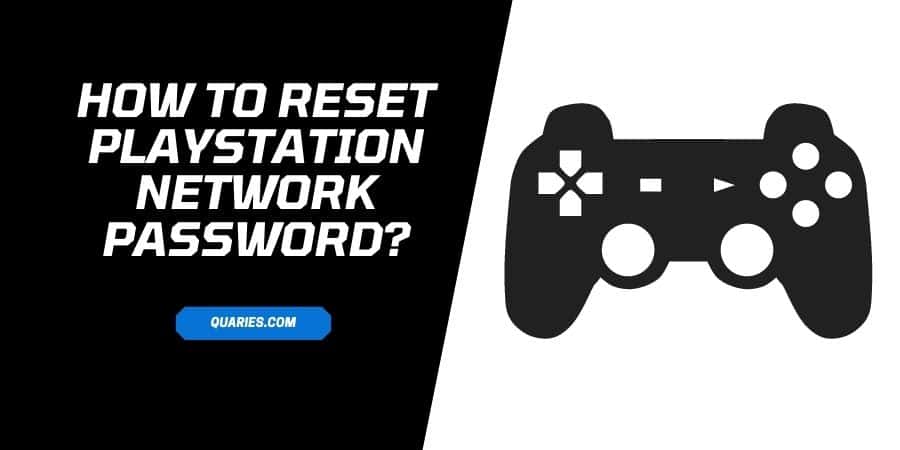
How To Reset your PSN password?
- Visit Account Management sign-in page.
- Then choose Trouble Signing in.
- Choose Reset your password.
- Enter your sign-in ID (email address), and tap Send Email.
- You’ll be sent an email with the instruction to reset the password.
- If you didn’t receive the email, then please wait for a few minutes.
- Once you receive the email, tap on the secure link and follow the instruction to create a new password.
- Please choose a strong password, a combination of uppercase and lowercase letters, numbers, and special characters.
How To Reset PS5 Password?
- Visit Settings.
- Go to Users and Accounts.
- Tap Account.
- Tap Sign In.
- From the sign-in screen, tap the triangle button.
- Then tap Next.
- An email with the instruction to change your password is sent to the sign-in ID (email address) shown on this screen.
- If you didn’t receive the email, then please wait for a few minutes.
- Once you receive the email, tap on the secure link and follow the instruction to create a new password.
- Please choose a strong password, a combination of uppercase and lowercase letters, numbers, and special characters.
How To Reset Primary PS4 Password?
Yes, it is possible to reset your PS4 password, all you need is access to your sign-in ID (email address). So if you can access the PS4 that you have activated as your primary PS4, then you can easily reset your password.
- Go to PS4 home screen.
- Visit Settings.
- Tap Account Management.
- Tap Sign In.
- An email with the instruction to change your password is sent to the sign-in ID (email address) shown on this screen.
- If you didn’t receive the email, then please wait for a few minutes.
- Once you receive the email, tap on the secure link and follow the instruction to create a new password
- Please choose a strong password, a combination of uppercase and lowercase letters, numbers, and special characters.
How To Reset PS4 Password?
- Visit Settings.
- Choose Account Management.
- Tap Sign In.
- From the Sign In screen, tap the triangle button.
- Then tap Next.
- An email with the instruction to change your password is sent to the sign-in ID (email address) shown on this screen.
- If you didn’t receive the email, then please wait for a few minutes.
- Once you receive the email, tap on the secure link and follow the instruction to create a new password.
- Please choose a strong password, a combination of uppercase and lowercase letters, numbers, and special characters.
What To Do If You Can’t access your email address or verification info?
- If you didn’t check the spam folder yet then go and check it. Maybe the verification email is sent to the spam or junk folders.
- Double-check if you are providing the correct email address.
- Try the password reset process a couple of times.
- If you are unable to provide the verification information for your account, or unable to access the password reset email, then you have to contact PlayStation Support.
- If in case you are trying to reset the password for the Child Account then only a family member can do this Reset a child account password.
- Sometimes, network issues can also cause a delay in receiving password reset emails. To make sure there is no issue with the network, please check the network status page.
- If still after all this you are getting any issue, then please contact the Playstation Support.
Visit here for more smart device guide.
Like This Post? Checkout More
