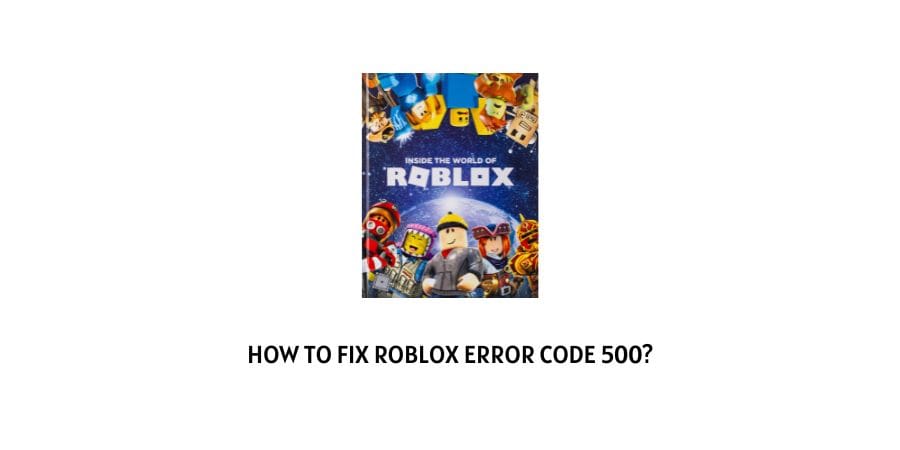
Roblox as a platform allows users to publish their own games and animations. Sometimes, while uploading certain animations, the users face trouble messages that can cause the uploading process to stall.
This is the Roblox error code 500 where users are unable to upload their animations on the platform.
This is usually attributed to the Roblox server’s internal error but it can also depend on other factors like an outdated version of the studio, browser issues, and many more.
We will discuss the different reasons behind the error code 500 on Roblox and how you can best take care of the error code in the next section.
Let’s dive into it.
How to solve the error code 500 on Roblox?
The error code 500, as we have already discussed in the section above, is an issue that stops users from uploading their animations on the platform.
Many users have reported this issue on and off on the Roblox studio and the reasons for each user vary.
This is why it is very important to understand all the reasons before we jump into the solutions. Let’s discuss all the solutions here.
Fix 1: Check your internet connection
Before you find fault with any other part of the platform and server, you need to check your internet connection.
A faulty internet connection can be the issue behind a lot of the programs that need the internet to function. Roblox can also be a victim of your poor internet connection.
Especially when you need to upload heavy animations on the platform, the internet connection needs to be fast and stable.
When you face the error code 500, go straight to Google and search for an internet speed meter.
The internet speed meter will let you know if your upload speed is up to the mark to complete this action. If the speed is not sufficient, you might need to change your internet plan or talk to the internet service provider for help.
Fix 2: Issues with the browser
The browser that you are using for the Roblox studio upload might be the issue. This can be due to the cache overload on the browser, there might also be an issue with the cookies that are enabled on the browser.
Review the cookies settings for the browser and then clear the cookies and cache on the browser.
The cache is a very important tool that allows a browser to load faster but sometimes, this can be the issue behind the browser memory getting clouded and other processes on the browser might not get completed.
Clean the cookies and cache on the browser and then reload it. Check if this solves your issue.
Fix 3: Temporary bug on the website page
The website page that you are using for the upload can be glitching. When a particular page glitches, it might be the only page that you will not be able to load ad all the internet processes in the background would be working fine.
In this case, you can try to refresh the page. You might need to do this process a couple of times for it to work.
Fix 4: Check the status of the server
The error code 500 on Roblox is mostly attributed to the internal server error. You can check if the Roblox server is down by going to Google and searching for a down detector website.
The down detector website functions on the basis of user reports and if the other users have also reported problems with the server then the report will say that the server is down.
Some websites also tell you when the server goes back online.
In case the server is down, the only thing that can be done is you have to wait for the server to go back online.
Fix 5: Try using a Virtual Private Network
There are certain websites that are sometimes blocked through your internet service provider.
In order to bypass this situation, you can use a Virtual Private Network. The VPN allows you to access the sites and functions that are blocked by the internet service provider.
This is the fix that has worked for many other users. It might work for you also.
Fix 6: Contact the Game Support team
If none of the solutions listed above work for you to get rid of the error code 500 then you need to contact the Game support team.
The support team will make a note of your problem with the id that you are using on the game and help you with a specific solution for your account.
They will also let you know if there are some bans on your account due to some policy violations and whether the ban can be lifted or not.
To conclude
The error code 500 on Roblox is a Roblox studio issue where the users are unable to upload their animations on the website.
We have explored all the possibilities that can be behind the error code and discussed the solutions for the issues as well. Hopefully, this information was helpful in getting rid of the error code.
Keep following for more gaming and technical advice.
Happy Gaming!!
Like This Post? Checkout More
