Roku needs sufficient Power like every device to run properly. If it gets insufficient power supply, you may face some challenges while watching your content on Roku.
There are incidents when you will see red light flickering/indicators flashing red which means Roku is not getting a proper power supply. You might also receive the message “ Low Power/Insufficient Power”. Here we are sharing our observations on this issue and proven fixes to help you out.
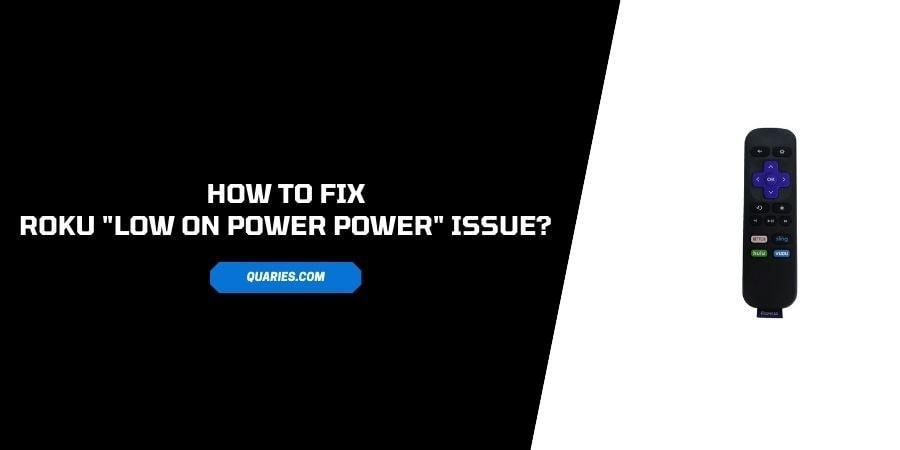
Why Does Low Power/Insufficient Power Message appear on Roku?
There can be many reasons why you get a Low Power warning on Roku.
- It can happen due to faulty adapters or USB cables.
- Due to improper plugging of adapter and cable.
- The port you are using is damaged.
- This issue can take place due to dirt on your device.
- Roku might be facing some technical glitch that is causing this issue.
How To Fix Roku Low on Power/Insufficient Power?
Fix 1: Make Sure You Are Using the Original USB cable
Always Use the Original USB cable and Adapter of Roku which is specifically designed to provide enough Power for Roku to perform properly.
If you are using a third-party adapter and USB cable, you are most likely prone to such challenges. Make sure to use the original USB cable and adapter which is designed for Roku only as per its specifications.
If for some reason your original USB cable has been damaged or lost then you buy a new one from the Roku official website.
Fix 2: Check the Adapter to Probe the Issue
It’s also possible that your Roku adapter got damaged somehow and you didn’t notice. So we will recommend you to take a look at the power adapter and check if it’s working fine. To find any issue in the adapter, use any other adapter and if that works fine then the issue is from the adapter.
Fix 3: Connect power to power-outlet
Take your power cord & power adapter and connect the Roku player or Roku Streaming Stick directly to a wall power outlet.
We are doing this because If your Roku device is connected to a TV, it requires power-up every time you power on your TV.
But If you connect your Roku player or Roku Streaming Stick directly to a power outlet in the wall then your Roku player will not require to power-up every time you turn on your TV.
And as a result, your Roku player will stay up every time and run faster than it would connect to a TV.
Fix 4: Check TV Ports & Power Outlet
The next thing you should check is the TV power outlet and Port where Roku is connected. If the Port or outlet is damaged then it can cause a Low power/insufficient power message on your screen.
If you find any damage to your TV port or power outlet then first plug in Roku to another port and check if the problem is resolved. If the problem Is resolved then use that port for the future and repair the existing one with the help of a technician.
Fix 5: Clear Roku Caches
Some users have observed that after clearing cache cookies the problem of Low power has been solved. This proves that low power issues can occur not only because of insufficient power supply but also due to accumulated data. So in this step, we will advise you to clear your Roku device cache.
- Press the home button on your Roku remote for 5 times.
- Then press ‘up’ button once.
- Then press the rewind button for 2 times
- Then at last press the fast forward button for 2 times.
- This will clear cache and cookies, and your device will restart in a couple of seconds.
- Once your device finishes the restart, check if the low power issue has been resolved.
Fix 6: Factory Reset Your Roku Device:
If none of the above-given solutions works for you then try to perform a Factory Reset on your Roku device to get rid of any technical glitch.
Note: Performing Factory Reset will delete all the settings, saved account details, and other data from your Roku device. So before performing a Factory Reset get a backup of your all-important data.
- Press the home button on your remote.
- Go to settings.
- Choose System.
- Now click on “Advanced”.
- Go down and select “Factory Reset” then click on it to perform a reset on your Roku device.
- Once resetting completes, check if your issue has been resolved.
Fix 7: Contact Roku Support
Above we mentioned all the possible troubleshoots which you could try to fix the Roku Low on Power/Insufficient Power issue but if you still get the issue then better contact the Roku support for the better help or advice.
Like This Post? Checkout More
