Whenever you see the following Error Code 110 on your Samsung TV Set, you can assume that it is mostly caused as a result of connectivity issues or some issues with your internet connection itself.
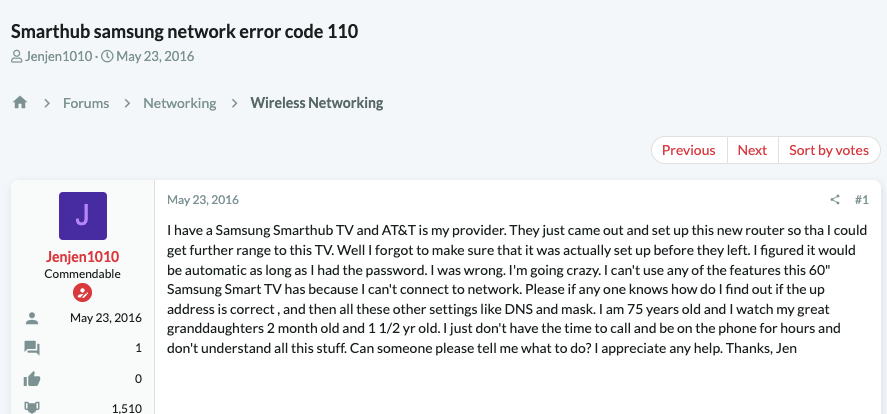
Hence, most fixes involved here would be mainly those related to fixing the problems related to your internet connection or the connectivity between your Samsung TV device and your home network.
Below, I have listed all the possible and most commonly used troubleshooting methods out there with the help of which you should be able to fix the Samsung TV error code 110, pretty much by yourself and in no time.
How To Fix Samsung TV Error Code 110?
Fix 1: Reset or reboot your Samsung Smart TV
One of the first and foremost things you must try to fix the issue is reset your Samsung Smart TV device.
Doing this helps solve any small or temporary bugs or glitches which may be responsible for such an error to occur.
To do so, you can follow the steps as shown below:
- Firstly, switch off your TV and unplug the device from the power supply completely.
- Wait for a few minutes (approx. 5 min) and then plug it in back to the power supply.
- Once that is done, switch on the device and see if following this simple technique helps solve the issue.
Fix 2: Disable any Network Firewall
If you have some kind of firewall enabled over your network. Then, this too might be responsible for causing such an error to occur at times.
Although, many might feel and view this technique to be a little unsafe or probably compromise the security of your home network. Still, you can give this method a try, just to see if the firewall is the main cause for such an error to occur.
And if it is indeed the reason. Then, try contacting your ISP provider or satellite dish TV service provider to inform them about the particular problem and ask them for their assistance to help you solve the issue while keeping your firewall enabled as well.
Fix 3: Update TV Firmware
There may be times when having an outdated TV firmware may also result in such an error to occur.
If that is the case, then simply updating the firmware may be enough to fix the error.
Although, automatic updates should already be enabled on your devices. Still if not, then you can enable it or manually try updating your TV set’s firmware.
You can refer to the following article, “How to Update Samsung TV Software?” and follow the steps there to update the firmware.
Fix 4: Check whether Satellite Dish is aligned
If your TV is connected to a Satellite Dish, rather than a home network. Then, the error might occur if there is a problem either with the dish or the dish is not perfectly aligned.
Hence, in such cases, you should first check whether the connection itself is secured and connected properly, nothing is blocking the signal to the dish and align the dish to a position where the signal is strong if it has not been aligned properly.
Like This Post? Checkout More
- How To Fix Plex Playback Error On Samsung TV?
- How To Fix Samsung TV Error Code 1000-7?
- How To Fix Samsung TV Error Code 137?
- How To Fix Samsung TV Error Code 202 “ISP Blocking Service”?
