Smart TV has changed the definition of streaming and gives an experience like theater at home. Picture clarity and sound clarity make it worth it to watch shows, web series, and movies on smart TV. You must have come across a time when you couldn’t control the volume of the TV.
It becomes more complex when the remote is working fine but the volume is not operational. In this post, we will share why this problem occurs and how you can fix it if the Samsung TV Volume Is Not Working.
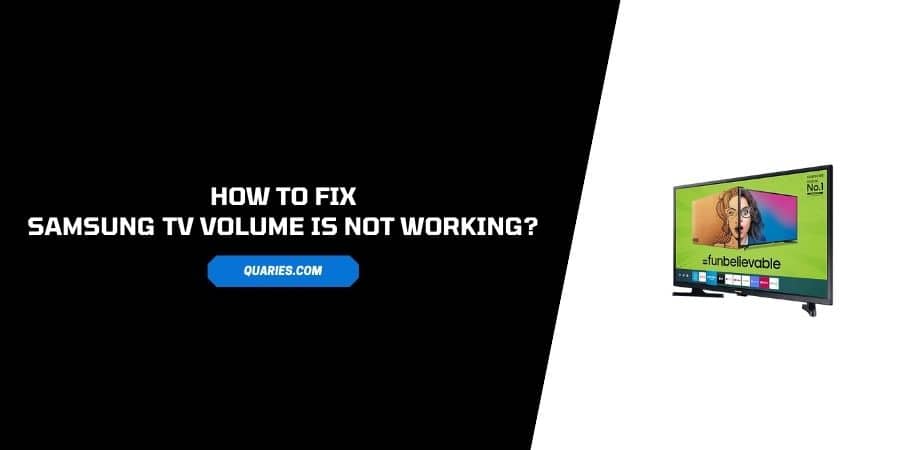
Why Does Volume Problem Occur in Samsung TVs?
There are several reasons which create volume issues on Samsung Smart TVs. Let’s look at some common causes.
- HDMI issue: Samsung uses an HDMI cable cord that is capable of sharing audio and video using a single cable, so if HDMI is not working due to any fault the Volume will create problems.
- Remote Issue: Chances are high that the TV remote is having issues. When there are no signals the TV will not get any command from the Remote. If the remote has any issue then the volume would never change.
- Mute Mode: There can be a possibility that you accidentally muted the TV by pressing on Mute button. In case your video is running fluently then press on the mute button to unmute the volume on your Samsung smart TV.
- Settings Glitches: There are multiple functions in smart TV which includes Auto Turn, and Smart adjustment of Volume which automatically sets up the volume in your smart TV. The same can be undone through the settings of your Smart TV.
How To Fix If Samsung TV Volume Is Not Working Or Stuck?
Fix 1: Power Cycling the Smart TV
Power Cycling is great and easy troubleshooting that can let you fix any temporary issues with your TV.
- Unplug the Smart TV power cord from the wall outlet.
- Now, wait for 20 to 30 seconds.
- Now plug in the power cable to the electricity board.
- Wait till the TV fully restarted.
- Check if the problem is resolved.
Fix 2: Perform a Sound Test
- Go to your TV Settings.
- Tap Support.
- Tap Self Diagnosis.
- Tap Start Sound Test.
- Check if the volume issue still continues during the Sound Test.
Fix 3: Check Update For Your Samsung Smart TV
Any pending firmware update can also be the reason for the issue. So before trying a serious troubleshoot you should check your TV for any pending firmware updates.
- Go to your TV Settings.
- Tap Support.
- Tap Software Update.
- Check if there is any Pending Firmware Update.
- If you find any pending firmware update then please consider updating it.
Fix 4: Check The Current Input Settings
- The problem can occur if you have not enabled volume from input settings, in such a case your volume command will not work from remote.
- Press the “Source” button on the TV remote.
- Now cycle through the inputs you can see.
- Make sure that the TV source is correct to the setup of your component.
Fix 5: Check Mute Status
- There are times when we actually mute the TV accidentally.
- In case the video is running on the TV and sound is not available check if it is muted.
- There are chances that the TV is mute, so grab up the Tv remote and click on the mute button to unmute the sound.
Fix 6: Adjust the TV volume
Smart TV volume issues can persist due to incorrect volume configuration. Check and correct your Volume configuration on Samsung Smart Tv.
- Click the Home button on the remote.
- Tap Settings.
- Go down and select Sound.
- Then click on Additional Settings.
- Click on Speaker settings.
- Click on Auto Volume.
- Click on Normal from the given options.
Fix 7: Check HDMI Cable
If the problem still persists even after doing input settings then you can check the HDMI cable, in case the HDMI cable is faulty then the TV will not receive any sound.
- Take a close look at the HDMI cable from one end to another to check if it’s faulty.
- If you find any damage, replace it with a new one.
- If the HDMI cable is fine, and there is no fault then check if the cable is securely inserted into both the devices.
- If you find the HDMI cable has loosened then try to reinsert the HDMI cable into the device.
Fix 8: Disable Auto Turn on Smart Hub
The volume of the TV can be altered automatically due to the Auto turn feature. So disable Auto turn to get it fixed.
- Press the Home button on the TV remote.
- Now, navigate and click on settings.
- Click on general.
- Then select smart features.
- Go down and select Auto Turn Smart Hub, Click on the disable to shut this function.
- Now go back to the video and check if the volume is working fine.
Fix 9: Reset Smart Hub
- Press the Home button on the remote.
- Navigate to Settings.
- Select Support
- Then click on self-diagnosis.
- Go down the options, and click on Reset Smart Hub.
- Tap Enter.
- If the TV prompts and asks for a security pin, enter 0.0.0.0.
- Once the reset is over, set up your Smart Hub properly and check If the problem is solved.
Fix 10: Factory Reset Your Smart TV
Note: Before performing the Factory Reset kindly backup all your account information, user profiles, and configured settings. Because Factory Reset will erase all your device data.
- Press Home Button on your smart TV remote.
- Go to Settings.
- Click on General.
- Then select and click on Reset.
- After that, it asks for a security PIN, enter 0.0.0.0.
- Once reset is over, check if the volume is working or not.
Fix 11: Use Only One Remote
- Using multiple Remote can cause volume issues on your TV.
- Volume doesn’t decrease or increase while using another remote.
- If you use any other remote like, cable remote, DirecTV, or Xfinity to control volume then stop doing it.
- There can be signal interfering issues while using a generic remote, therefore use a Samsung remote only.
Fix 12: Contact Samsung Support
If you have tried all the steps given above but the volume issue on Samsung TV still continues then in this situation the best option you have is to contact Samsung Support.
Like This Post? Checkout More
