Are you trying to capture a screenshot on your iPhone 12, 12 Mini, 12 pro, 12 pro max? Then in this post, I am going to tell you how you can take the screenshot on all of your iPhone 12 models.
Note: Given methods to take screenshots are applicable to iPhone 12, 12 Mini, 12 pro, 12 pro max.
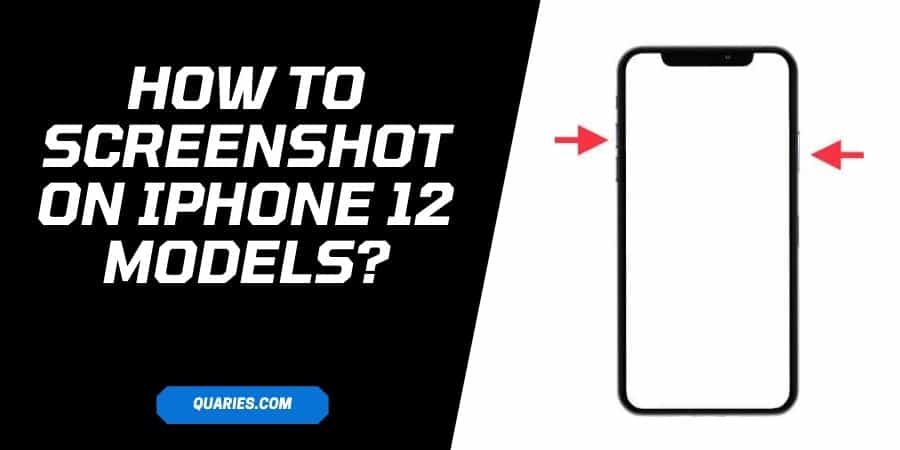
How to screenshot on All iPhone 12 Models?
Method 1: Press volume up and the side button (lock button) Together
- Go to the screen which you want to screenshot
- Press volume up and the side button (lock button) at the same time
- You will hear a shutter sound with a small preview of the screenshot on your screen.
- Tap on the screenshot preview
- Now from here, you can save, delete, edit or share your screenshot. You can find all these options on the screenshot preview screen.
Method 2: Ask Siri To Take Screenshot
If for some reason, your screenshot buttons are not working properly, or you are just interested in taking screenshots hands-free, then you can do this with the help of Siri.
- Go to the screen which you want to capture
- Say “Hey Siri” “Capture a screenshot.”
- Tap on the small screenshot preview, to save, edit, delete or share your screenshot
How To Screenshot The Entire Page Or App, Not Just Screen?
Yes, your iPhone gives the option to screenshot between your screen or the entire page. By the entire page, I mean that you can take a screenshot of the content which is out of the range of the screen.
- Capture a screenshot
- Tap the Thumbnail
- Tap Full Page
How To Edit Or Share Screenshot?
The time you capture any screenshot, it shows you the preview of the taken screenshot. You can easily edit or share your screenshot from the screenshot preview window. Or you can also open the screenshots in your photos galaxy to edit or share them.
Where To Find Your Taken Screenshot?
You can find your taken screenshot in the screenshot folder under the Photos app. You can also find your screenshots on All Photos if iCloud Photos is turned on in Settings > Photos.
asasas
Like This Post? Checkout More
