Are you trying to get a screenshot on iPhone 7 or iPhone 7 plus? Then in this post, I am going to tell you how you can take the screenshot on your iPhone 7 or iPhone 7 plus in a few simple clicks.
To take the screenshot on iPhone 7 or iPhone 7 plus, just tap the “Power button” and home button at the same time. You will hear the shutter sound and see a little flash with a small preview of the screenshot.
Note: Given methods to take screenshots are applicable on both iPhone 7 & iPhone 7 Plus
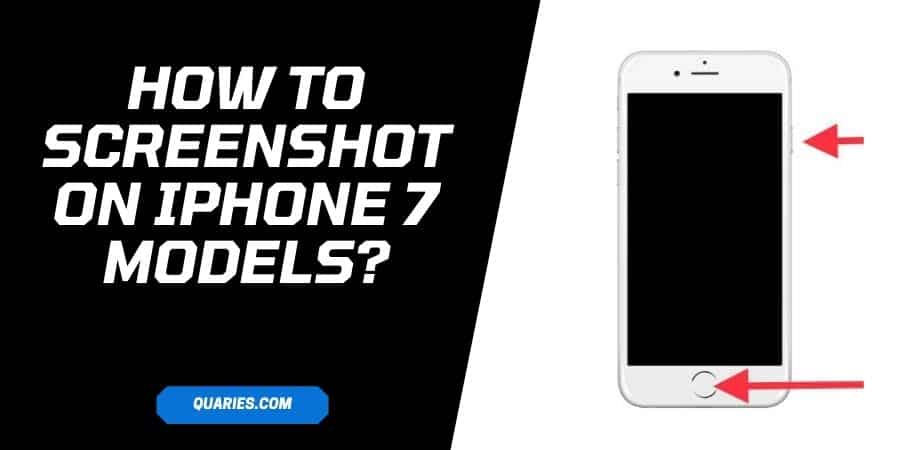
how to take a screenshot on iPhone 7, And 7 plus
Method 1: Press the Power button and home button at the same time
- Simply go to the screen which you want to capture
- Press the Power button & home button at the same time, and quickly release both buttons
- You will hear a shutter sound, see a little flash with a small preview of the screenshot on the screen
- Tap on the preview to edit, save, delete or send
Method 2: Take Screenshot With Assistive Touch
This method is easy, but first, you have to implement some settings in order to take a screenshot with the Assistive Touch.
- Go to your phone settings
- Visit General
- Visit Accessibility
- Tap Assistive Touch
- Toggle On “Assistive Touch”
- Then from the same screen tap “Customize Top Level Menu”
- Tap custom
- Select Screenshot
- Now go to the screen which you want to screenshot
- Tap on the Assistive Touch icon from your screen
- Tap Screenshot
- You are done
Method 3: Use Siri To Take Screenshot
We are living in the age of digital assistance, and with the help of Siri, we can also take the screenshot with our voice command.
- Go to the screen which you want to capture
- Say “Hey Siri” “Capture screenshot.”
- Tap on the screenshot preview to edit, save, delete or share the screenshot
Note: Please make sure you allow the Siri to work on your command when you say, “Hey Siri or Ok Siri.”
Where Can You Find Your Captured Screenshot?
To view your captured screenshot, go to your Photos app and look for the folder named screenshot or anything similar.
How To View, Edit, Delete or Share Your Screenshot?
- Open photos app
- Look for the screenshot folder
- Open your screenshot. Here you can see the option to edit, delete or share your screenshot.
Like This Post? Checkout More
