Are you trying to get a screenshot on your iPhone 8 or 8 Plus? If yes, then in this post, I am going to tell you how to take a screenshot on your iPhone 8 or 8 plus?
To take the screenshot on your iPhone 8 or 8 plus tap on the power button and Home button at the same time. You can find a power button on the side or top of your iPhone. Or you can also use the Assistive Touch to screenshot, but first, you have to enable it from the setting. Or you can also ask Siri to capture the screenshot.
Note: Visit this guide to know about What Is Screenshot
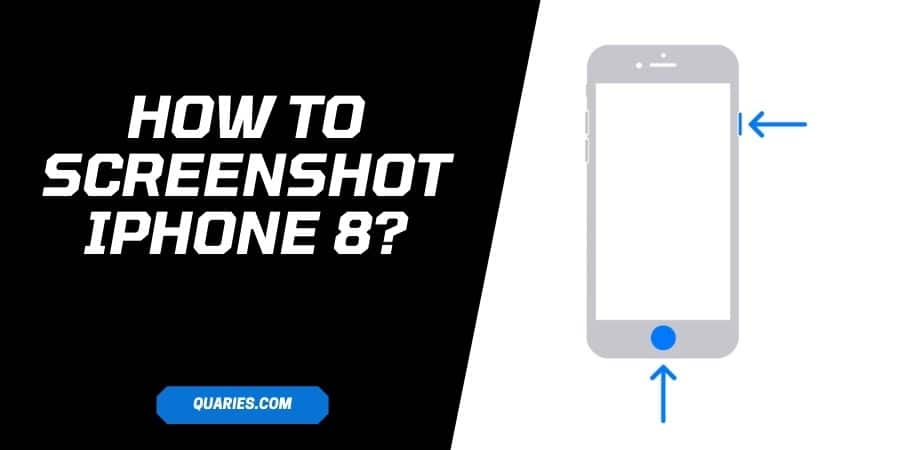
how to screenshot on iPhone 8, & iPhone 8 Plus
Method 1: Press The Power Button & Home Button Together
- Go to the screens which you want to screenshot
- Press the Power Button and home button together
- You will hear the shutter and small flash if your screenshot is successfully taken.
- Once the screenshot is captured, you will see a small preview of the screenshot on your screen.
- Swipe left the screenshot preview to automatically save it to your Photos. Or tap on the preview to edit or share it.
Method 2: Use Assistive Touch To Take Screenshot
If in case your phone screenshot capturing buttons are not working properly, or you are just not interested in using any button, then you can use the Assistive Touch for taking the screenshot.
- Go to your phone settings
- Go to general
- Go to Assiasibility
- Go to Assistive Touch
- Toggle On Assistive Touch
- From the same screen, tap on the “Customize Top Level Menu”
- Then tap Custom
- Then tap on the star icon
- Scroll down and tap screenshot from the given options
- Now you can take a screenshot by using the Assistive Touch
Method 3: Ask Your Virtual Assistance (Siri) To Take Screenshot
You can also ask your Virtual Assistant Siri To take a screenshot.
- Go to the Screen which you want to capture
- Command Siri “Hey Siri,” “Take A Screenshot.”
- Tap on the screenshot preview
- You can save it or share it. But in case if you don’t choose between Save or share, your screenshot will get deleted immediately instead of getting stored on your phone.
How To View & Edit Or Share Your Screenshot?
To view the taken screenshot, visit your quick notification panel and tap on the notification which says “you have taken a screenshot” or something similar.
Or you can also find the screenshot in your screenshot folder under your photos app.
To edit or share your screenshot, first, go to your screenshot in the Photos app, and tap on your screenshot to get the option to edit or share it.
Like This Post ? Checkout More
