In this post, I am going to share the complete guide to set up (activate) Siri on your iPhone or iPad. Also, if your Siri is not working when you say “Hey Siri,” then I am also going to share the possible solutions for this. And for more Smart Device guide please visit here.
To set up Siri on iPhone & iPad, please visit your device Settings -> choose Siri and Search -> and set up Siri as per your preference.
Note: Siri is not available for iPhone 4 or earlier, iPad 2nd generation or earlier, and iPod touch 4th generation or earlier.
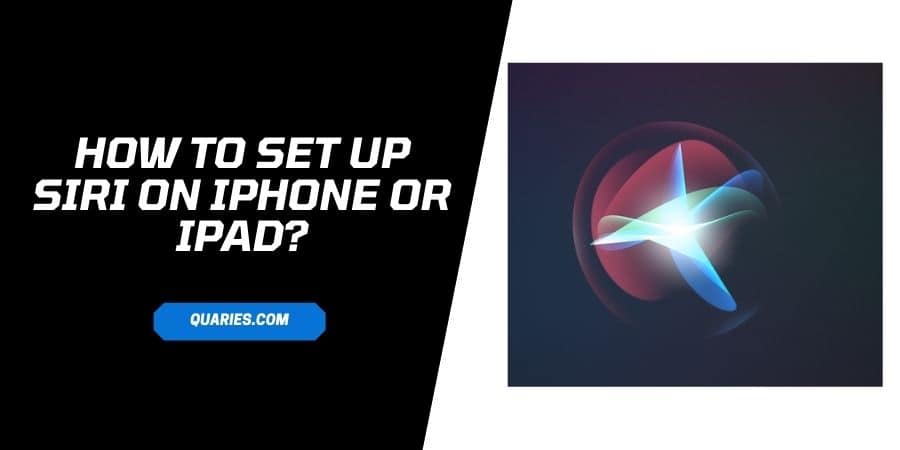
How to Setup Hey Siri For iPhone & Ipad?
- Go to your device Settings
- Scroll down and choose Siri and Search.
- Toggle on “Listen for Hey Siri.”
- Tap Enable Siri to confirm.
- Click Continue and follow the on-screen options to complete the setup.
How To Enable Siri To Work With Home Button On iPhone Or Ipad?
- Go to your device Settings
- Scroll down and choose Siri and Search.
- Toggle on “Press Home For Siri“
- Tap Enable Siri to confirm
How to Change Siri’s Language
- Go to your device Settings
- Scroll down and choose Siri and Search.
- Tap Language
- Choose your preferred language
How to Allow Siri When Phone Screen Is Locked?
- Go to your device Settings
- Scroll down and choose Siri and Search.
- Toggle On “Allow Siri When Locked.”
How to Change Siri’s Voice?
- Go to your device Settings
- Scroll down and choose Siri and Search.
- Tap Siri Voice
- Select the voice of your choice
What If “Hey Siri” isn’t working on your iPhone or iPad?
- First thing, please make sure you enabled Siri to work on your “Hey Siri” command. To confirm it, go to your phone settings -> choose Siri & Search -> make sure Listen for “Hey Siri” is toggled on.
- If your Siri is enabled to work on your “Hey Siri” command, then I will suggest you turn it off, and set it up again.
- Also, by default, Siri will not work when your device is face down or covered unless you make some change to the settings. To make sure Siri works when your device is face down or covered, go to Settings > Accessibility > Siri -> turn on Always Listen for “Hey Siri.”
Like This Post? Checkout More
