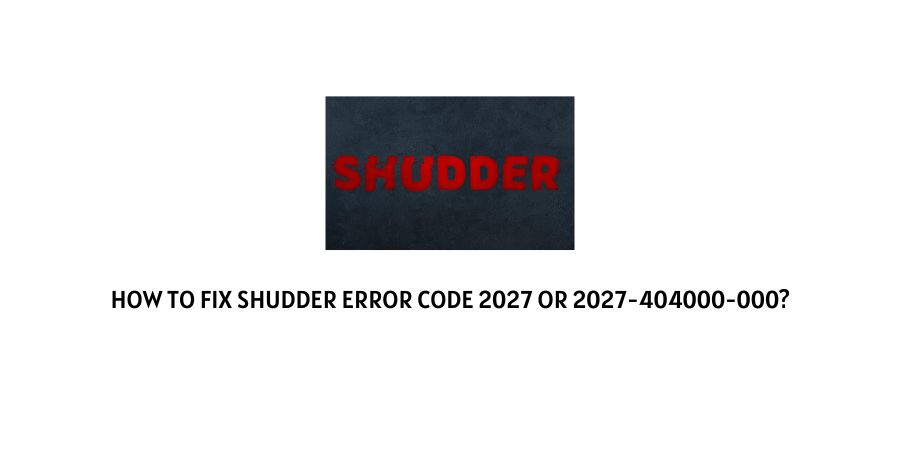
Shudder error code 2027 or 2027-404000-000 comes with the error message “Failed to Play”.
This is one of the most common errors which can occur while streaming any content on the Shudder platform.
If you are too having the same error then in this post we are going to provide the possible workarounds to fix the error.
How To Fix shudder error code 2027 or 2027-404000-000?
Fix 1: Clear Cache And Force Close The App
You need to visit your device settings and from there clear the Shudder app cache, and after that force close the Shudder app.
For Android
- Tap and hold on to the shudder app icon.
- Tap App Info.
- Tap Storage.
- Tap Clear Cache and follow the on-screen option.
- Then tap Clear Data and follow the on-screen option.
For IOS devices
iPhone doesn’t have the option to clear the cache, so you need to uninstall the shudder app, and after that reinstall the app.
Note: If you are using the app on any other device than your smartphone then depending upon your device you need to visit your device settings and from there you can clear the shudder app cache. If in case you face any difficulty then you can take help from Google.
Fix 2: Are You Using Shudder On More Than One Device?
Shudder only allow one screen at a time so if you are already logged in from another device then you might get this error code.
So make sure you are only using the Shudder on only one device at a time.
Fix 3: Power Cycle Your Router
Simply unplug your router power cable and wait for around 1 to 2 minutes.
After that plug in the router power cable back into the power outlet.
Once the router is started, check if you still receive the error or not.
If you still receive the error then go to any speed test website to check your internet speed and stability.
Fix 4: Tricks Shared By A Reddit User
One user on Reddit shared this trick, and one other user commented that trying this fixes the problem for him/her.
So we are sharing the trick exactly as it was shared by the users, maybe this helps you too.
In your settings select the app store, click auto updates, turn it off wait for a few seconds, turn it back on. Back out, click on the three boxes and the Plus sign next to settings. All of your apps should show up. Scroll to the app that you want to watch click on it boom there it is it should start playing. Source
Fix 5: Reinstall The shudder App
Most of the time applying the above solutions should fix the error but if the error still persists then try reinstalling the app.
You need to uninstall the app and after that restart the device to give it a fresh start.
Once the device is restarted Reinstall the shudder app.
Note: If Reinstalling the shudder is also not fixing the error then you should contact shudder support to report the error.
Like This Post? Checkout More
