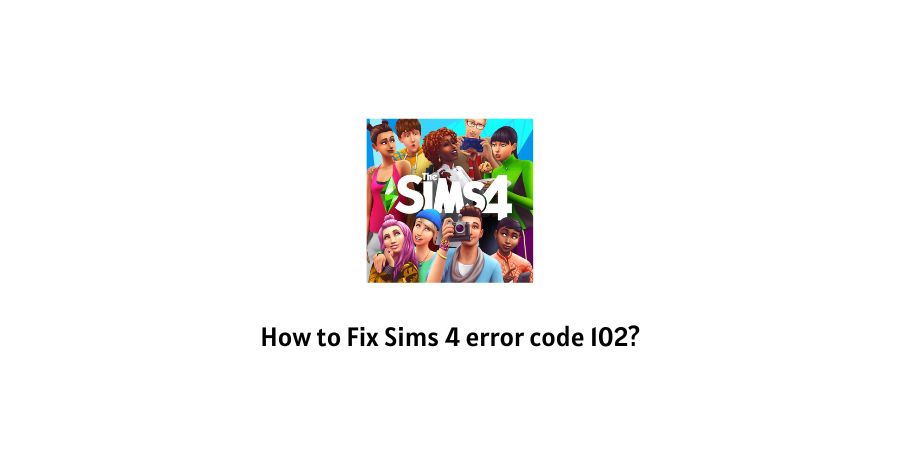
When talking about simulation games, the Sims games franchise easily holds one of the top positions in the particular fields. With more than over 10 million all time active users, the Sims game as well as their servers always see a heavy rush in traffic all year long.
And given that, there is always a huge influx of traffic of online users playing the game, it is just normal that errors and issues pop up from time to time.
Moreover, since you are already here reading the following article on, “How to Fix Sims 4 Error Code 102?”, I am going to assume, you must have already come across such an error and need a fix, ASAP!
Good news for you is that the following article will help you with just that. Here, you can expect to find all the solutions out there with the help of which you should be able to Fix the Sims 4 Error Code 102 on your own and go back to playing it as you used to.
Why is the Error Code 102 showing in Sims 4?
Before we go on dealing with the problem at hand with the solutions listed further below, I believe it would be a good idea to find out what actually causes the error to occur in the first place.
By knowing so, we should be able to deal with the problem much more efficiently and effectively.
So when the question arises, “What causes the Sims 4 Error Code 102?”. The answer may just be a “new object”.
In most cases, where users had been seen complaining about the particular error had one thing in common. That is, they all added a new object, particularly a Lin-Z Smart Speaker to their game.
However, it does not necessarily have to be the Lin-Z Smart Speaker causing the error code 102 every single time.
Whenever there is a new update in the inventory or a new product is added to the game from the developer’s end and users use or add it in their game. Such an error may occur.
And thus, I believe it would be safe for me to say that whenever the following error shows up on your Sims 4 game. The reason behind it, might very well be the addition of a new device or object to the game.
How to fix Sims 4 Error Code 102?
Below, I have listed out all of the most popular and widely used solutions out there to fix the Error Code 102 on Sims 4.
Out here, there is no particular chronological order to how you go on implementing the different methods. You may have to try just one solution or more than one, depending on what works best for you.
Fix 1: Try Removing the new object added
If the problems started occurring, right after you had added a new object or device to your game. Then, you will need to first find such object(s) and try removing them from your game.
To do so, you can follow the steps below:
- Firstly, add a new character or Sim to the particular Home from where the error occurred.
- Then, while playing as the new Sim character. Find the new objects that had been added earlier and delete them one by one.
- After each deletion, you can try saving the game and restart the game to see if the error still persists.
However, if the number of objects are quite a few in number and you find it rather time consuming to repeat the deletion process separately for each object. Then, you can also try deleting all the suspected objects in a single go and then try restarting the game to see if the error still persists.
Fix 2: Try Updating the game
Once you are done trying out the method mentioned above. Next, you should try updating the game if the error code 102 still persists.
To update your Sims 4 game, you can follow the steps as shown below:
- You will need to first go to the Game Library by opening Origin.
- Next, from the Game Library, click on and select Sims 4.
- Then, go to the Settings option and click on the Update Game option.
- Let the game update on its own and restart the game to see if the error still persists.
Fix 3: Try clearing up Sims 4 cache data
Even if the above solutions work for you and the error gets resolved, you still might want to remove cache data from your systems from time to time. Clearing up unnecessary and useless cache data greatly helps boost the performance of the game as well as help prevent any such similar error from occurring in the future too.
So, to clear cache for Sims 4. You can follow the steps as shown below:
- Go to the Sims 4 game folder on your system. This should be the folder where you had installed the game on your PCs.
- Inside the games folder, find the Cache folder, select all the files inside it and Delete them.
- Once you have deleted all the files inside the Cache folder. Next, you should also delete the localthumbcache.package file from the game folder.
- Lastly, restart the game and see if the error still persists.
Fix 4: Try Repairing the Sims 4 game
You can also try repairing the game altogether to get rid of any kind of glitches or bugs which may have made its way into the game throughout time. Errors may also occur if certain game files get corrupted or go missing knowingly or unknowingly. In such cases, it is best if you repair the game and see if that helps resolve the issue.
To repair the Sims 4 game, you can follow the steps as listed below:
- Launch and open Origin.
- Then, click on the My Game Library section and right-click on Sims 4.
- From the option list, click on Repair option and let it repair.
- Once the game has been repaired, restart your game and see whether the error code 102 still exists.
Conclusion
Thus, in this way by putting close attention to the cause responsible behind the error code 102 and following the various fixes as shown above.
You should be able to solve the issue on your own quite easily and should be able to go back to playing the game as usual.
But, if for some reason the above solutions do not solve the issue and the error still persists. Then, in such cases, it would be best to just call up Sims 4 HelpDesk and ask them for solutions or solve the issue from their end itself.
Like This Post? Checkout More
