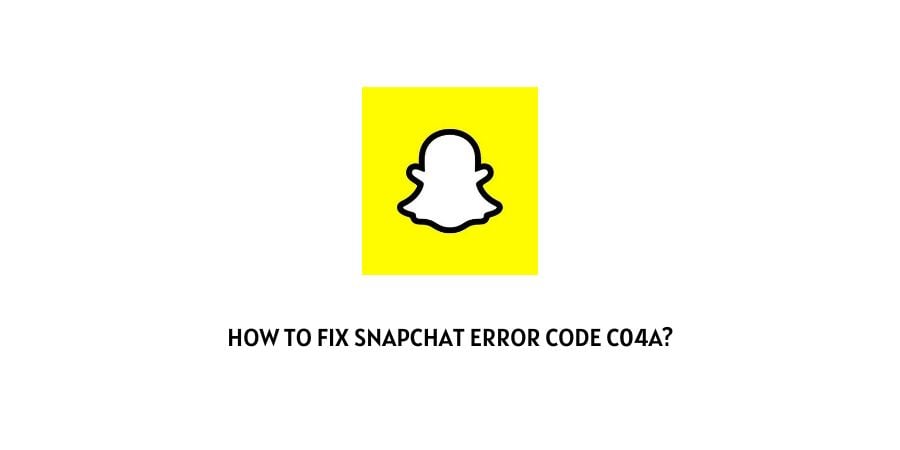
Snapchat is a platform that you either use too much or too little. There is no in-between. The users that are on the first side of the scale swear by the platform and love it.
These are also the users that are more concerned when they see error codes on the platform.
In this article, we are discussing the Snapchat error code c04a.
This is the error code that you will see on Snapchat when there have been too many login attempts on the platform through your account.
There are also some other issues that can cause the same error code on Snapchat. We will discuss these issues as well as the solutions in the next section.
How to solve the Snapchat error code c04a?
As we have already discussed in the section above, the error code c04a on Snapchat is related to too many login attempts on the platform through the same account. However, there can be other issues behind the error code, and we will discuss them here with the solutions for the same.
Let’s dive in.
Fix 1: Wait for a while and try again later
If the account has been locked for the first time, it is most likely a temporary block on the account.
The temporary blocks on the account get cleared independently in many cases. Just try to leave the login process for the time being and try again later.
Fix 2: Try to unlock your account
If you have had too many login attempts for the platform, it is possible that your account has been blocked from the server.
You can go to the website and unlock your account from there. In case you have never done this before, we will mention the exact steps for you here.
- Visit this link.
- This link will take you to the online page for unlocking your Snapchat account.
- You will be asked to sign in. Enter the correct credentials and log in to your account.
- You will see a list of things that you need to do before you can unlock the account. Read the instructions carefully.
- Click on Unlock.
- Now go to Snapchat settings and in the options click on Force Stop.
- Refresh your device and then try to log in to your account again.
Fix 3: Turn off the VPN
If you are using a Virtual Private Network on your device, you need to turn off the VPN and all the processes that are associated with the VPN should also be immediately shut down.
This is because when you use a VPN, the platform is not able to access your location or identify the IP address that you are trying to log in from.
Snapchat does not allow the process of VPN actively or in the background. Make sure that you are not using a VPN if you are facing this error.
Fix 4: Uninstall the third-party apps and plugins on your device
Just like the VPN, Snapchat also has rules for third-party apps as well as plugins on the platform.
The use of these apps and plugins that can help you gain an unfair advantage on the platform or misuse the platform is not allowed and Snapchat takes these violations very seriously.
Make sure that you are not using any of these third-party apps or plugins.
Fix 5: Check to see if you have violated the policies on Snapchat
When you visit the link for unlocking your Snapchat account, under the instructions, you will find another link that says, “For more info on why your account might have been blocked, Go Here.”
Click on Go Here. You will be taken to a separate page to get a better insight into what policy violations have made Snapchat ban your account. If the violations are not serious you might be able to reinstate the account through the unlock process but in some cases, the account might be blocked permanently and you will need to make a new one.
Fix 6: Check to see if the Snapchat server is down
If you are not able to log in, the issue does not always have to be with your account. The issue can also be on the end of the Snapchat server.
Even the servers of popular platforms like Snapchat and Instagram crash often and this is usually attributed to traffic congestion on the server.
You can check the status of the Snapchat server through this link.
Fix 7: Contact the Snapchat Support team
If none of the above solutions have helped you then you must assume that the issue is beyond your paygrade to solve.
There are some restrictions on the account that can only be lifted by the official support team. In these cases, you will need to raise a support ticket with the Snapchat team.
They will help you with the issues on your account and they will also help you reset the account credentials in case you cannot remember them.
The last resort in this case is actually the best one. The only issue is that it might take some time before you get a response.
To conclude
The error code c04a on Snapchat is an issue that shows up when you have had too many failed login attempts.
There can be many issues that stop you from accessing your Snapchat account and we have mentioned all of them with their respective solutions.
We hope that this was a helpful resource in solving the error code c04a on Snapchat and you are now able to log in to your account.
Keep following for more technical advice.
Like This Post? Checkout More
