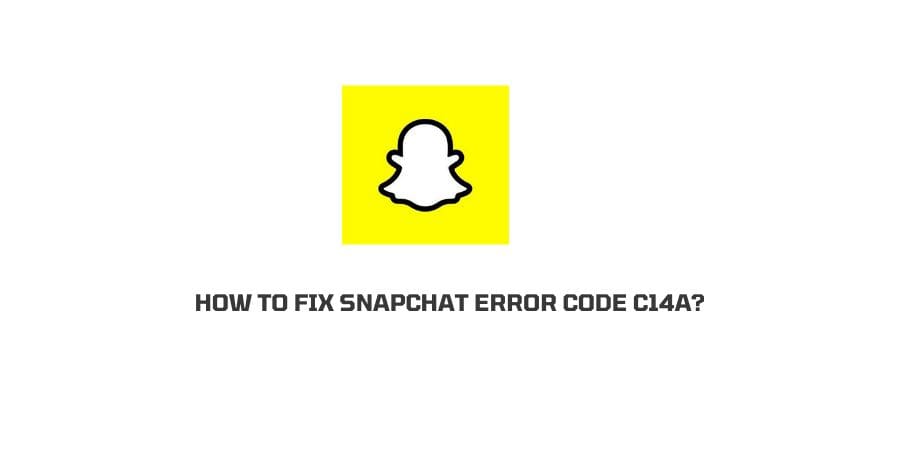
Snapchat, can easily be considered as one of the most popular and rapidly growing apps out there today.
Having said that, with ever increasing features and functions being added every other day to make the app even better, there may be times when unwanted errors or bugs may show up as a result as well.
One such error which has been making the rounds quite recently would be the c14a error code. And since you are already here, looking for ways on, “How to fix snapchat error code c14a?”. My guess is that you already have this error staring at you from your mobile screen.
What is the Snapchat error code c14a?
Snapchat Error Code c14A
Given that, the Snapchat error code c14a is relatively a new bug out there and has just recently made headlines. The origin and what actually causes it is still very vague and mostly unknown.
Many different forums and websites have their own theories as well as reasons behind the c14a error code. However, no source or website can precisely pin-point out the actual origin or cause responsible behind the mentioned error as of yet.
That being said, when it comes down to fixing the particular error code and start using your Snapchat app normally as you used to, we may need to resort to a more general approach.
Since, the error is quite new and the origin or cause is still unknown more or less, it would be best to just try to solve the problem with more conventional methods and solutions out there.
With a good set of trial and errors, we should definitely be able to fix the issue on our own till Snapchat’s developer team comes up with a more permanent fix or patch on their own.
Hence, without any further ado let us straight away look into all the possible ways out there to help solve the problem at hand and start using Snapchat as you used too.
How to fix Snapchat error code c14a?
Fix 1: Disabling VPN or Third party app with access to Snapchat
For those of you using VPN or a third party app granted permission to access your Snapchat app data or information, such type of error may occur quite often then you would expect.
Hence, if you believe that the recent error code flashing on your screen is because of such an issue, then having your VPN or such third party app having access to your Snapchat app would be the best possible solution.
Fix 2: Logout and Login to your Snapchat account
There may be times when a particular problem might have the simplest of solutions. Similarly, even in the case of Snapchat and the following error code c14a, if the issue is caused due to a minor mis-signing in issue.
Then, logging out of your Snapchat account from all other devices and re-logging into your account from a single device might help solve the problem.
Fix 3: Resetting your device Network Settings
Connectivity issues arising from certain types of changes to Network Settings can also result in such an error to occur on your Snapchat app.
If so, then resetting your smartphone’s network settings to the default factory settings might help you solve the issue on your own and in no time.
Below, I have laid down the steps to reset your respective iPhone device or Android smartphone device separately for you to follow and fix the issue.
on iPhone
- Firstly, head to the Settings option by tapping on the Settings icon on your mobile homescreen.
- Next, go to the General option from the Settings menu and click on the Reset button there.
- Finally, click on the Reset Network button to reset your Network Settings and then restart your iPhone device.
on Android
- Firstly, head to your device’s Settings option by clicking on the Settings icon.
- Next, from the Settings menu, find and click on System option.
- Then, under System click on the Advanced option and hit the Reset option next.
- Lastly, tap on the Reset network settings and hit on the Reset Settings button in order to reset your device’s network settings to default factory settings.
Fix 4: Disable Battery Saver Mode
With the Battery Saver Mode enabled on your device, you may unknowingly be saving your device’s battery life at the cost of your app’s overall performances.
And similarly, even in the case of the Snapchat app installed on your device, having battery saver mode enabled can very well compromise the proper functioning and performance of the app and stop it from achieving its full potential.
By going to the following link, you will be able to find the steps needed to enable and disable the battery saver mode on your iPhone device.
If you are using an Android smartphone device, then going to the following link should help you find the steps needed to disable the mode on your android device as well.
Conclusion
Therefore, in this way by applying the above mentioned steps and solutions in combination with one another, you should be able to fix the snapchat error code c14a on your respective devices.
And given that all the mentioned fixes are troubleshooting methods, you will need to go with a trial and error approach while trying out the different methods to fix the c14a error code.
Like This Post? Checkout More
