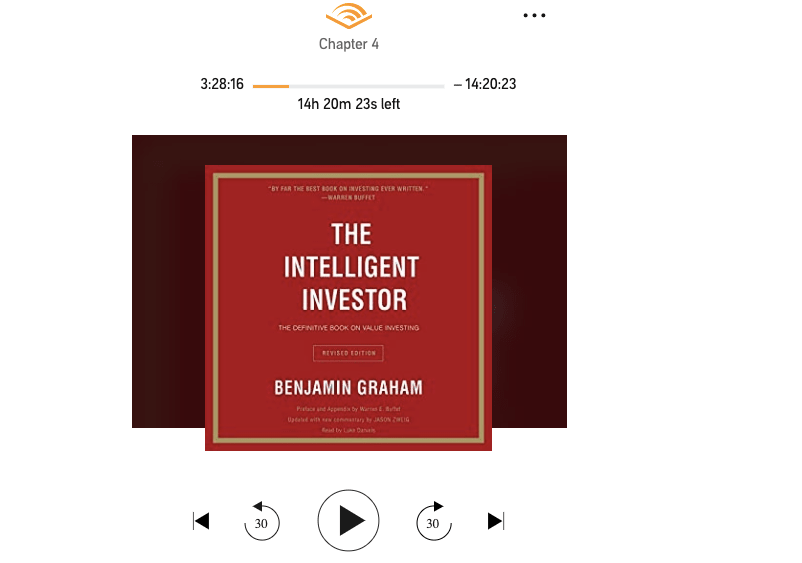
Are you facing any trouble with Audible Audiobook playback? If yes, then in this post, I am going to help you troubleshoot the Audible Books Won’t Play Issue.
Below are the some most common examples of playback issues with Audible,
- Audio stops abruptly
- Poor audio quality
- Skipping audio
- Missing content
- Static or background noises
How To Fix The Audible Playback Issue? | If Audible Books Won’t Play
Solution 1: Check your internet connection
First of all, you should check your internet connection if it’s working fine or not.
You can simply try to run other websites or apps, and if they are working properly, then it means the issue is not with the internet.
But still, I will suggest you to reset your router, and if you are using audible in the mobile app, then please of and on the Airplane Mode to restart the mobile internet.
Solution 2: Deleting and re-downloading the title
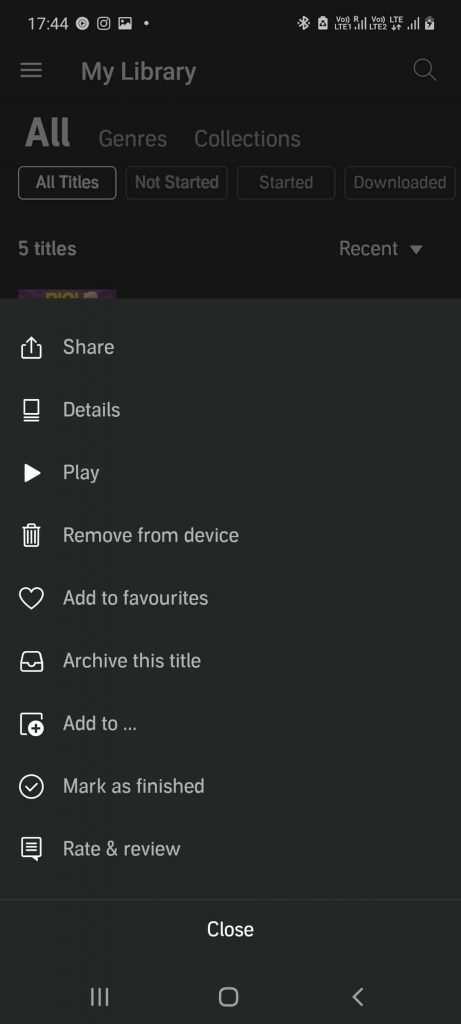
It is possible that your downloaded audiobook file may have been incomplete or corrupted. Simply try to delete the audiobook from your device and re-download.
Solution 3: Trying another device if possible
If re-downloading the audiobook doesn’t solve the issue, then try using the audible on another device.
It’s possible that the problem may reside in your device, not in the audible.
So try using the audible in another device, and check if everything works fine or not.
Solution 4: Trying another Download format
You can also change your audiobook download format to see if it solves the issue.
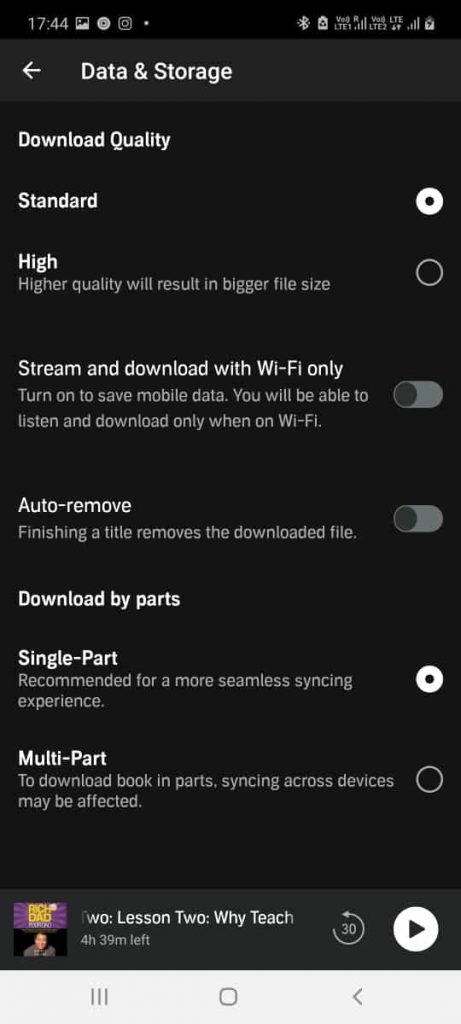
- First, delete the audiobook
- Then go to your Audible setting
- Tap data & storage
- Now choose the format that is not selected under the download quality, to successfully change the download quality.
Solution 5: Clean Audible App Cache & Data
Simply try clearing Audible data and cache file stores in your device, and then reset your phone.
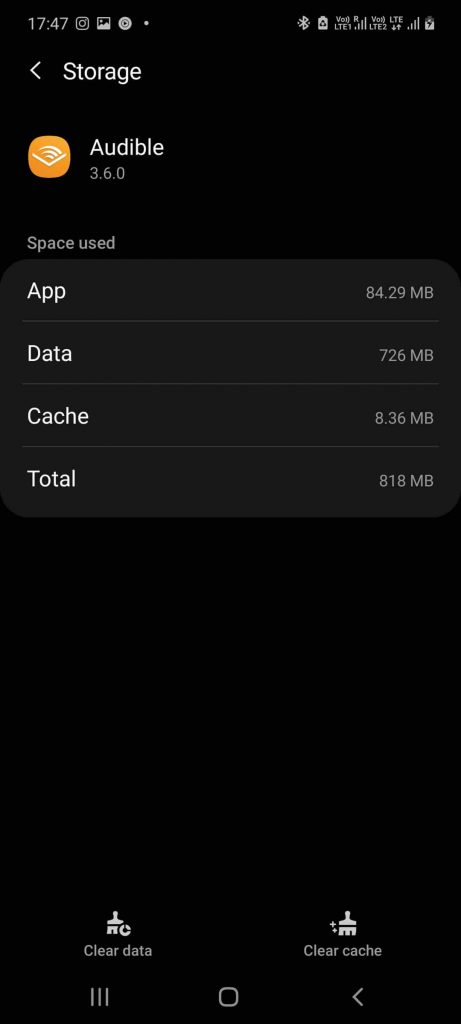
Below I am explaining how you can clear the cache and data for the Audible in Android & IOS.
For Android
- Go to your phone settings.
- Go to apps or all apps.
- Search for Audible.
- Tap storage.
- Clear cache and data file from the given options.
For IOS
Clearing Data Used By Audible
- Go to settings.
- Tap General.
- Choose iPhone storage.
- Search and tap on the Audible.
- Tap offload to clear the data stored by the Audible.
Clearing Cache Used By Audible
- Open iPhone settings.
- Scroll and tap on the audible app.
- Look for Clear Cache Option and tap it.
Solution 6: Reset Sign In To Audible (For IOS)
- Tap on More>Settings (or Home>Profile>Settings)
- At the bottom of the screen, where the version, application’s name, and marketplace show, tap and hold on it for 5-10 seconds to activate the hidden functionality. (Note: In order to ensure the function wasn’t activated inadvertently, we added a longer than normal delay of 5-10 seconds).
- You should receive a prompt entitled ‘Reset Sign In’. Tap on the ‘Sign Out’ option.
- Restart the device. Once back on, launch the app, sign back in, re-download the content and verify that it now plays.
This troubleshooting method is suggested by Audible Customer Service in a Reddit thread. Source of troubleshoot.
Solution 7: Uninstalling & Reinstating The App
The solutions given above should fix the issue, but if they didn’t, then try uninstalling and reinstalling the app.
After reinstallation of the app, reset your phone, and check if it solves the issue.
Solution 8: Use The Cloud Player
Even if all these solutions work or not, you can listen to the Audible Audiobook by using their cloud player on the browser.
- Open Audible.com on your device (Mobile or PC)
- Login to your account
- Go to your library
- Play the audiobook
FAQs | Frequently Asked Question
These are all common solutions, and I am confident that these solutions will resolve your issue. But in case these solutions don’t help you to fix the issue, then the best and last option is to contact Audible Support.
You can fix the Audible Playback issue in their cloud app by clearing your browser cookies and other site data.
Here is how you can clear Cookies And Other Site Data For Chrome
. Open chrome
. Tap the three-dot icon from the top right corner
. Tap Settings
. Tap Privacy & Security
. Tap Browsing data
. Tick Cookies And Other Site Data
. Tap Clear Data
If you will contact the Audible Support team about the audiobook playback issue on the Sonos. Then they will tell you that the problem is with the Sonos, not the audible.
Below I am sharing the common solution to fix this Issue,
. Check if your internet is working fine
. Try resetting your router
. Check if you successfully connected Audible to Sonos
. Take the help of Sonos Community
Like This Post? Checkout More
