Smart TVs are prone to glitches that can be caused due to software issues or wrong commands, or some hardware issues. If your Sony TV is having issues while powering on, then in this post we are going to have a detailed overview of the reasons and solutions if the Sony TV Won’t Turn On issue.
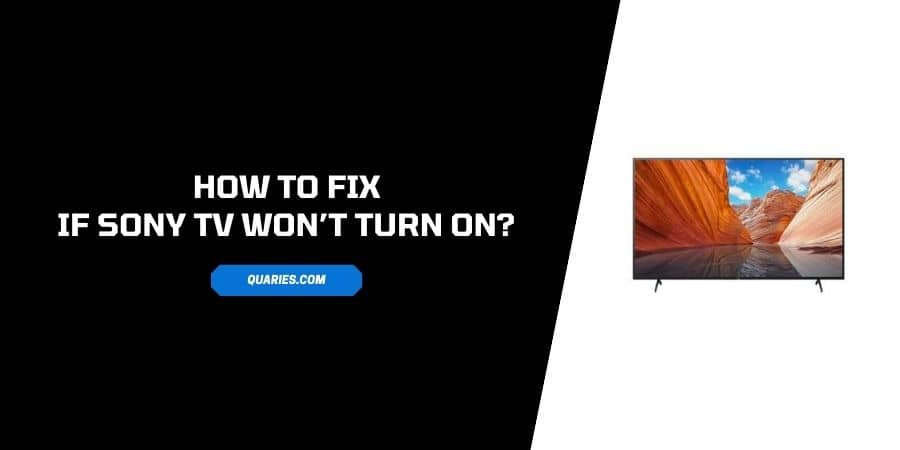
Reasons For “Sony TV Won’t Turn On” Issue
- Any cable may be loose or damaged.
- The Wall outlet is unable to pass electricity.
- There are any commands from the remote like Sleep or Time.
- Your Sony TV remote may not be working.
- Energy Saving Mode may be off.
- Your TV may Need any Firmware update.
- Your TV may be overheating.
- There is a wrong input source.
How To Fix If “Sony TV Would Not Turn On”?
Fix 1: Check Power Cable
- Check if your Power Cable is properly connected to the TV and electricity outlet. Because due to the loose connection this issue can occur.
- To be assured, unplug the power cable from the TV and outlet and then reinsert it properly after a few seconds.
- If your TV is connected to an extension, check the power supply of the extension by connecting to any other Device.
- If the cable is properly connected and the outlet and extensions are working fine then there can be damage to your cable.
- Check from one end to another to confirm if there is any fault, if you find one replace the wire with a new one.
Fix 2: A System Error
- If you notice the red LED light blinking a minimum of eight times in a loop until you disconnect it, there can be a system error on your TV.
- To fix this issue you need to disconnect your TV for two minutes by long-pressing the power button, meanwhile, unplug the TV.
- This will help drain out all the power held by the TV capacitor and reset the TV properly.
- Restart the TV and check if the issue has been resolved.
Fix 3: Remote May Not Be Working
- Most of the time it is the TV remote that plays the culprit, so check if the remote is working properly.
- Double-check the battery or replace your existing battery with a new one.
- Try to use the power button on the TV. If the TV power button turns on the TV then the issue is with your TV Remote. So buy a brand new sony remote online or offline as per your preference.
Fix 4: Check If Energy Saving Mode Is On
- If your Sony Tv has Energy Saving mode, if “yes” then kindly check if it is “on” or “off”.
- If you have turned off Energy Saving Mode then the power consumption of your TV will be reduced which will force the TV to shut down.
- To turn this on grab your remote and locate it on the right side of the remote or just below the Power Button.
- If you are unable to find the Energy Saving Mode option then take the help of your TV user manual.
- Once Energy Saving Mode is On, turn off the TV, let it remain off for two minutes and then restart the TV.
Fix 5: Pending Firmware Update:
Outdated software or firmware can cause this issue on your Sony TV. if your TV is showing the Powering On issues at some interval then check if your Sony TV has any pending firmware update. If you are having a pending update then you must install the new one.
The newer Sony TVs models come with a feature in which an orange light blinks if there is any Update pending. So if you are seeing the orange light on the TV then it means there is any pending firmware update.
Fix 6: Check If Your TV Is Overheating
- Overheating Can Cause some serious damage and force your TV to remain shut down. To fix this issue get your TV proper ventilation.
- First of all, Turn off your TV and unplug the power cable from the wall outlet.
- Use a vacuum cleaner or oxygen can to clean out the dust from difficult-to-access places.
- Clean the device properly from all the vents and clean it until you are sure there is no dust left in the TV.
- Now connect the Power cable to the outlet and turn on the TV.
Fix 7: Contact Sony Support
If any of the above solutions don’t help you, then kindly contact Sony Support and take help from experts. You can find their helpline number on the user manual or on their Official Website.
Like This Post? Checkout More
