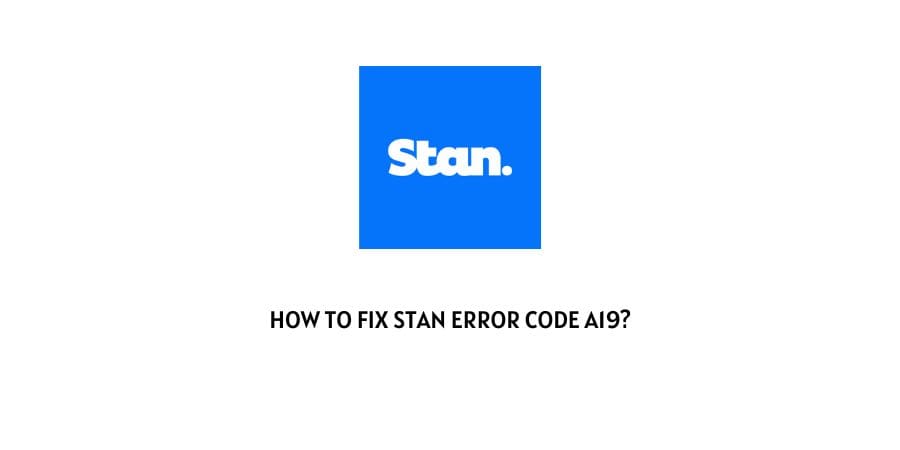
Stan error code a19 is a playback error that comes with the error message “Sorry, we can’t play the video”.
If you are getting the error code a19 on Stan then in this post we are going to share the possible troubleshoots to fix the error.
How To Fix stan error code a19?
Fix 1: Sign Out & Login Again
- Sign out from stan.
- Then quit stan.
- Wait for around 10 to 15 seconds.
- Relaunch stan.
- Sign to your account.
- Now check if you are still getting the error code.
Fix 2: Power Cycle Your Smart TV & Router
The next thing which we will recommend you to do is to power cycle your smart TV with the router.
- Unplug your smart TV power cable.
- Then unplug your router power cable.
- Wait for around 1 to 2 minutes.
- After that, first plug in the router power cable, and wait till it fully starts.
- Then plug in the smart Tv power cable and wait till it fully starts.
- Now launch the stan and check if the error is gone or not.
Fix 3: Change your audio settings
Note: This troubleshooting is only for Android TV users.
- Go to the Stan app.
- Login to your account.
- Then go over to the Profile Icon on the top right corner of the screen.
- Then choose Device Settings from the given menu.
- Now choose Play stereo audio as the default option.
Fix 4: Clear Cache Browser Cache
If you are using the stan from your Desktop/laptop browser, then try clearing your browser cache & cookies.
- Quit Stan.
- Go to your browser settings.
- Clear cache & cookies.
- Then launch stan.
- Login to your account.
- Check if you are still getting the error or not.
Note: If you don’t know how to clear your browser cache & cookies then depending upon your browser you can google the exact steps to clear the cache.
Fix 5: Power Cycle Your Console
If you are using the stan on console then simply power cycle your console.
- Unplug your console power cable.
- Then unplug your router power cable.
- Wait for around 1 to 2 minutes.
- After that first plugin the router power cable, and wait till it fully starts.
- Then plug in the Console power cable and wait till it fully starts.
- Now launch the stan and check if the error is gone or not.
Fix 6: Clear App Cache
If you are using Stan on your Android or IOS Smartphone then clear the Stan app cache and data.
For Android
- Tap and hold on to the Stan App icon.
- Tap App Info.
- Tap Storage.
- Now clear cache and data one by one.
For iPhone
If you are an iPhone user then you are not required to clear the app cache because the iPhone doesn’t require it. So you can skip this troubleshoot.
Fix 7: Try streaming in Safe mode
Note: This troubleshooting is only for Android users.
- Go to the App Setting.
- Scroll down and double-click on the Streaming title.
- Then toggle on the Streaming Safe Mode setting.
- Then confirm.
- Now check if you still get the error.
Note: To disable the Streaming Safe Mode setting, you just need to follow the same steps, just in the end disable the setting.
Fix 8: Uninstall & Reinstall App
If the above steps don’t help you fix the issue then try reinstalling the stan app after uninstalling it.
- Uninstall the stan app.
- Now Restart the device on which you are using the stan app.
- Then Reinstall the stan app.
- Login to your account.
- Now check if the error has been resolved or not.
Fix 9: Contact Support
If every troubleshoot fails to fix the issue then this is the best time to contact the stan support. You can visit here to contact Stan.
Like This Post? Checkout More
