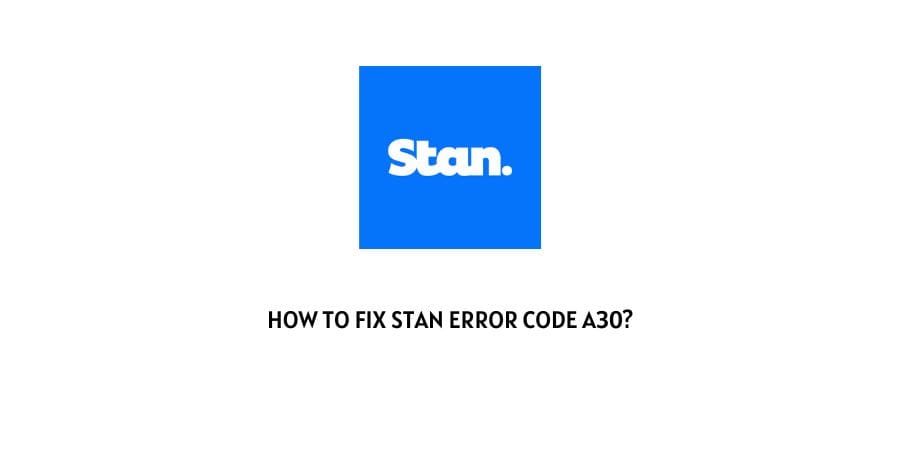
Stan’s error code a30 is very much similar to the error code a19, and comes with the same error message “Sorry, we can’t play the video.”
If you are getting the error code a30 then in this post we are going to provide you with workarounds to get rid of the issue.
How To Fix stan error code a30?
Fix 1: Sign Out & Sign In Again
- Sign out from your stan account.
- After that close stan.
- Then wait for around 10 to 15 seconds.
- Then relaunch stan.
- Then sign in to your stan account.
- Now check if you are still getting the error code.
Fix 2: Power Cycle Your Smart TV Or Console
Whether you are using the stan on your smart TV or console. Power cycle your device by using the steps given below as this may let you fix the issue.
- Unplug your smart TV or console power cable.
- Then unplug your router power cable.
- Then you have to wait for around 1 to 2 minutes.
- After that, plug in your router power cable, and wait till it fully starts.
- Then plug in your smart Tv or console power cable and wait till it fully starts.
- Now launch the stan and check if the error is gone or not.
Fix 3: Clear Cache Browser Cache
If you are using stan from your desktop or laptop browser then try using Stan after clearing your browser cache.
- First, you have to quit Stan.
- Then go to your browser settings.
- Clear cache & cookies.
- After that launch stan.
- Then log in to your account with the right credential.
- Check if you are still getting the error or not.
Note: If you don’t know how to clear your browser cache then depending upon your browser you can google the exact steps to clear your browser cache.
Fix 4: Uninstall & Reinstall App
If nothing listed above helps you with the error then try uninstalling the app and then reinstall it.
- First, uninstall the stan app.
- Then Restart your device on which you are using the stan app.
- Then Reinstall the stan app.
- Login to your stan account.
- Now check if the error has been resolved or not.
Fix 5: Contact Stan Support
If no troubleshoots let you fix the error then you should contact the stan support team to report the issue so can inspect the error and share with you the possible troubleshoot. To contact Stan visit here.
Like This Post? Checkout More
