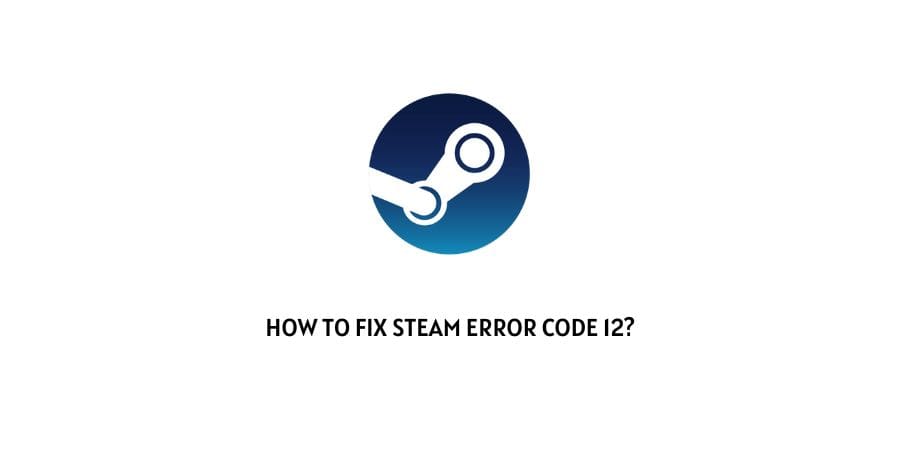
Error code 12 mainly occurs with Steam when users try to log in and it prevents the users from login. In some cases, the error code 12 can also cause other issues.
As per our research sometimes this error comes from the steam’s end itself which should get resolved automatically after a few hours. But in some cases, users need to make some changes in order to fix the error.
If you are also having this error then check out our given workarounds to get rid of the Steam Error Code 12.
How To Fix Steam Error Code 12?
Fix 1: Restart Steam
The very first thing you need to do is to restart Steam.
- Quit from Steam.
- Then Disconnect your device from the internet.
- Now Wait for around 30 seconds.
- Then Relaunch Steam and check for the error.
Fix 2: Clear Download Cache
If restarting Steam does not fix the error then try cleaning the download cache.
To clear the download cache in Steam follow the steps given below.
- Go to Steam.
- Then go to Setting.
- Then go to Downloads.
- Now from here Clear Download Cache.
- As you clear the download cache, this should initiate the update after Steam restarts itself.
For more information, you can visit this guide.
Fix 3: Verify Game File (Verify Integrity Of Game File)
While verifying the game file please disable your Antivirus program temporarily. This way you can ensure that your Antivirus program doesn’t stop the game files from installing by considering them illegitimate or malicious.
- Go to Steam.
- Then go to Game Library.
- Then Right Click on the Game.
- Then choose Properties.
- Under the properties choose Local Files.
- Now choose Verify Integrity Of Game File.
- Now, wait till the process is complete.
Fix 4: Check Steam Servers
If you still receive the error then check if Steam servers are having any issues right now. As there is no official server status page for Steam so you have to visit different links to get an idea if Steam is having any issues with their system or not.
- Go to downdetector and check if they are showing any reported outages with Steam.
- Go to Steam Twitter page and check if there is any update about server outage or maintenance.
- Visit Steam Community and check if there is any update.
Fix 5: Restart Your computer
- Quit Steam and all other software or program which is currently open on your computer.
- Then Restart your computer.
- Once your computer restarted, check if an error is still coming with Steam.
Fix 6: Are You Using VPN?
Are you using any VPN while using Steam? If yes then it can also cause errors while playing some games.
Consider disabling the VPN if you are using any and then check if the error still persists.
Fix 7: Contact Steam Support
In case the error still persists then we will suggest you to get in touch with steam support. Contact them and report the error. If they will have any update over the error then they definitely help you get out of the situation.
Like This Post? Checkout More
