If you have saved a file by a name, but now you want to rename it.
Is it easy? Does Chromebook allow it?
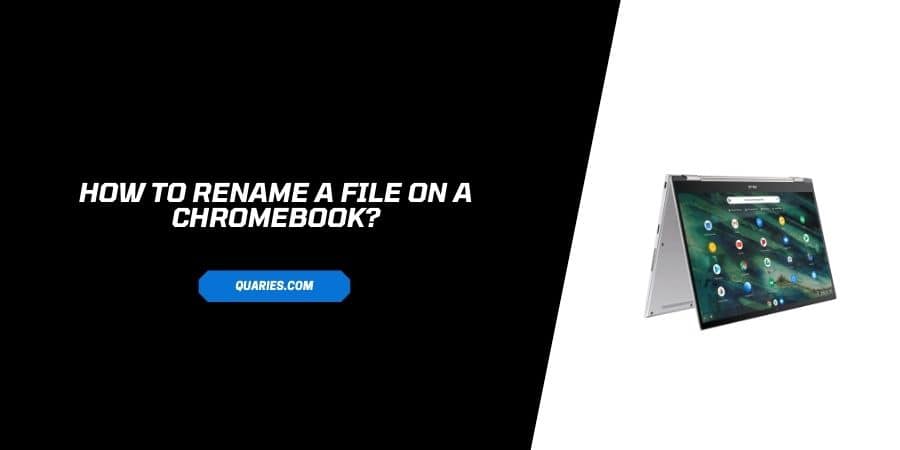
Yes, like any other Laptops, Chrome OS gives you the ability to rename any file as per your wish, with some very simple steps. And in this post we are going to tell you how to rename a file on a Chromebook?
How to Rename a File on A Chromebook?
Method 1
- Go to the app launcher, and open My files.
- Now select the file you wish to rename.
- Press ‘Right-Click’ to open options.
- Now in the menu, click on “Rename”, Current name of the file will be Highlighted.
- Click over it and ‘type’ new Name.
- Make sure to use file extension at the end of the name (eg: .JPG, PDF, etc) to let your Chromebook know the file type.
- Once you have typed the name, ‘press’ ‘Enter’ and the new name will be saved.
Method 2
- Select the file you want to rename
- Use the keyboard shortcut CTRL+Enter.
- Rename the file.
- You are done.
How to Rename a Folder on Chromebook.
Renaming A Folder is as easy as renaming a file. Nothing complex, the same process needs to be followed to rename a folder, which was used to rename a file.
Method 1
- Go to App Launcher and open ‘My Files’.
- Now select the Folder, which you want to rename.
- Press Right click on the selected folder to get Option.
- In options Click on ‘Rename’,
- Now Folder’s current name will be highlighted, type new name there.
- Once you have typed the new name, press Enter key to save the folder by new name.
Method 2
- Go to the folder which you want to rename.
- Select the folder.
- Use keyboard shortcut CTRL+Enter.
- Rename the folder.
- You are done.
You can visit here for more Smart Devices guide.
Like This Post? Checkout More
