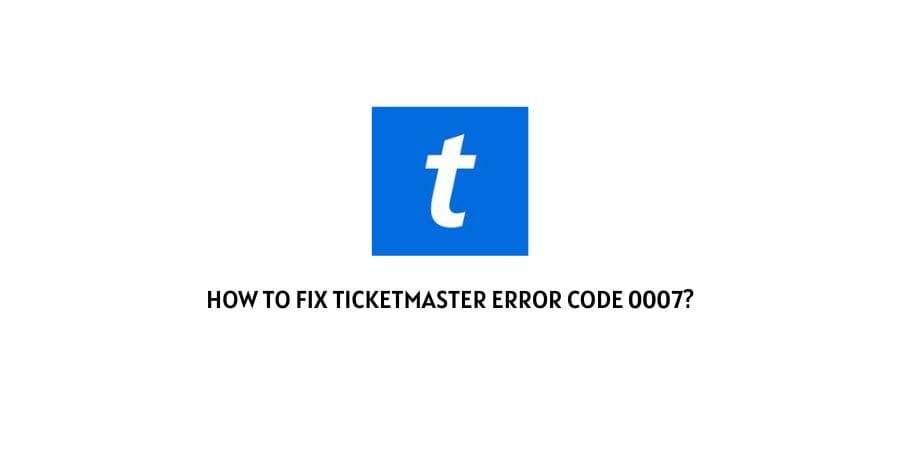
The Ticketmaster error code usually occurs when a user tries to book a ticket for an event but gets greeted with this error code “ Error Code 0007.
The error code comes with the error message “Sorry we could not process your request, please try again later”.
When we dig up the matter closely then we observe that the main reason behind this error code is a corrupt cache and cookies stored in your browser.
Cookies don’t occupy much space still it can interrupt your online services by slowing down the speed.
To fix this issue you need to clear out all the cookies and caches stored in your system, this will help you get rid of Ticketmaster error code 0007.
How To Fix Ticketmaster Error Code 0007?
Fix 1: Clear Cache and Cookies
Caches and cookies get accumulated in your system over time due but these cookies occupy space and over time they may get corrupted which might slow down the process and creates hurdles resulting in error codes.
So our suggestion will be to clear the cache and Cookies to check if it fixes this issue or not.
For Chrome
- To clear the cache in Chrome, launch the Chrome browser.
- Now click on the 3 vertical dots given at the top right corner, next to your profile photo.
- Scroll down and Select Settings.
- Click on Privacy and Security on the left panel.
- Set the time range to All Time, also select all the categories by clicking the boxes.
- Now click on Clear Browsing History in the middle of the page.
- Click Ok and wait till the process completes.
- Relaunch Chrome and open the Ticketmaster to check error code 0007.
For MS Edge
- Launch the MS edge browser on your system.
- Now click on the three vertical dots in the top right corner.
- Scroll down and select Settings.
- In Settings click on the Privacy, Search, and Services tabs.
- Tap on Choose What To Clear option and click on Sign Out First.
- Now select the Time Range to All Time and Tick All The Categories.
- Now tap on the Clear Now button and wait till it completes.
- Relaunch the MS edge and check if error code 0007 has gone or not.
For FireFox
- Launch the Firefox browser.
- Open the Menu button and select Settings.
- Now go to the Privacy and Security option and click on the Cookies and Site Data section.
- Click on the Clear data option.
- Now Tick on Cookies and Site Data and Cached Web Content and tap on Clear option.
- Now open the browser again after the process ends and open the Ticketmaster to check if the error code has gone or not.
Fix 2: Refresh Your Internet Connection
Sometimes your internet connectivity is low which delays the uploading process on Ticketmaster resulting in error code 0007, so refresh your internet connection to fix this issue.
Restart the Router
- To restart the router, Power it Off.
- Unplug the Power cable for a few minutes.
- Then wait for around 1 minute before plugging back the power cable back into the wall outlet.
For Mobile
- Turn off the data connection.
- Then put the phone on Airplane mode for 1 minute.
- After 1 minute disable the Flight mode and turn on the data connection.
fix 3: Restart Your Device
If you still receive the error then try restarting your device.
You just need to power off your device and then wait for around 1 minute.
After that restart the device and check if the error code is gone or not.
Fix 4: Check If You Have Any Pending Updates For System Or Ticketmaster
The next thing you need to check is your system or Ticketmaster firmware version.
Check if your system or Ticketmaster has any pending firmware updates. If yes then consider installing them and then check if you still receive the error or not.
Fix 5: Switch Browser Or Device
Sometimes this error can also be browser specific.
This means the issue is occurring because of some kind of conflict between your browser and Ticketmaster.
So try using Ticketmaster with an alternate browser.
You can also try switching your device as the error can also be device-specific.
So if you are using the Ticketmaster website then try using their mobile app from your smartphone.
And if you are using the Ticketmaster app then try using their website.
Fix 6: Contact Ticketmaster customer support
If in case you still receive the error no matter what solution you are trying then you should contact Ticketmaster customer support for better help and advice.
Before contacting the support you can also visit here to check if Ticketmaster servers are up with no problem.
Because if Ticketmaster servers have any server outrage then these kinds of errors are very likely to come.
Like This Post? Checkout More
