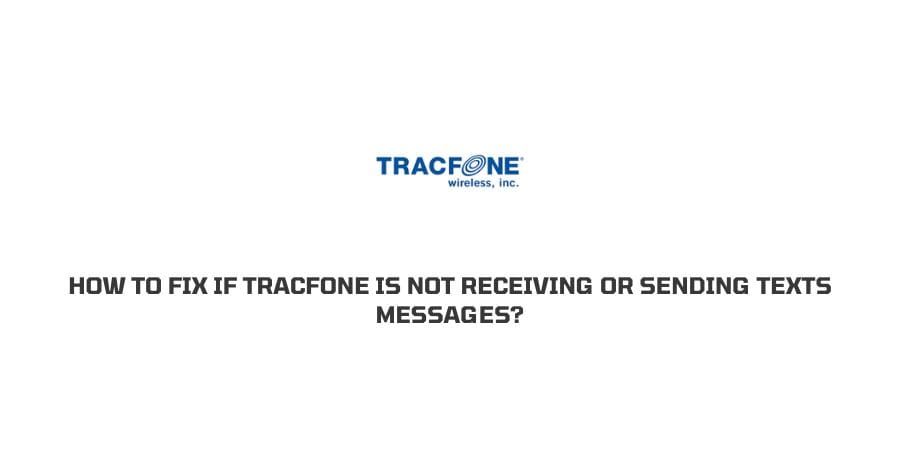
If you are a Tracfone user then you must have come across this problem where TracFone doesn’t receive or send Texts.
If you are facing these text-related issues with TracFone then there can be multiple reasons that are affecting your services. And in this post, I am going to share the possible troubleshoots to fix the issue.
Why is TracFone Not Receiving Or Sending Texts?
- One of the primary reasons for text-related issues is your cellular data, if your TracFone is not connected to data or if your internet connection is low then you may face this issue.
- Another reason could be the performance of your messaging app, if you haven’t updated your app recently or you have any pending updates then it can invite some bugs which interrupt the performance of your Tracfone.
- Unwanted third-party apps can also play the culprit for these kinds of issues.
- If none of the above are reasons for the issue then any temporary glitch with your device can also lead you to such issues.
How To Fix If TracFone Not Receiving Or Sending Text Messages?
Fix 1: Check Network
- Most of the time a low network interrupts your communication services, so it is suggested that you change your location to check your services.
- Sometimes communication interruptions occur if you are sitting in a basement or in a room surrounded by multiple walls which prevent you from getting decent signals.
- Changing your location or coming out of your house or building you are in may make the difference.
- Once you are out or away from an existing location check your messaging services.
Fix 2: Reboot Your Phone
This is the most common yet most effective troubleshoots for technical devices which can solve many small glitches on your device. So we will suggest you to reboot your phone to check if it fixes the issue.
- Switch off your device.
- Let your phone switch off for around 60 seconds.
- After 60 seconds, turn on the device and let it boot up properly.
- Now check if your services have been restored or not.
Fix 3: Check Pending Software Update:
Pending software may not seem a major deal but it really enhances your device’s performance, and any outdated software update may slow down the performance of your device and also invite unwanted problems. So we will suggest you to check if your device has any pending software updates.
So check into your mobile settings for new or pending software updates and if you find any pending software updates then install them.
Fix 4: Check Pending Update For The Messaging App
Any pending update for your messaging app can also cause such kinds of issues. So we will suggest you to check if there is any pending software update for your messaging app.
- Go to the Apple store/Playstore depending upon your OS.
- Search your messaging app name in the search bar.
- Check if it’s showing the option for the update.
- Then check if the issue has been resolved.
Fix 5: Clear Messaging App Cache and data
Accumulated data, cookies, and cache always impact the performance of your device and also covers space. If you have tried all the given solutions but are still not able to resolve the issue it’s time to clear the messaging app cache and data.
For Android:
- Go to your phone settings.
- Choose All Apps or App manager or something similar.
- Then check for your messaging app and select it.
- Then tap clear storage and when prompted tap ok.
- Then tap “Clear cache” and when prompted tap ok.
For iOS:
- Go to your iPhone settings.
- Choose “General”.
- Then go to iPhone storage.
- Next, scroll down and select “Messaging app”.
- Now follow the prompts and clear cookies accordingly.
Fix 6: Reinsert The SIM
Incorrect SIM insertion or an old SIM chip can cause some serious service issues for your TracFone. In such a case you must consider reinserting the SIM to your Tracfone and check if the issue has been resolved.
- Find the sim slot and use a pointy needle or SIM ejector to pull out the sim tray.
- Then remove the sim card.
- Wait for around 1 minute.
- Clear the tray and sim and also have a close look at the chip of the SIM, it must be in a better state otherwise it may impact performance.
- If you find any damage on the chip, replace the sim with the nearest store and then reinsert it.
- If you don’t find any issue then check the SIM position on the tray and reinsert it carefully.
- Now place back the tray to the slot and restart your device, check if it’s working fine or not.
Fix 7: Use Your Phone In Safe Mode
Safe mode is the best way to diagnose issues on your Android phone or device, as it temporarily blocks third-party apps from running. If you notice significant speed improvements with your device in safe mode, then a third-party app likely is the culprit. Source
So simply Google how to access Safe Mode for your smartphone. And once you are in the safe mode check if you are still getting the issue or not.
If you are not getting the issue in safe mode then any of the third-party apps is conflicting with the messaging app and creating this issue. So start uninstalling the recently installed app one by one till the issue is resolved.
But if the issue continues in the safe mode then try other troubleshoots given below.
Fix 8: Factory Reset Your Phone:
This is the last resort before you seek help from Tracfone Customer care. Performing a factory reset on your Tracfone will revert back your device to its original settings and also delete all saved passwords and accounts.
Note: Before performing a factory reset please make sure you have backed up your phone data otherwise you have lost your data.
Steps to factory reset your phone can vary a little depending upon your device model. So we will suggest you to check google to find the exact steps to factory reset your phone.
Fix 9: Contact TracFone Support
If you have tried all of the above given troubleshooting methods and none have worked for you, then you must contact TracFone customer service for better advice and help.
Like This Post? Checkout More
