There is just no doubt that, when it comes to a good pair of earbuds, Apple’s airpod easily sweeps away the very first position. Given its very sleek and superior looking design, Apple’s airpods have managed to become one of the most popular and widely purchased earbuds out there.
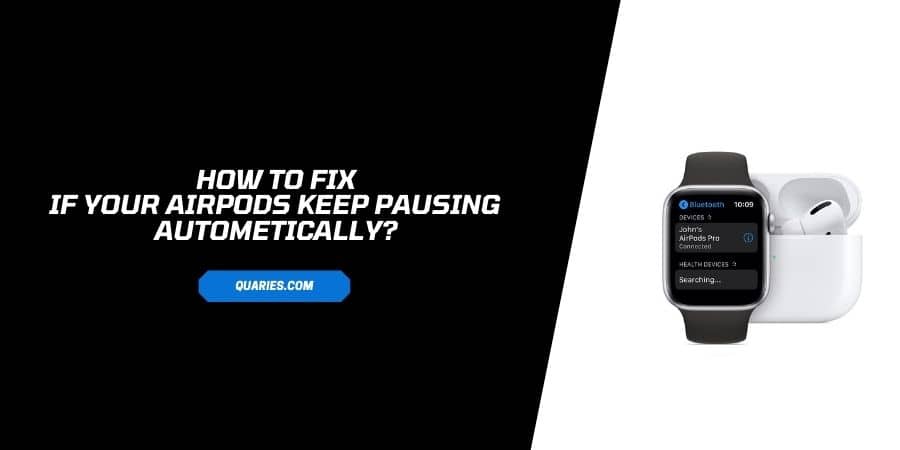
But, just like any other electronic equipment and gadgets out there. Even in the case of Airpods too, there are times when you have to come across a few issues every once in a while.
And since you are already here reading the following article on “How to Fix Airpods Pausing problem”. I believe it would be safe for me to assume that you must have already come across the problem of ‘Airpods pausing on their own’, by now.
And hence, without any further ado, let us head straight to the part where we go on discussing the reasons behind the particular problem as well as the different ways to fix it.
Why do my Airpods keep Pausing?
Before we go on listing out the various solutions out there to fix the particular issue of Airpods Pausing on their own. I believe it is a good idea to first look at the reasons, because of which the issue came up in the first place.
- One of the most common reasons, your Airpods might not be functioning properly or keep pausing on their own could be due to Proximity Issues. This usually happens when there is something wrong with the Proximity sensors installed inside your Airpods.
- Secondly, the pausing problem with your Airpods can also occur if they are on extremely low charge.
- Another reason for such a problem to occur might be due to bluetooth connection issues between your smartphone or PC device and your Airpods. There may also be software issues or issues with your phone’s operating system which might cause glitches, resulting in such issues to persist.
- Lastly, if you have only one airpod fixed to your ears and the other somewhere else. This might cause such a problem due to the new “Automatic Ear Detection” feature in Airpods. With this feature, your Airpods know when the device is plugged into your ears. And if not, then automatically signals the Airpods to pause since it thinks they are not plugged to your ears.
Top Troubleshoot to fix AirPods pausing on its own problem
Now, obviously there is no one way to fix your AirPods. This is because, when it comes to problems as such, finding the exact cause or reason behind it can be quite a difficult and confusing job.
Because of this, when it comes to fixing the issue at hand. It is a good idea that you give all the possible methods and solutions a try in combination to one another and not solely depend on a single solution only.
Below, I have compiled a list of all the possible solutions out there, with the help of which you can fix up the problem in no time.
Fix 1: Turning Off the Automatic Ear Detection feature
Well, as have been already mentioned above. At times, just due to the ‘Automatic Ear Detection’ feature being turned on, you might have to face the problem every now and then. To solve this, simply turning off the feature should do the trick, if the problem is actually caused due to it in the first place.
You can switch off this feature, by following the steps shown below:
- Go to your iOS device’s Settings option and click on the Bluetooth option.
- Then from your device’s Bluetooth menu, find your Airpod device and click on the ‘More Information’ icon beside it. Something which is represented by an ‘i’ encircled inside a sphere.
- Once you are inside your device’s menu option, look for the Automatic Ear Detection option and then toggle it off.
NOTE: Here you have to keep in mind that once, this feature for “Automatic Ear Detection” is turned off. You will not be able to use your Airpods as you used to. Things like being able to automatically turn off your headset once you take it out and switch ears cannot be achieved once you turn the feature off.
Fix 2: Check and Clean your Airpods
Given that your Airpods come equipped with ‘proximity sensors’ for each one of them. They may be prone to such problems if not kept clean and have dirt or some other kind of obstruction over them.
Cleaning up your Airpods should be really difficult. It involves no rocket science and can be done by absolutely anyone with just a few simple tools and procedures as shown beautifully in the following article, “How to Clean your Airpods?”.
Fix 3: Check and Charge your device’s Battery
Well this is actually true for Airpods with less than 5% charge more or less. When your Airpods go below the 5% mark. They will tend to cause such problems more often.
It is a good idea to always keep your charge to a minimum of 10% to 15% when using it, just so that you can prevent permanent damage to the device’s battery life cycle and not have to deal with the pausing problem as well.
Fix 4: Check your Bluetooth’s Connection
One of the most common reasons for which such an issue might arise could be if there are any connectivity issues between your smart device and your Airpods.
Most often if the problem is caused due to your device’s Bluetooth Connection, then having reset your Bluetooth Connection and Reconnecting your device to your Airpods should do the trick.
Otherwise, just switch off and on your device and then try reconnecting your device to your Airpods and see if the problem still persists.
Fix 5: Try a different streaming app
There may be times when such an issue might not even be because of your Airpods. But rather due to the particular media streaming app you might be using. If that is the case then first check whether other similar apps are working fine on your device or not.
If it is only one particular app that is causing the problem, then try uninstalling and reinstalling it back on your device. Doing this should be enough to fix any problems with the particular app, if you don’t want to use any other alternative to it.
Fix 6: Try Restarting your iPhone
This one is probably one of the easiest solutions out there. If the issue is there due to software, firmware or even the device’s operating system. Then simply rebooting your device is all it takes to fix such an issue.
Fix 7: Check whether your Airpods are compatible with the device connected
Obviously, if you are using Apple device’s. Then there should not be any issues with ‘compatibility’.
However, if you are using some other device which runs on a different OS like Windows or Android, then such an issue might be more common than you might have thought.
For this, either try updating your OS or even downgrading it, if it was working fine before and stopped only after you had updated your device OS to a newer one.
If it is your device model that is not compatible and not your OS, then I believe there is nothing much you can do, apart from just trying to connect with Airpods Helpdesk and bring this issue to their notice.
Conclusion:
Well, in this way by trying out either one of the above methods or even all the methods in combination to one another. You can try and fix the issue on your own, without having to call for any external help.
You can visit here for more Error Code guide.
Like This Post? Checkout More
