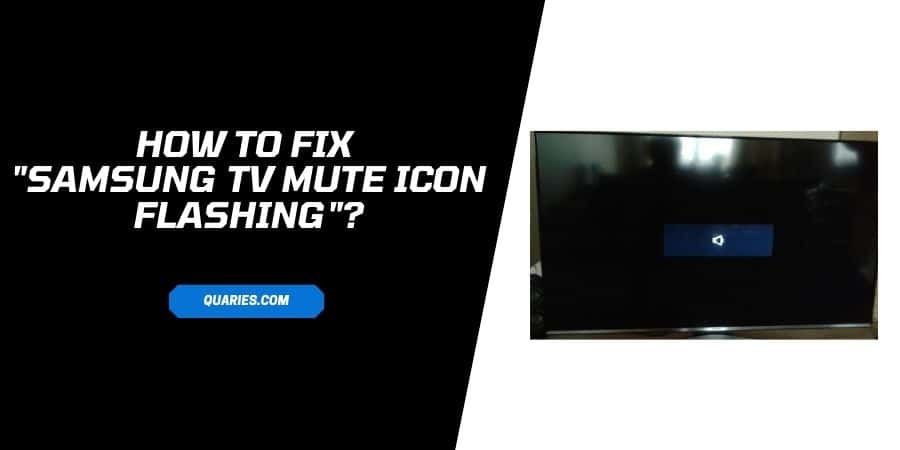
If you have connected any external soundbar or home theater to your TV. And use the Mute button to silence the speaker, then you will see the Mute icon flashing on the screen. In this post, I am going to tell you “How to get rid of ”Flashing Mute Icon from Samsung TV when using external Speaker”?
To mute your TV without getting the Mute message on the screen, follow these methods,
- Switch to “proper input/ output” under the Audio Input settings.
- Disable the internal speaker on your TV.
- Power cycle your TV.
- Re-Pair the remote to the TV.
- Contact the Customer Support
How To Fix “Mute Icon Flashing” On Samsung TV?
Solution 1: Switch to “proper input/ output”.
- Go to your TV Settings.
- Choose Audio Input.
- Switch to proper input/ output.
Solution 2: Disable the Internal Speaker on your TV
- Press the Menu Button.
- Choose Sound.
- Choose “Speaker Select,”
- Choose “External Speaker.”
- You are done.
Solution 3: Power cycle your TV
If none of the above-given solutions works for you, then I will suggest you to power cycle your TV. Just press and hold the power button until your TV turns off and on by itself.
Solution 4: Re-Pair the remote to the TV
In the Samsung community, many users shared that Re-Pairing the remote to the TV fixed the issue for them.
To repair the remote to the TV, press and hold the “back” and “skip” buttons simultaneously until the repairing prompt appears on the screen.
Solution 5: Contact Samsung Support
If even after trying all the troubleshooting methods, you are still getting the issue, then I will suggest you contact Samsung Support for better help.
You can visit here for more Error Code guide.
Like This Post? Checkout More
