One of the biggest issues with the iPhone is the storage problem, and to deal with it, Apple introduced this feature called “Offload Unused Apps” to remove the unused app automatically from your phone.
In this post, I am going to tell you what is “Offload Unused Apps” and how to enable or disable the “Offload Unused Apps” feature on your iPhone. And for more Smart Device guide please visit here.
- Offloading apps clears phone memory while keeping your app data safe.
- Offloading an app does not mean you are deleting the app from your phone with all of its data.
- Once you restore the Offload app, you will get back all of your app data.
To disable or enable the “Offload Unused Apps” on your iPhone, please go to your phone settings -> iTunes & App Store -> toggle off/on “Offload Unused Apps.”
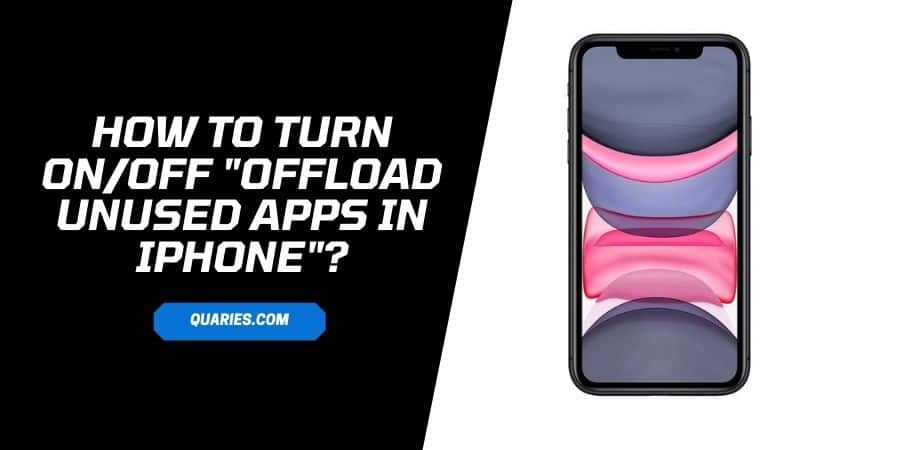
Note: Given steps will not apply to the iPhone 5, iPhone 5c, iPhone 4s, or the iPhone 4.
How To Enable Or Disable “Offload Unused Apps” In iPhone?
- Go to your phone Settings.
- Scroll down and choose iTunes & App Store.
- Scroll down and go to the Offload Unused Apps
- Toggle on/off to enable or disable the “Offload Unused Apps”.
How To Offload Individual Apps?
- Go to your phone Settings.
- Scroll down and choose iTunes & App Store.
- Scroll down and look for the app which you want to offload and tap on it.
- Then click the Offload App.
- Click Offload App again to confirm.
- You are done
How To Restore Offload Apps On iPhone?
- Go to the app library.
- Go to the Offload app which you want to restore.
- The offload app will be grayed-out icon.
- Tap on the grayed-out app icon.
- Your offload app will restore.
Note: Alternatively, you can also go to the app store, search for the app which you want to restore, and install it again.
Why Are My Apps Disappearing On My iPhone?
If your apps are automatically disappearing from your iPhone, then it is possible that “Offload Unused Apps” is enabled on your phone. To disable it, please go to your phone settings -> iTunes & App Store -> toggle off “Offload Unused Apps.”
Like This Post? Checkout More
