TalkBack is a screen reader developed by Google that provides verbal feedback for what you tap, select, and activate on the screen, allowing you to use your smartphone without having to look at it.
To turn on/off Talkback on your Android phone, please visit Accessibility settings in your phone. Or you can also command your Google Assistant to turn it off/on, simply say “Hey Google” “Turn on/off Talkback settings.”
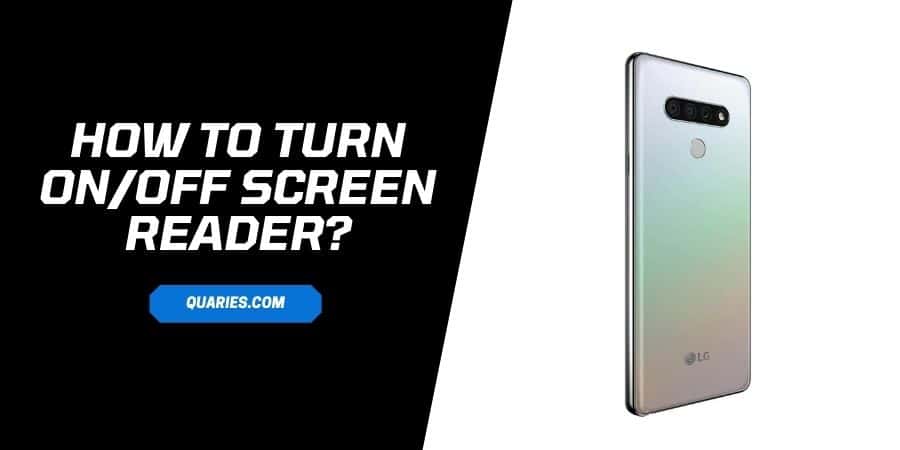
How To Turn On TalkBack/Screen Reader?
Method 1: From Accessibility Settings
- Go to the settings
- Tap Accessibility
- Click ‘Installed Services’, ‘Vision’ or ‘Screen reader’, depending on your model
- Tap “TalkBack” or “Voice Assistant” depending on your model, and toggle it on
- Tap ‘OK’
Note: On different models, TalkBack features maybe with a different name, so pay little attention and look for a similar name under the Accessibility settings.
Method 2: Command Google Assistant
If you have set up the Google Assistant, then you can voice command Google assitance to turn on the TalkBack. Simply say “Hey Google” “Turn on/off Talkback settings”.
How To Turn Off TalkBack/Screen Reader?
- Go to the settings
- Tap Accessibility
- Click ‘Installed Services’, ‘Vision’ or ‘Screen reader’, depending on your model
- Tap “TalkBack” or ‘Voice Assistant’ depending on your model, and toggle it off
- Tap ‘OK‘
Note: On different models, TalkBack features may have a different name, so pay little attention and look for a similar name under the Accessibility settings.
FAQS | Frequently Asked Questions
How do I turn off TalkBack mode? Or How do I get rid of annoying TalkBack?
You can turn off the Talkback settings from your device accessibility settings. Simply go to your phone settings -> choose Assisibility -> choose TalkTalk or anything similar -> turn it off.
Like This Post? Checkout More
