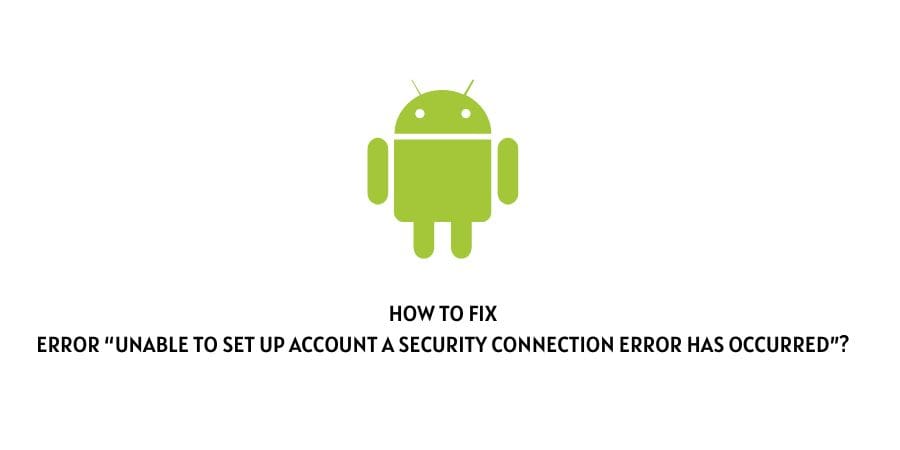
If you are trying to set up or create multiple accounts on your mobile device such as a Samsung handset or in fact any other Android smartphone device. Then, such an error message “unable to set up an account a security connection error has occurred”, may show up pretty unexpectedly and even more frequently than you would expect.
And if you are in a similar situation where you have been confronted with a similar error message on your mobile screen while trying to set up or add a new account. Then, this is the right place for you to find the solution to solve the particular error.
Ways to fix the error “unable to set up account a security connection error has occurred”
Below, I have listed in front of you some of the most popular steps and methods out there with the help of which many users have claimed to have solved the issue in their cases.
Hence, it is advised that you try out all the solutions mentioned below in combination with one another, and see which works best for you.
Fix 1: Try restarting your device
The very first and foremost step to solve the following error would be to restart your android device completely.
Simply switch off your android device and wait for a few minutes before switching it on. Once it has been switched on, check whether doing so helped fix the error.
Fix 2: Try removing and re-adding your account
Another way which has been said to have worked for many users out there facing the same error, is to try removing and re-adding back their accounts from their mobile devices.
In order to remove your Google account or any other account from your Android devices, you can follow the steps as mentioned below:
- Firstly, go to your Phone’s Settings.
- Then, tap on the Passwords & accounts option.
- There under the passwords and accounts section, you will see a number of accounts you are logged into.
- Serially, tap on the accounts and click on the Remove account button and confirm it.
Fix 3: Try disabling and re-enabling your Internet connection
This is probably the easiest way. All you need to do here is turn off your internet connections both on your phone as well as switch off your router devices completely and then restart them to reconnect your mobile device back to the internet.
In the following process, also try removing the saved wifi connections by forgetting them from your phone’s wifi settings menu.
Fix 4: Try resetting your network settings
This is a little lengthier process compared to the rest. However, it should be able to solve the issue without erasing all the data from your phone which would be the case in the next method mentioned below.
So, to change or reset your network settings on your Android device, you can follow the steps shown below:
- Firstly, go to your phone’s Settings.
- Next, go to and click on the System option.
- Now, head to the Reset option and click on it.
- Under reset options, click on the Reset Wi-fi, Mobile and Bluetooth option.
- Next, select the mobile network you want to reset and go through the prompted steps.
- Once you have successfully reset your mobile network, try connecting back to the network and see if the error still exists.
Fix 5: Try resetting your device to Factory Settings
Resetting your android device back to its default factory settings should do the trick, if no other methods as mentioned above helped solve the following issue.
To reset your device to its initial factory settings, you can follow the steps as mentioned below:
- Go to your phone’s Settings.
- Then, scroll down and click on the System option.
- Under the system page, you should find the option of Reset options.
- Look for the Factory Reset option or Erase all data option and click on it and follow the prompted procedure to reset your device successfully.
- Once done, try connecting to your network fresh and see if the error still persists.
Conclusion
Hence, in order to solve the error “unable to set up account a security connection error has occurred”, try using the following methods: restarting your device, removing and re-adding your account, disabling and re-enabling Internet connections, changing IMAP settings and factory resetting your device.
However, even after having followed all the fixes as mentioned above, you are still unable to solve the issue.
Then, it might be the case that the problem might be hardware related, in which case you will need to directly contact your mobile phone’s helpline number or go to your respective brand’s service center and ask them to solve the problem.
Like This Post? Checkout More
