In this post, I am going to tell you how to use the Web Bookmarks on an Android Phone? And you can also look through our Smart Device Guide section for more related articles.
Bookmark is a very helpful feature that lets you store all of the important web pages in one place. Suppose you are surfing online and find a helpful web page which you want to store somewhere so you can remember it for future use. You can simply bookmark this webpage and visit it anytime from your bookmark tab.
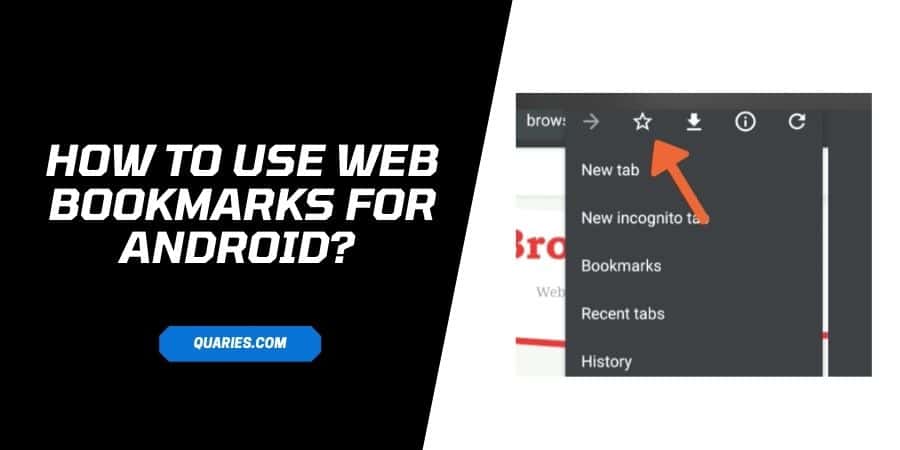
Note: the process to manage web bookmarks depends on the browser which you are using. Here I am going to explain the process to manage web bookmarks on Android for Chrome browser.
How To Manage Web Bookmarks On An Android For Chrome Browser?
How To Add a Bookmark?
- Go to the Chrome app from your Android phone or tablet.
- Visit the web page which you want to bookmark
- Tap on the three-dot icon just next to the address bar.
- Then tap the start icon from the top.
- You are done
How To Open a Bookmark?
- Go to the Chrome app from your Android phone or tablet.
- Tap on the three-dot icon just next to the address bar.
- Then tap Bookmarks from the given options.
- Here you can see all of your bookmarked items.
How To Edit a Bookmark?
- Go to the Chrome app from your Android phone or tablet.
- Tap on the three-dot icon just next to the address bar
- Then tap Bookmarks from the given options.
- Tap the three-dot icon just next to the bookmark item which you want to edit.
- Tap edit from given options
- Make your changes
- Once you are done making changes, tap the back button from the top.
- You are done
How To Delete a Bookmark?
Note: After you delete a bookmark, you can’t get it back.
- Go to the Chrome app from your Android phone or tablet.
- Tap on the three-dot icon just next to the address bar.
- Then tap Bookmarks from the given options.
- Tap the three-dot icon just next to the bookmark item which you want to delete
- Tap Delete.
How To Move a bookmark to a different folder?
- Go to the Chrome app from your Android phone or tablet.
- Tap on the three-dot icon just next to the address bar.
- Then tap Bookmarks from the given options.
- Tap the three-dot icon just next to the bookmark item which you want to move.
- Tap Move to.
- Choose the folder to which you want to move the bookmark, or create a new folder.
How To Rearrange your bookmarks
- Go to the Chrome app from your Android phone or tablet.
- Tap on the three-dot icon just next to the address bar.
- Then tap Bookmarks from the given options.
- Press and hold the bookmark that you want to Rearrange.
- Drag the bookmark up or down as per your choice.
How To Create a bookmark folder
- Go to the Chrome app from your Android phone or tablet.
- Tap on the three-dot icon just next to the address bar.
- Then tap Bookmarks from the given options.
- Tap the three-dot icon next to the bookmark item.
- Tap Move to.
- Tap New Folder.
- Enter the folder title (name).
- Tap the tick icon from the top right corner.
Like This Post? Checkout More
