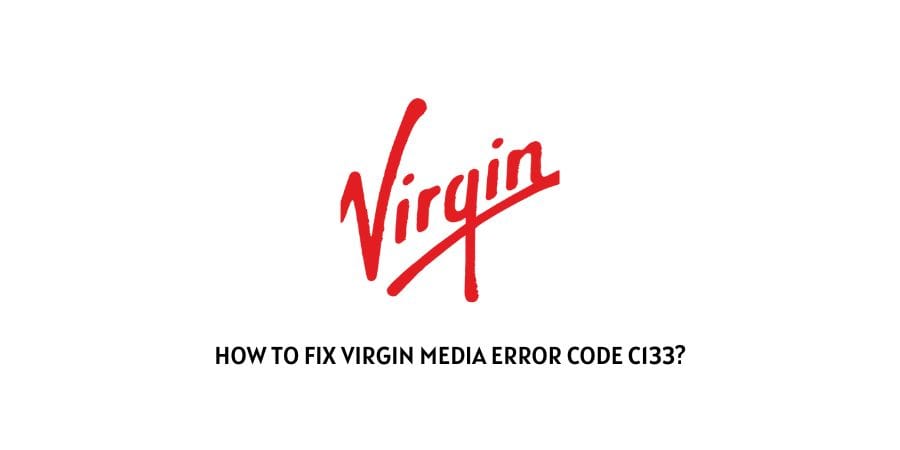
As per the official information shared by Virgin Media, the error code C133 with the TV box is a network error which means that your TV box is having issues while connecting to the network. And the official statement also contains that this error only occurs with the Virgin TV V6 boxes and TiVo boxes.
The error says ‘There was a difficulty connecting to Virgin Media service’. we also found that for some users the error may result in a limited number of channels while for other users they may get entirely blank screens.
How To Fix Virgin Media Error Code c133?
Fix 1: Restart The Virgin Media kit
The very first thing you should try to resolve this error is to reboot the Virgin Media kit such as WiFi Hub and TV box. You need to Simply turn off these devices and then turn on them after a few seconds. Once they restart check if your TV Box is working without the error or not.
Fix 2: Try Connecting To Your Virgin Media Service
If the error persists try the below-given steps.
- Access your TV box remote.
- Tap the Home Button from the remote.
- By using the directional buttons choose Help & Settings.
- Then choose Settings.
- Then choose Network.
- Then choose Connection in progress: get status or Connect to the Virgin Media Service now.
Fix 3: Check If Virgin Media Services Are Down
Next, you need to check if the Virgin Media services are down. Simply visit Downdetector and check if Downdetector is showing any downtime for Virgin Media Services. Along with the Downdetector also visit Virgin Media Twitter handle to see if there is any update about any issues with their system.
Fix 4: Check If WiFi Hub is Connected To Other Devices
If there is no problem with the Virgin Media services then check if the wifi hub is connected to the other devices. If you find that the WiFi Hub is not connected to other devices then visit here to fix Virgin Media’s slow internet speeds. On this link, you can test your broadband service, and if there is any problem you will be suggested with different fixes. And in case of a serious problem, you can also book a technician, or order a replacement for WiFi Hub.
Fix 5: Contact Virgin Media Support
If you have reached the stage where you have tried everything suggested above but the error continues to occur on the screen then get in touch with the Virgin Media Support team for further help. To contact them you can visit here.
Like This Post? Checkout More
