If you don’t know about the S Beam then in this post, I am going to tell you about the S Beam and how to use it to share big files easily and fast.
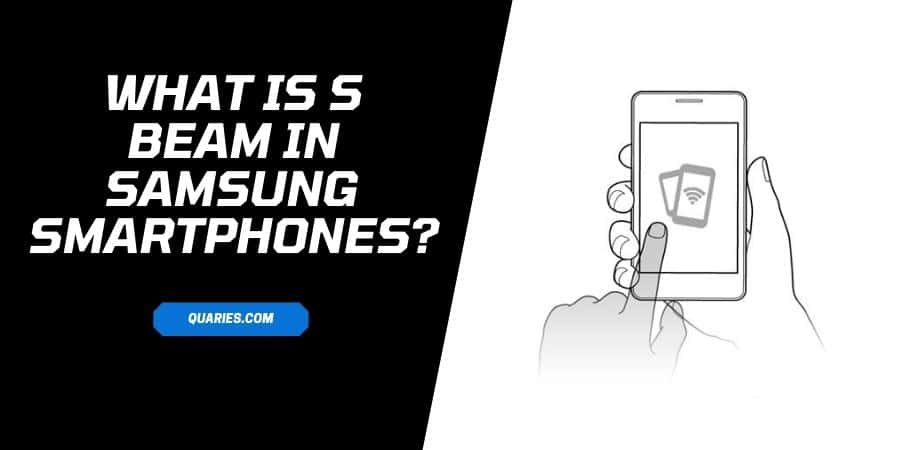
What Is S Beam?
S-Beam is introduced by Samsung for their Smartphone, and it’s built on the functionality of Android Beam feature. With the help of the S Beam, you can send large files at wireless speed, such as pictures, videos, contacts, webpage links etc.
S-Beam uses NFC and Wi-Fi Direct to share data from one phone to another, and as a result, it’s able to send big files very fast.
What Can You Do With S Beam?
With S Beam you can easily share files between two S Beam-supported devices with NFC or Wifi Direct. S beam feature is very helpful when you are sharing big files.
But to share files over S Beam, both the devices would have this functionality, and all the Samsung models don’t have this feature.
To find out whether your smartphone has this functionality or not, please refer to the user guide or check in the settings.
How To Enable/Disable S Beam On Samsung?
To share files over S Beam, you have to enable this option on both phones. Below I am going to explain how to enable the S beam on Samsung phones.
Method 1: From Phone Settings
- Go to your phone Settings.
- Go to Connections.
- Choose S Beam.
- Toggle on to enable S Beam, or Toggle off to disable S Beam.
Method 2: From Quick Panel
- Unlock your phone.
- Swipe down from the top of the screen.
- Look for the S Beam option.
- Tap the S Beam icon to enable or disable it.
How To Share Content with S Beam On Samsung Phone?
- Make sure S Beam is enabled on both devices.
- Go to the file which you want to share.
- Bring the devices close together back to back.
- Check for the option “Touch To Beam” on the phone from you are sending the file
- Once you see the option “Touch To Beam” on your phone screen, simply tap on the file.
- When prompted, separate the two devices to begin the transfer.
- Wait till the sharing process finishes.
For more Smart Devices Guide please visit here
Like This Post? Checkout More
