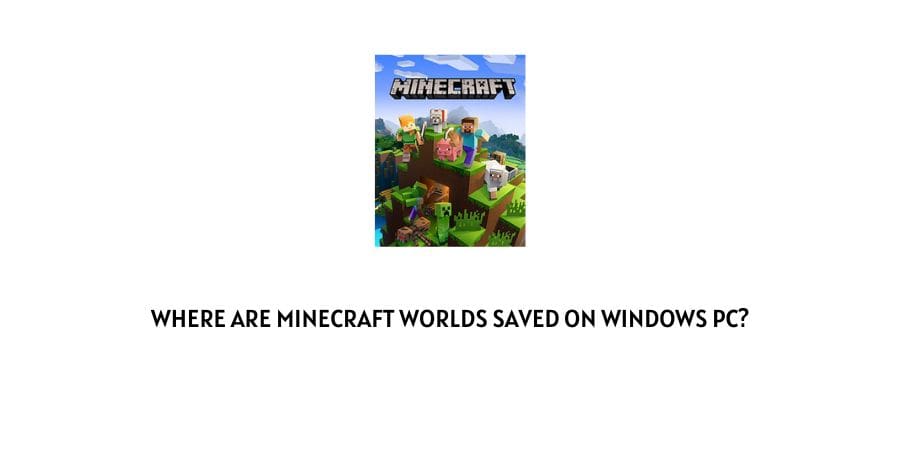
Minecraft Worlds is a sandbox video game that Mojang developed. The game is enjoyed by many, young and old, and is an excellent pastime for all. Some people, however, go further, wondering where Minecraft World data location is on their PC.
So, where are Minecraft Worlds saved? In this post, we will answer this question and go further to illustrate how to find its location on Windows PC.
For your quick reference, we will be covering the topics below:
- Where Minecraft worlds are saved on PC
- How to locate Minecraft on Windows, Mac, and Linux
- How to restore deleted Minecraft world on PC with backup and third-party software
The internet has several Minecraft world games that are free to download and play. Anyone can quickly do this without requiring you to join a server.
However, Minecraft saves are never stored in the usual location where you expect to find them. That’s why many people keep asking where to find them.
First, you need to understand that this game has two different versions – Java Edition and Bedrock Edition.
Each of the versions is usually stored in a different location on a PC. Besides, where you find each of these versions on PC will be different from where you find them on Mac.
However, if you save your games on a corrupted hard drive, there are more chances you will lose them. We’ll show you what to do in case this happens.
We’ll begin by showing you how to find the Minecraft world folder on your PC.
Where To Find Minecraft Worlds On PC?
1. Java Edition
The Minecraft worlds Java Edition is usually saved in the .minecraft/saves folder. If you open this folder, you will realize that every Minecraft world has its folder. Further, the .minecraft folder contains additional files, including music, resource packs, sounds, personal options, and others.
Each dimension in the Minecraft Worlds Java Edition has its data, poi, and region folders.
2. Bedrock Edition
Like the Java Edition, each Minecraft World in the Bedrock Edition has a separate folder. This version is, however, located at games/com. Mojang/Minecraft worlds on Windows 10 and 11. Also, the chunk files are saved in the db1 folder for all the dimensions.
How To Locate Minecraft World On Windows?
If you use Windows 10 or 11, your Minecraft Worlds data location will be available in the AppData folder. This is usually in the “C:/Users/ <username> /AppData/Roaming/.minecraft” path.
To gain access to the Minecraft saved folder, follow the steps below:
Step 1: Press the “Windows + R” keys simultaneously to open the “Run” dialogue box
Step 2: Copy and paste the “%appdata%/.minecraft” command, then click “Ok.” You should now be able to access them.
How To Locate Minecraft World On Mac?
If you use Mac, your Minecraft worlds game folder is located in the Library/Application support directory. This is available inside your user folder on Mac and is usually located in the “/Users/<username>/Library/Application Support/Minecraft” folder.
You can make access much easier by copying and pasting “-/Library/Application Support/Minecraft” into the Spotlight search window and then pressing “Enter” to gain access to the folder.
How To Locate Minecraft World On Linux?
For Linux users, the game folder is stored in the “.minecraft directory” inside the user folder. You will always find this folder in the “/home/<username>/.minecraft” directory.
How To Recover Deleted Minecraft Worlds?
Since many people play this game, there are instances where it disappears due to system crashes or even file deletion. Another reason that would cause your World to disappear is file corruption.
If you become a victim of any, do not fret. There are many ways to recover deleted game data from Windows 10 and 11.
This section will show you how to fix hard drive without formatting and recover game data after deleting Minecraft Worlds.
Method 1: Recover Deleted Minecraft Worlds From Backup
Anytime you lose data of whatever nature, turning to backups is the best way to recover them. This is because backup systems help with data recovery of the original files regardless of the factors leading to the loss, such as crashes, data corruption, and accidental deletion, among many other causes.
A backup system is convenient when you want to recover Minecraft world. If you activated your backup system before the accidental loss of your Minecraft world, follow the steps below to recover it.
In Minecraft Java Edition
If you have a Java Edition, press “Win” and type “%appdata%.” Press “Enter” and move to “/roaming. Minecraft/saves.” You can find all the Worlds available on your device.
In Minecraft Bedrock (Windows 10) Edition
For this version, press “Win” and type “%appdata%.” Press “Enter” and move to “/Local/Packages/Microsoft.MinecraftUWP_8wekyb3d8bbwe/LocalState/games/com.mojang/minecraftworlds.” These steps will help you recover your World much faster.
Method 2: Recover Minecraft With Software
If you do not have previous backup history and need a different method than the described methods, you may need to try software. This is where Disk Drill, developed by CleverFiles, really excels. The process is much simpler. Follow the steps below:
- Begin by downloading and installing Disk Drill on your PC.
- Once the installation process has finished successfully, initiate the scan process.
- Wait until the software finishes the search and has found the lost files.
- Preview the search results and choose the Minecraft world files you need to restore. Choose where to restore them.
Note: As an example we use Disk Drill but there are many other similar softwares and you can use any software of your choice.
Like This Post? Checkout More
