In this blog post, we are going to talk about the Windows error code 0xc00000f0.
As per our research error code 0xc00000f0 mainly occurs when users try to upgrade their Windows, especially when users are trying to upgrade from Windows 10 to Windows 11. As per the user’s complaints, the screen gets stuck during installation and then shows this error.
In our research we have found that there is not any exact reason for the error, so you have try to different workarounds. We have shared some workarounds below which may help you resolve the error.
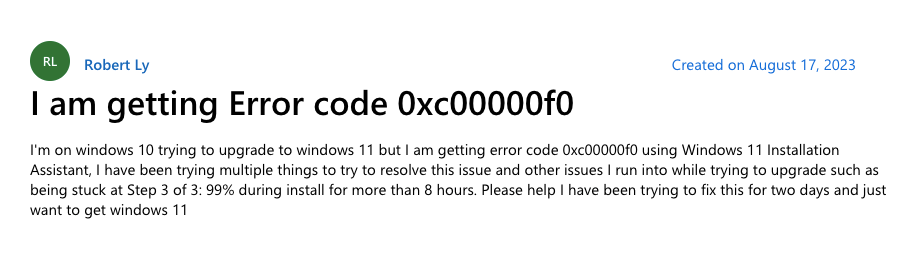
Fixes For Error Code 0xc00000f0 While Updating Windows
Fix 1: Restart Your Device And Make Sure Internet Is Working
It is possible that you may be having this error because of some temporary glitches with your device or your internet so before trying anything serious we suggest you to try the common workarounds listed below.
- Shut down your PC/laptop and make sure it is not connected to the power outlet, and then restart your PC/laptop after 5 to 6 minutes. Along with your PC/laptop restart your router. Then check if the error still continues.
- Make sure your internet is providing a fast internet connection with good stability.
Fix 2: Upgrade Your Windows 11 By Using Windows 11 ISO
If you are trying to upgrade to Windows 11 and have the error 0xc00000f0 repeatedly then we suggest you to use the Windows 11 ISO to upgrade your Windows.
- Go to https://www.microsoft.com/en-us/software-download/windows11
- Then scroll down to Download Windows 11 Disk Image (ISO), and choose the Windows 11 (multi-edition ISO) option.
- Now Wait till the ISO file successfully downloads.
- Once the ISO file is downloaded, temporarily disable any 3rd party Antivirus which you may have installed.
- Then Right-click on the ISO file.
- Then choose Mount.
- Then choose Setup.exe.
- If the window is prompted by User Account Control, choose Yes.
- Then in the Install Windows 11 dialog, choose Next.
- Once the license agreement window comes, click on Accept in the license terms dialog.
- Now Wait till the setup program checks for available free space.
- Then in the Ready to Install window, make sure to select the Keep personal files and apps.
- Then choose Install.
Note: If you receive any error during this process then right-click on Setup.exe and choose the ‘Run as Administrator‘ option.
Fix 3: You May Have To Do Clean Windows 11 Install From A Bootable USB
If nothing is helping you upgrade to Windows 11 then the only option you may have is to do a clean Windows 11 install from a bootable USB. But please make sure that if you choose this option you have to reinstall your software, and this a big job to do a clean Windows install, and in case you have never done that it will be best to get assistance from someone experienced with this process.
Here are the quick steps that you need to follow, and if you need a step-by-step guide then you can refer here.
- First, have a backup of any files you have on your C drive.
- Then go here and download the Media Creation Tool to make a bootable USB.
- Make sure to use at least an 8 GB USB Flash drive.
- Then next, Boot your PC from the Installation Media you just created (change Boot Order in your BIOS) to begin installing Windows 11.
- During the installation process skip the steps which ask for a product key and choose the option ‘I am Reinstalling Windows 11 on this PC‘.
Related Error Codes
