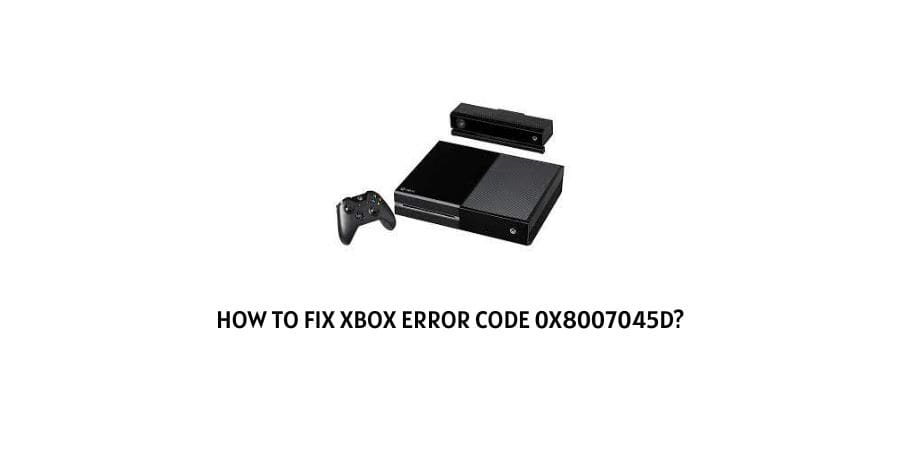
Xbox is a pioneer in the gaming world. There are so many games that you can play on the device and the software support is top-notch.
Users are satisfied and also fans of the device for the most part but some pieces do fall out of the puzzle sometimes and cause errors.
The development of the software backup is so complex that sometimes some errors are inevitable.
Thankfully as strong as the support team that Xbox has, it also has a great user community that shares errors and fixes in the support ecosystem online.
Many errors occur due to different reasons. One needs to understand the meaning of the error and the cause to understand what fix would be appropriate.
In this article, we are going to take a look at how to fix Xbox error code 0x8007045d. We will take a look at the meaning of the error and the causes before we can suggest you the exact fixes and we recommend you go through each section for maximum benefit.
Let’s jump right in.
What is the error code 0x8007045d on Xbox?
Let us take a look at what is the exact issue with the Xbox software when you see the error code 0x8007045d flash on your device.
This discovery will help us understand what component is actually at fault and what fixes need to be applied to get out of this tricky situation.
If you notice error code 0x8007045d on your Xbox, it means that you are having trouble loading the live profile on Xbox, or a game that you need to download will not be downloaded.
What are the reasons behind xbox error code 0x8007045d?
There can be many reasons that may be used to explain what is wrong with the console or the software that is preventing you from downloading the profiles or games.
We will make a comprehensive list here so that you can pick the reason that seems the closest to you.
Here is what may be wrong.
- The Xbox Server is down
- Your console is not able to connect to the internet
- The internet connection is weak
- The console is glitching
- The game is experiencing problems
- The profile stored on the console is not being recognized.
These are some of the reasons that can be behind the error code 0x8007045d showing up on your Xbox.
We will discuss each of them in detail along with their fixes in the next section.
How To Fix xbox error code 0x8007045d?
As you are aware Xbox does not come in one variant. Some many makes and models require separate attention when they show problems because their software is entirely different.
Hence, we will suggest solutions based on two major models on Xbox before we discuss them in detail.
Quick Fix For XBOX One
- Wait it out and try again later
- Uninstall the game that is showing signs of trouble and then reinstall it
- The console needs to be reset or rebooted.
- Perform a power cycle on the console
- Check the status on the Xbox server
Quick Fix For XBOX 360
- Check the server status on XBOX
- Check if the connection on the XBOX live is working fine
- Perform a power cycle on the console
- Delete the profile that is unable to download and try to download it again.
Now, let us discuss the fixes in detail so that you can understand how to maneuver the fixes properly. We will include steps wherever needed.
Fix 1: Wait it out and try again later
Some glitches are eliminated with time and no activity on the console. These are minor glitches and do not need much attention if they do not occur frequently.
In these cases, you should try to leave the console unattended for a while maybe even turn it off and return to it after a short period. If there was a minor glitch, it will sort itself out in the time that it was left unattended.
Fix 2: Check your internet connection
When you are downloading a profile or a game for that matter, everything is heavily dependent on a stable internet connection.
If the internet connection is not up to the mark, then you will not be able to connect to the servers to download anything. The speed of the connection also plays a very important role. Do not be fooled by the apps running on low internet speed.
Always make sure of the connection and the speed by connecting to an internet speed detector. You can find many for free online.
Fix 3: Uninstall and Reinstall the game
The game that you are trying to play with the XBOX live profile may have been showing signs of trouble.
In this case, you can uninstall the game and reinstall it.
This fix works if you are experiencing issues only with one of the games on your XBOX console. If multiple games are showing you the same error, you need to reassess.
Fix 4: Perform a Power Cycle on the console
The console might show signs of trouble after extensive usage and a power cycle on the console is a good way to get it to refresh.
If you do not know how to power cycle the console, we are mentioning where you can find the exact steps on how to do so.
This is the official support answer for power cycling the console in different ways. POWER CYCLE instructions
Fix 5: Check the XBOX server status
If the XBOX server has timed out due to too many people using it at the same time or is shut for maintenance you will not be able to contact the server for any downloads.
In this situation, it makes sense that you will not be able to access downloads.
When this happens, check on the online communities and find out if other users are experiencing the same problems.
If the server is down, you can raise a complaint on the official XBOX website and even if you do not, the issue will be solved in no time because the technical team is always aware of the problems that occur on a large scale.
Fix 6: Delete the profile from the console and add it again
If you are experiencing specific issues with the download of the live profile on XBOX, you should delete the profile saved on the console and then add it again after clearing the cache.
Once you have performed this step, you can now try to launch the game again with the profile.
Conclusion
We have covered the most basic and complex solutions on the error code 0x8007045d on Xbox.
If none of the above solutions work for you, you can officially raise a complaint on the XBOX support helpline and they will provide you individual assistance.
We hope that this information was helpful and you do not feel the need to contact the support team after this. Keep following for more technical information.
Happy Gaming!!
Like This Post? Checkout More
