Error code 0x87e50031 with Xbox is a known issue that occurs while starting a game or app on your console. The error occurs as soon as you launch a game or app on your Xbox console. As per the official information shared by the Xbox, the error may mean that there’s a temporary issue that is causing this error and it should get resolved by restarting the game or app. But we have found many users who try restarting the game but it doesn’t work.
If you are having this error then we have done our research on this issue and below you can find all the details we were able to gather on this error.
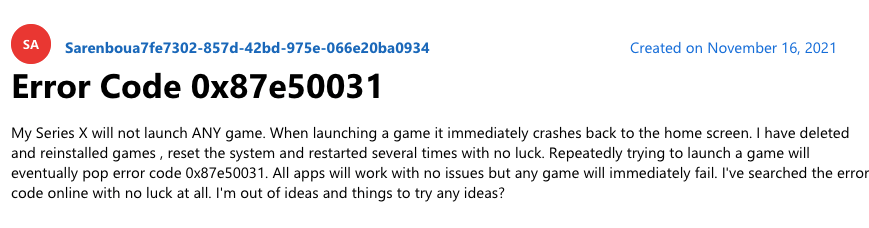
How To Fix Xbox Error Code 0x87e50031?
Fix 1: Quit And Relaunch The Game
The first thing you should always do before trying anything is to quit the game and then relaunch it.
- Press the Xbox button on your controller to access the guide.
- Then highlight the game or app which you’re trying to launch.
- Then press the Menu button.
- Then choose Quit. If you can’t see the “Quit” option then it means that your game or app is already closed.
- Then after quitting the game wait for at least 10 to 20 seconds.
- Then launch your app again.
If quitting the game/app and relaunching it doesn’t help then try repeating the same steps at least 3 to 4 times. During our research, we have found many users who shared that relaunching the game multiple times fixes the issues for them. So before moving to any other workaround please make sure to keep relaunching the game at least 3 to 4 times.
Fix 2: Check For Update And Restart The Console
The next workaround you need to try is to restart your Xbox console but before that check and make sure you are using the latest version of Xbox if not then consider installing the update.
But if you are using the latest version of the Xbox and still having the error then give your console a fresh start by restarting it. You need to simply power off the console and then restart the console after 2 to 3 minutes.
Fix 3: Are You Using An External Hard Drive?
If you are using the external drive then follow the steps given below.
- Unplug the external drive from your console.
- Then power off the console.
- Then make sure to unplug everything from the console.
- Then wait for at least 2 to 3 minutes.
- Then plug everything back into the console.
- Then power on the console.
- Now check if the error still appears.
Fix 4: Remove Your Account And Re-Add It
- Press the Xbox button to access the guide.
- Then go to Profile & System.
- Then go to Settings.
- Then go to Account.
- Then choose Remove accounts.
- Then go back to the Guide.
- Then go to Sign in.
- Choose Add & Manage.
- Choose Add New.
- Then enter your Microsoft account credentials.
Fix 5: Contact Support
If the error still occurs even after trying the previously given workarounds then we will suggest you to get in touch with Xbox support so they can further investigate the error to help you resolve the issue.
Like This Post? Checkout More
