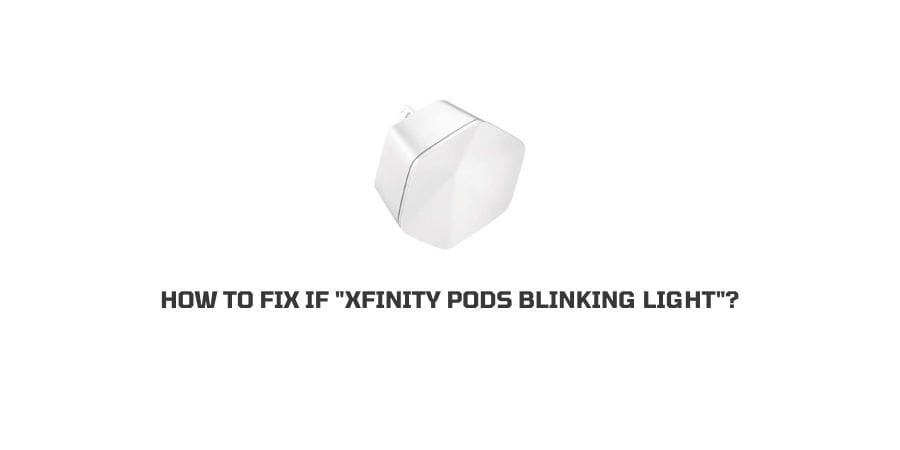
Xfinity Pods LED light usually blinks when your device loses internet connectivity or while your Network is being optimized. If your Xfinity Pod is Blinking Light, then in this post we are going to share the possible solutions to fix the issue.
Why Xfinity Pods Is Blinking Light?
- There is some temporary glitch with Xfinity Pods.
- The Internet is down.
- The network is being optimized.
- Incorrect location of your Gateway which is not located centrally in the House.
- There are some blockades between your Gateway and Pods.
How To Fix If “Xfinity Pods Blinking Light”?
Fix 1: Just Wait A Little Bit
Blinking Light has never been a big issue on your Pods as it usually takes place during Internet optimization.
If you are seeing it for the first time then you need not to do anything except wait for 5 to 10 minutes until optimization completes. You can see the improvement in signal quality and internet connectivity once the optimization completes.
But if you have already waited too long, and the light flashes for more than 5 minutes then you should try other fixes given below.
Fix 2: Power Cycle The Xfinity Pod
- The most common yet effective troubleshooting for almost all electronic and smart gadgets is to power cycle the device with the issue.
- Simply unplug your Power cable from the wall outlet.
- Let the device rest for 2 approx minutes. This is done to grain out all the remaining power from the device.
- After 2 minutes plug in the power cable back to the outlet and switch it on.
- Once the device booted up properly, then it will optimize the network and connect to the WI-FI automatically.
- Now check if the issue has been fixed or not.
Fix 3: Check Where The Xfinity Pod Is Placed
The location of your Xfi Pod is very important for your pad performance.
For better signal and performance place your Xfi Pod in a room where it should come halfway between your Gateway and an area where you want coverage.
Because installing Pod in an area without coverage will not help you with coverage issues.
Fix 4: Check f xFi Pods are directly connected to the Gateway Or Not
To get better connectivity connect your Xpods directly to the Gateway.
If you are using more than 1 Xfi Xpod then place the other pods between your Gateway and areas without coverage to avoid any issues.
To check if a Pod is connected to the Gateway or is it connected to another Pod on your Network use the Xfinity app.
To check the connection, click on Connect tab > Select Your Network > click on the pod which you want to check, then click on Pod details. In detail, you can check if the pod is connected to the Gateway or with some other Pod on your Network.
Fix 5: Optimize The Xfinity Pod Manually
The best option to fix this issue is to optimize the device by yourself, as the main cause of blinking is ongoing optimization.
To manually optimize the Xfinity Pod simply delete Pods from your application. Once it is removed, also delete it from the memory to remove its trace from your device. Then again install the pods and set up the pod the same way when it first arrived at your home.
This fix literally resolves this issue until and unless your pod is facing some grave challenges. Check if the issue has been resolved or not, if not then this problem is not due to your side.
Fix 6: Contact Xfinity
If none of the above given fixes helped you to fix the Blinking issue on your Xfinity Xpods then you should consider taking help from an expert technician from the Xfinity support team. To contact Xfinity support visit here.
Like This Post? Checkout More
