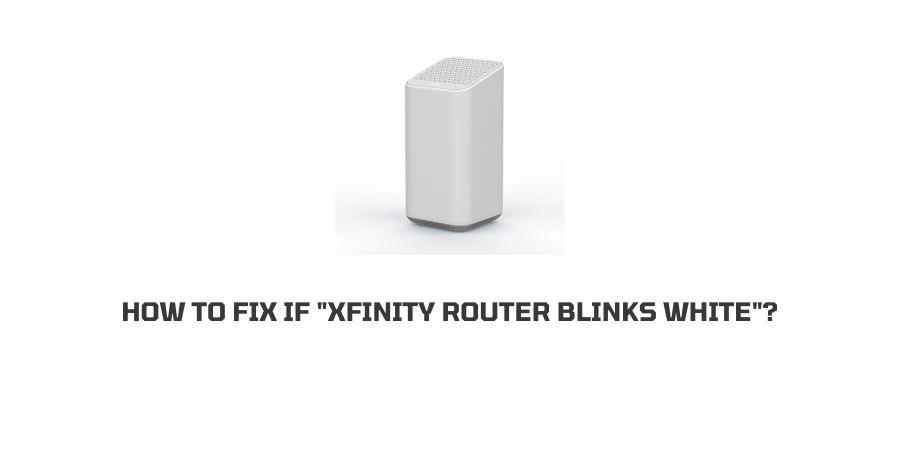
If you have chosen the Xfinity router for your internet needs, then you have made a good choice. You can now connect up to a hundred devices to the Wifi with impeccable speeds.
Many other users have also had the same idea and therefore, the user base of the Xfinity router is rapidly growing.
There are also community forums that discuss the issues that the users are facing with the router.
These forums allow for the identification of the common problems with the router and also the discussion of solutions that may have worked for the other users.
In this article, we will discuss how to fix if the Xfinity router blinks white. What does it mean if the router is blinking with a particular color, what may cause it, and also the most important thing of all, how can you solve that?
Let us move forward to the next sections to see what is this particular error on the Xfinity router.
What does it mean if Xfinity router is blinking white?
There are several indications that the router signifies with the different lights. When you explore the user manual for the Xfinity router, you will discover that the white light on the router indicates two things.
- The router needs to be activated and the process is not yet complete.
- Some problems are hindering the router’s internet connection.
In both of these cases, you will find that the reason is most probably not a major problem for the router.
However, before applying a fix we still need to know the different reasons behind this problem.
Reasons behind Xfinity router blinking white
There can be many different causes of the router blinking white. We will discuss them in detail so that you can put a finger on what may be wrong with your router.
Reason 1: The activation is pending
The Xfinity router has an activation process that needs to be completed before you can use the router.
If the process is not yet completed, then the router will keep blinking with a white color till you finish the process.
Reason 2: The router cables are loose
The possibility of the cables connected to your device being loose is way more than you can imagine. Many people rarely check their cable connections once they have the device installed.
This can lead to the cables becoming loose or in the worst-case scenario, the cables may break due to incorrect placement and twisting.
If the cables connected to the router are loose, then the router will keep blinking until it gets a proper connection established.
Reason 3: Router Glitch
If the router is activated and the cable connections to the router are in good condition, then the problem might be a router glitch.
In these situations, mostly you can fix this with a router restart or reset.
Reason 4: Network issues
It is almost impossible to have an impeccable network connection for anyone all day, every day. Everybody encounters network issues somewhere down the line that affects the router and its connections. No matter what company router you are using.
In this case, the Xfinity router will signal a poor network connection through a white light blink.
Reason 5: Hardware problems
The router device is made up of small parts and every part needs to function to its full potential to get the best results from a device.
If there is a fault in any part of your router hardware, that may cause the router to get stuck on the white light blink.
How To Fix If the “Xfinity router Flashing white”?
Now that we have seen that many different issues can cause the router to get stuck on the white light blinking, we will discuss the individual solution that can fix each issue discussed above.
Fix 1: Activation of the router
An Xfinity router straight out of the box needs activation before it can be used and connected to the internet.
Although you will see the activation process in the user manual that you receive with the router hardware, we will mention it in this section as well.
Here is how you can activate your Xfinity router.
- Through your phone, you can activate the Xfinity router by downloading the Xfinity app.
- Register on the app with the correct details and log in.
- The router has a special MAC number. You can find this on the back of the router. However, these days it is even simpler through a QR Code.
- Enter the QR code or the MAC address in the account.
- All the instructions on connecting and using the router will be displayed on your screen.
- Now you can create a name and password for the connection to your Xfinity router.
- Follow the instructions on the screen to set up the router.
- The setup will finish when you confirm the name and password.
- The router will now be activated.
Fix 2: Poor Cable Connection
If you notice that the cable connection to your router is not proper and the cable is twisted or broken, then the router will not function properly.
In this scenario, remove the router cables and reconnect them. Also, take extra measures and invest in a cable cover to provide extra safety to the cables.
Faulty cables should be taken very seriously as they do not just hamper the connection but also cause probable fire hazards and electrocution dangers.
Fix 3: Router Glitch
If the Xfinity router is glitching, then there are two things that you can try. Reset or restart.
If you think that it is a minor bug that is troubling the router connection, go with a restart.
- Turn off the router
- Remove all the cables and unplug the router.
- Plug in again
- Turn on the router.
If you feel that there are deep-rooted problems with the software of the router, then go with the reset. You should remember that resetting the router will also delete all the preferences on the router and it will go the factory mode.
Here is how you can reset the router.
- There is a reset button that you will need to locate on the router.
- Once you locate the reset button successfully, press and hold the button for about five seconds.
- Release the button.
- The router will restart with a fresh factory mode
- Set your preferences once again.
Fix 4: Network Problems
If you are in an area of low connectivity, you can wait for some time and let the connection get back to normal at its own pace.
Restarting the router also helps in some cases as it establishes a fresh connection. If the entire area is facing an internet outage, then you can do no better than waiting it out till the connection is restored in your area.
Fix 5: Troubleshoot the router
Since the router can be operated with the Xfinity app, you also get many cool features in addition to the normal router use.
You can choose to troubleshoot the router to figure out the exact problems and find a solution.
Here is how you can troubleshoot the Xfinity router.
- Launch the Xfinity app on your device
- Log in to your account that you created during the activation of the router.
- Scroll down a little to find an option labelled as Manage Internet
- Click on the option Restart Modem.
- Click on Start Troubleshooting. This will begin the troubleshooting procedure.
Fix 5: Router Hardware Problems
Unfortunately, in this case you will need to contact a professional from the Xfinity team to help you with your router device.
There are several parts that could be defective and unless the professional opens up the device, they will be a little hard to identify.
Conclusion
Unless there is some serious hardware problem with your router, you need not to worry if the router starts blinking white.
We have listed all the probable causes of this problem and also listed the solutions you can use. These solutions have been tried and tested by other Xfinity router users on the internet and can help you sort out the minor issues with the router.
If you see a major issue with the hardware of the router though, before doing any further damage to the device, call in a professional for help.
We hope that this article was helpful in your quest of solving the problems with your Xfinity device. Stay tuned for more informational content.
Like This Post? Checkout More
