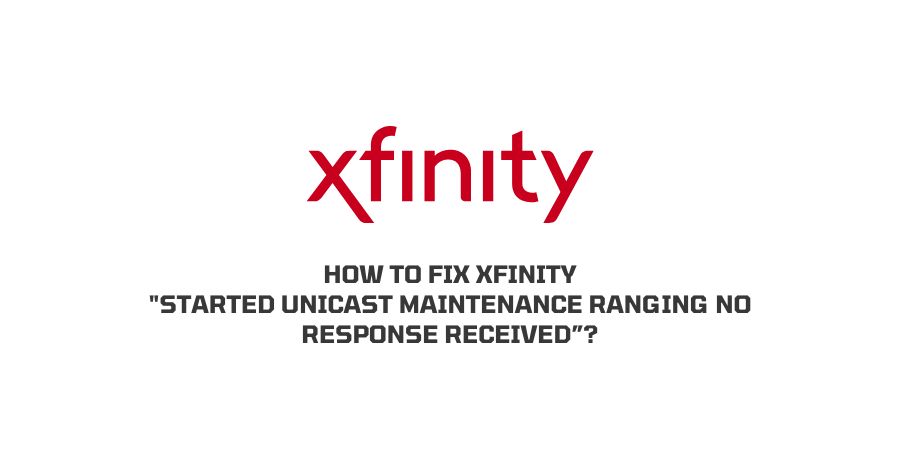
If you are out here reading the following article on How to fix xfinity started unicast maintenance ranging no response received.
Then, my guess is that you already are in a dilemma where your internet connection has gone really really slow or simply has stopped working entirely.
Be it any of the mentioned reasons, you are sure to come across the following error message where it says “Unicast maintenance ranging no response received” error message.
Now, this kind of error message is not just limited to xfinity, but rather an issue with most modems out there connected to their respective ISP servers.
And before we go on discussing the various methods with the help of which the particular issue at hand can be solved. I believe it would be a better idea if we first have a look at some of the reasons or causes behind such a problem.
This way we will have a better chance of solving the issue much more efficiently and effectively.
Why do I get the message “Unicast maintenance ranging no response received”?
As briefly mentioned in the paragraph above, this kind of error message usually pops up if there is an issue with your internet connection. This issue may be at the modem end or at your Internet Service Provider’s end or can be a problem at the neighborhood level.
Be it any of the reasons mentioned above, they all have something in common, that is obstruction of some kind or the other between your home or office modem and your ISP servers.
Such an error message usually shows up when your router or modem sends a response request to the server at the ISP’s end, and there is no response. Thus, resulting in an error saying “timed-out”.
Now, I believe it is best that we do not get into the more technical aspects of it, since not everyone out here might be well versed with networking or even the hardware part, as it would just result in a waste of time.
And hence, it would be ideal if we just stick to the more basic troubleshooting part. This way we can be sure that we have tried out everything in our abilities and if that does not solve the issue, then we can look forward to asking for more professional assistance.
How To Fix , Xfinity “Unicast maintenance ranging no response” error?
Below, I have listed out a few of the very common troubleshooting approaches with the help of which you can try solving the issue on your own at your end. These methods should work, until and unless the issue is more critical and can only be fixed at a more hardware level by only technicians themselves.
Fix 1: Try Restarting your Modem and Router
At times even the simplest of solutions can do wonders when it comes to fixing a particular problem or issue.
And very similarly, even in the case of the “no response” error message, simply restarting or rebooting your modem and router can help solve the issue altogether.
For this method, all you need to do is follow the steps as shown below:
- Firstly, switch off the power button on your modem and plug it off from the main power supply.
- Next, wait for at least 30 seconds or more and let the modem cool down a bit.
- Once that is done, plug in your modem back again and switch on the device.
- Let it initialize on its own and after a while see whether the connection has been established and the issue resolved.
Fix 2: Look for any damage to the cables
If you are using coaxial cables, then you need to be very careful when handling your modem or router having such cables connected to it.
After a thorough inspection of the lines connected to your modem, if you are convinced that they are well and not damaged.
You can next try plugging out and plugging in the cables into your modem device more firmly, just to be sure the connections are proper and there are no loose ends, loosely connected.
Once you have checked and replugged the cables out and into the modem device, check for whether the issue still persists or not.
Fix 3: Try out a different connector
If your connectors are broken or damaged in any way, then such issues arise more often than you would imagine. Therefore, the best solution here would be to replace your connectors with a new one on your own or get it done from a tech shop nearby.
Fix 4: Try contacting customer care or a pro technician
If none of the above fixes seem to help, then asking for a more professional help should be the ideal option. You can either contact your ISP provider or talk to the modem brand’s helpdesk for their assistance.
Either way, you will need to call them to help you fix the issue if it is something more critical and involves expertise.
Moreover, if it is an issue at your ISP’s end. Then, you probably will have to just wait it out till they take care of it on their end.
Conclusion
So, in this way you can first try troubleshooting the issue on your own to see whether it can be fixed at your end. Or call for technical assistance, if the issue cannot be solved by you with the troubleshooting methods as listed above.
Like This Post? Checkout More
