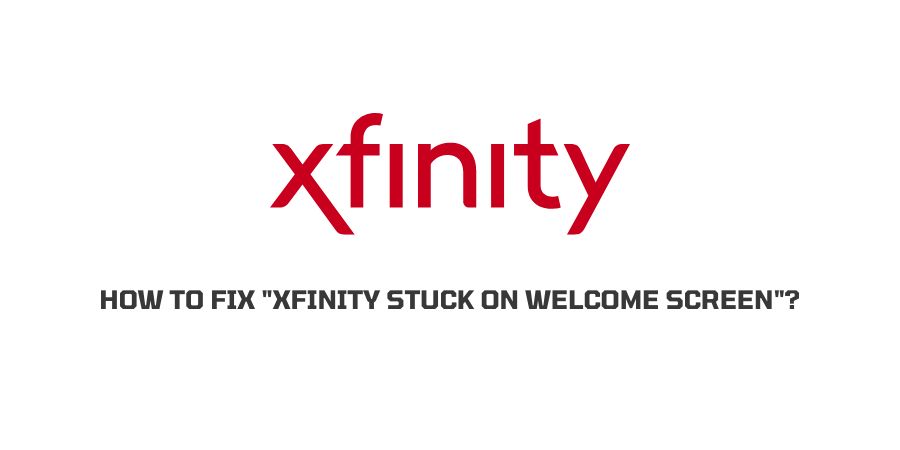
Xfinity TV is the raging choice with the audience these days. People enjoy the new-age steaming experience along with many other features that make the Xfinity TV a unique experience.
All is not rosy and shiny though. There are many common issues that many users are facing simultaneously on their Xfinity TV. Either a particular stream fails to load or the TV gets stuck on some screen.
However, there is a very helpful community online that discusses these issues and helps others having the same problems.
In this article, we are going to discuss how to fix if Xfinity is stuck on Welcome Screen. We have taken the help of the community forums online and also the official Xfinity support to explain to you in a better way what problems might be causing this and what can be done to avoid the same.
Why is the Xfinity TV stuck on the Welcome Screen?
The welcome screen on the Xfinity TV is very beautifully designed but the experience becomes sour when you cannot move forward and just get stuck on the welcome screen.
So, why is this happening?
Let us discuss in this section, the problems that can lead to this issue.
Reason 1: The TV Box is not receiving proper power
Whenever there is a problem related to a Television device, the first physical error that comes to mind is, that the television box is not receiving enough power.
If you have connected the TV box directly to the USB of the television and are relying solely on the TV to power the box, then the box will not receive enough power and you will see this manifesting in different errors.
Reason 2: The television cables are loose
If the television that you have connected the Xfinity box to, is not receiving enough power you will see this in the form of different playback errors.
This can happen because of loose or faulty cables.
Reason 3: The Television is not updated.
The TV that you are using is not updated to the latest software and hence is not equipped to handle better technology.
In this case, the TV will get stuck many times and you will face many different errors.
Reason 4: The Xfinity TV box is not updated
If the Xfinity TV box is not updated to the latest version, then it will not be able to seamlessly stream TV content and you will find yourself staring at the Welcome screen.
Reason 5: Software Problems with the Xfinity TV Box
There are many glitches that the Xfinity TV Box can be facing. These glitches arise due to software problems with the device and usually can be solved with a restart or reset.
Reason 6: Connection Problems
Since the Xfinity TV box uses the internet to stream content on your TV, any trouble with the internet connection or the used router can cause trouble while streaming content. This can also be a cause of your welcome screen problem.
How To Fix “Xfinity stuck on welcome screen”?
Now that we have discussed the problems, let’s talk about solutions. Many people on the internet have shared their experiences in the community. Various solutions worked for people and we will discuss them in this section so that you can help yourself before you get to the stage of contacting a professional.
Fix 1: Check the connections
Whenever your TV gets stuck, start with checking the cables and connections. If you find any wires connected loosely, pull them out and then make a new secure connection.
If you find that some cables are broken, then replace the cable and invest in a cable protector. This will also reduce the possibility of fire hazard and electrocution.
If you find out that the power outlet that the TV is connected to is faulty, connect the TV to some other outlet and get the old one repaired.
Fix 2: The Xfinity TV box is not receiving power
If the Xfinity box is not connected to its own power outlet, then it will not receive the power it needs to function.
Connect the Xfinity box to a proper outlet and make sure that all the cables are connected securely.
Fix 3: Restart the Xfinity Box
There are many ways that you can use to restart the Xfinity box.
#1: Using Xfinity My Account
You can restart the box through the Xfinity “My Account” app. This app allows you to control your Xfinity box through your phone and make necessary changes to the box if needed.
Here is how you can restart through the app.
- Launch the Xfinity app on your phone.
- Log in to your account that you might have created for the activation of the Xfinity box.
- Scroll down to find the TV option.
- Click on Troubleshoot
- You will be presented with two options. Restart Device and System Refresh
- Click on Restart device.
- The device will now restart and the minor glitches on the box will be solved.
#2: Using Help Menu
You can also choose to restart the box through the help menu of you do not have the My Account app downloaded.
Here is how you can restart through the help menu.
- Fish out the remote to the Xfinity box
- Click on the A button
- The Help menu opens
- Click on the OK button
- Then click on the tile that says Restart
- Press the OK button once again to confirm your choice.
- Click on Restart
- The device will now restart.
#3: Disconnect the Box
If you want to physically restart the box without using any app or without the help of the remote, unplug the TV box and wait for ten seconds before plugging it back in.
The TV box will restart.
Fix 4: Troubleshoot the TV box
You can choose to referesh the system of the Xfinity TV box. This can be done via the My Account app on your device when you access the troubleshooting option.
Here is how you can initiate a system refresh.
- Launch the app
- Log in to your account if not already logged in.
- Find and click on the option named TV
- Click on the Troubleshoot option
- Click on System Refresh
- The system will now initiate a refresh and minor glitches will be eliminated.
Fix 5: Update the Television as well as the Xfinity Box
It is very important to stay updated to teh latest software on any device. This gives the device information about new bugs and glitches and maintains a good service on the TV. you should always check for updates regularly.
When you are encountering the issue where the screen is stuck, you should check if any new updates are available for the television or the Xfinity box.
If you find a new version, update it and then also turn on auto-updates.
Fix6: Connection issues
If the internet connection that you are uing is not strong enough, then you will not be able to use the Xfinity box.
You should check if the router is receiving good signal and check all the wires connected to the router are firm.
If you are facing an internet outage though, you will need to wait till you get the connection back. You can also contact your internet service provider for further assistance.
Fix 7: Contact the support
If none of the solutions work for you then you should contact the Xfinity support and describe the issue.
They will be able to guide you through the problem and what solutions you need to apply in order to get the TV back on.
Conclusion
If the Xfinity box gets stuck on the welcome screen, there are many options that you can try to get the TV back on track.
We have compiled the best solutions that have worked for other users on the internet and added them to the list. We hope that this information was helpful to get your Xfinity TV to work.
Stay tuned for more technology solutions.
Like This Post? Checkout More
