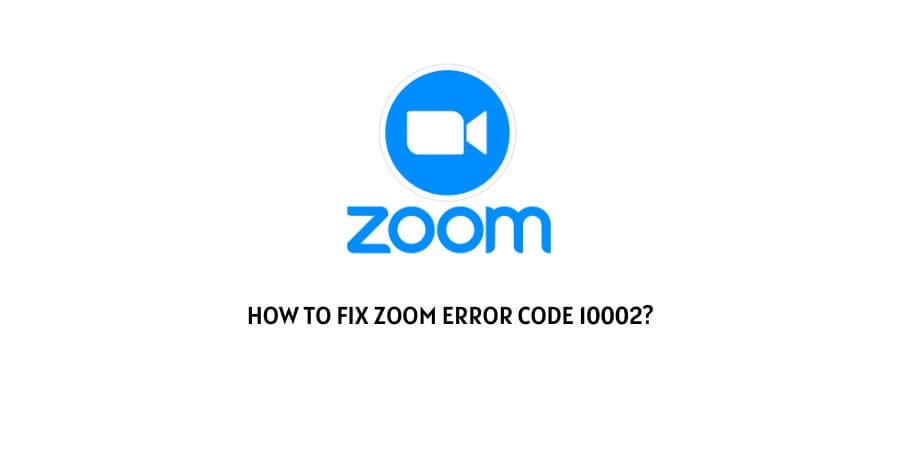
If you are facing trouble while trying to download the Zoom application, then there might be a lot of reasons behind it.
These issues are also not very uncommon as the Zoom support website has these issues mentioned in different error codes for helping the users struggling with the issues.
In this article, we will discuss Zoom error 10002.
This error code highlights the issue with the installation pack for the Zoom application. This could be because of a problem with the package files on the platform that are broken or blocked by the software on your device.
We will discuss these issues and the suggested solutions for the same in the next section. Let’s get into it.
How to solve the error code 10002 on Zoom?
Installing the Zoom package should not be a very daunting task unless there are some specific hurdles with the package files or your device.
We are here to discuss those different issues and the solutions in the process so that you can install the package comfortably in the process.
Fix 1: Uninstall the already installed version and reinstall it
Since the issue likely lies with the installed package files of Zoom, a simple way to eliminate the issue is to delete the installed files and then reinstall the application again.
This will replace all the broken files in the package and you will be able to use the application again.
Before doing this, also be aware of the fact that all the preferences that you have set for the platform and all the saved information for the account will be deleted as well. If you are okay with entering all the information again, you can use this fix.
Fix 2: Request Zoom for the installation file
If even after reinstalling a fresh copy of the application, you are not able to get rid of the error code 10002, you will need to ask Zoom for the specific installation file to make the process easier.
Here are the steps that you can follow.
- Firstly, try to find the installer file on the hard disk of your own computer. You can find this by typing this address in the search bar.
C:/Users/Username/AppData/Roaming/Zoom - At this location, find the installer.txt format file and press copy.
- If you cannot find the installer file at the set location, you can contact the Zoom support team to send you the installer.txt file.
This is an important file for the installation process and you will repeatedly get the error code 10002.
Fix 3: Check if your anti-virus software is blocking the installation
The anti-virus software on the device can block the installation of the apps that deem suspicious.
If you are facing an issue with installing Zoom, it is possible that the anti-virus software is blocking the process.
You can check this by checking the list of websites and apps blocked by the anti-virus. If you find Zoom on the list, remove it.
Also, add the platform to the list of exceptions for the anti-virus. The platform will be excluded from the processes of the software.
Fix 4: On the macOS desktop client
If you are using the macOS13 desktop client with version Ventura Beta 5 or higher, you will not be able to use Zoom version 5.11.6-5.12.0.
You will mostly see this issue when you try to update the desktop client.
This is an easy fix. You can go to the official Zoom download page and search for the latest version of the app.
Download the latest version of the application and the issue will be solved.
Fix 5: Use the account on a different device
This is an issue that you will mostly see on the Mac OS. If you have the luxury of using a Windows device instead, you can switch to that.
When you use the same account on the Windows device, you will not see the error code 10002.
If you cannot switch devices, you will most likely be able to solve this issue through the fixes suggested above.
Fix 6: Contact the Zoom support team
If none of the above solutions have helped you, you will need to contact the Zoom support team.
The team will help you by sending you the package for the installation and some specific files which might be essential, like the installer.txt file which might not get installed when you download the package on your own.
You can also visit the user forums for Zoom where other users will help you gain insight into the issue. They might also suggest to you the fixes that they have found through trial and error.
To conclude
The error code 10002 on Zoom is an issue with the downloads and updates on the application.
We have suggested different fixes for the issue. Hopefully, these fixes were able to help you update the application or complete your download.
Keep following for more technical advice.
Like This Post? Checkout More
