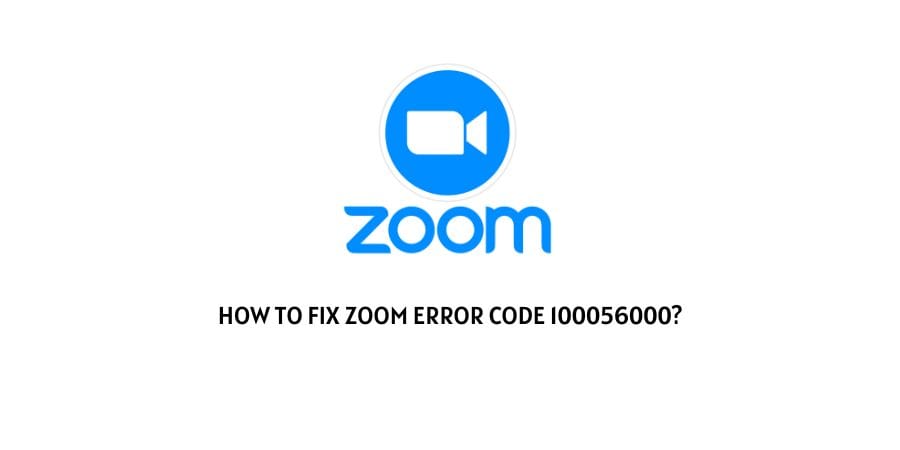
The Zoom extension for Chromebook is different in execution and sometimes, it causes a lot of trouble for the users due to the different functioning.
There are certain error codes that you will only see on the Chromebook extension and we are going to talk about one such error in this article.
For this article, we will discuss the Zoom error code 100056000.
This Chromebook Zoom extension error code shows up when the application fails to connect to the Zoom server.
We will discuss the fixes that have helped the issue for other users. Some of them are suggested by the users and some of them are suggested by the official support for Zoom. These are all tried and tested solutions that will certainly help. Let’s discuss them in the next section.
How to solve the error code 100056000 on Zoom?
When you receive the error code, it shows up with the prompt that says that the meeting has an unexpected error.
However, this is mostly an issue with the network and the application’s connection to the server. Let’s discuss the solutions for this in this section.
Fix 1: Check the speed of the internet connection
Starting with the most obvious solutions, the first suggestion in this situation will be to check the internet speed and connection.
It is an obvious fact that a slow internet connection will not allow the Zoom application to connect to the server. However, still, the unknown fact to some is that the speed of the connection is equally important.
Check the speed of your internet connection through any internet speed meter online.
If the speed of the connection is dwindling, change the internet plan or talk to your internet service provider for other problems with the internet connection.
Fix 2: Check the Zoom server
The other generic solution for the issue is to check the status of the Zoom server. The Zoom server crashes in instances where too many users have joined at the same time.
This congests the network and that causes the users to not be able to join the meetings on the platform.
You can check the status of the Zoom server by launching a down detector website through a simple Google search.
If the server is down, there is nothing to be done on your end. You will have to wait till the server is repaired to join again.
Fix 3: You are using a VPN
A Virtual Private Network is not allowed on a lot of platforms. Sometimes, in order to hide the IP address people make use of a VPN.
However, on the platforms like Zoom, where it is essential to identify the IP address to make sure that there is no duplication of accounts, it is important to disable the VPN.
If you are using any VPN while using the platform, disable the VPN and all the processes related to the VPN in the background.
This should solve the issue that you are facing with the error code 100056000.
Fix 4: Check your network firewall and the antivirus
The Network firewall and the anti-virus software on the device both have the power to disable certain websites and webpages.
The websites that are blocked by these programs, end up on the block list. In order to see if the Zoom application has been blocked, check the blocklist of both programs.
If the application is blocked by the network firewall, then it might have issues with connecting to the server and if it is blocked by the anti-virus, you might not be able to launch the platform at all.
Remove the Zoom application from the block lists of the programs if you find it there. Also, to avoid the same situation in the future, add Zoom to the list of exceptions for both programs.
Fix 5: Update the Chrome Operating system
As we mentioned at the start of the article that the error code 100056000 is an issue specific to Chromebooks, we need to check if the Chrome OS is working fine.
The Chrome Operating System, like any other OS, needs regular updates. If you have delayed the update for a long time, the OS will no longer be compatible with the Zoom application.
Check for the new updates on Chrome Operating System. If you find a new version, immediately update the OS.
Fix 6: Contact the Zoom support team
If none of the solutions have helped you get rid of the error code 100056000 on Zoom, it is time to ask for help from the experts themselves.
You can ask the Zoom support team to help you with the issue. They will even tell you if there is a temporary ban on your account for violating the community guidelines.
The user support forums also exist that can help you with the issue. The users who have managed to get rid of the issue on their device share very relevant advice on the same.
To conclude
The error code 100056000 on Zoom is a specific error related to the Chromebook OS. there are many reasons that could be behind this and we have covered all of them. You can choose to apply these solutions before you decide to contact the Zoom support team and in most cases, you won’t need to.
We hope that we helped you get rid of the error code 100056000. Keep following for more technical advice.
Like This Post? Checkout More
