If you are having the error code 104122 with Zoom then in this article we are going to address this error and will share possible workarounds which may help you resolve this error.
First of all, this is not an unknown error and has already been addressed by Zoom. As per the official information shared by Zoom, this error occurs because of a connection issue. In simple words for some issues, your device and Zoom’s server are unable to establish a proper connection, resulting in this error.
As per the user’s complaint, they have this error whenever they try to join a meeting, especially a meeting which has a passcode.
If you are looking for possible solutions for this error below you can find all the workarounds.
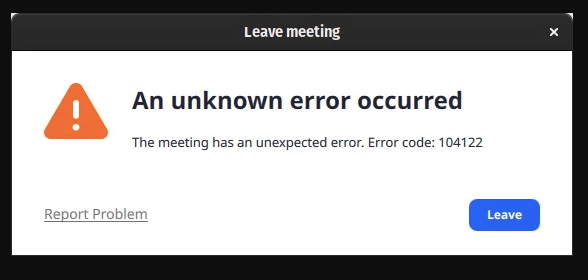
How To Fix Zoom Error Code 104122?
Fix 1: Restart The System
This error doesn’t just require a simple restart but still, we will suggest starting troubleshooting from here.
- Quit the Zoom.
- Then power off your device.
- If it’s possible then also power off the internet.
- Then wait for a full 2 to 3 minutes.
- Then power on the internet and device.
- Then launch Zoom and check if the error still appears.
Fix 2: Check Your Firewall And Proxy Settings
If restarting the system is not helping you resolve the error then you need to check your network firewall and proxy settings. If you don’t have the network administrator privilege then ask your network administrator to check firewall and proxy settings. If in case you need any help with this step then Zoom has already provided a detailed guide on this topic which you can find here.
Fix 3: Does Your Device Has Antivirus Software?
If you are using antivirus software on Windows PC, Mac, or any other device, then try disabling the antivirus temporarily for some time. Once your device antivirus is disabled then check if Zoom works or not. If Zoom doesn’t show the error then it means that your antivirus is conflicting with Zoom and you need to check your antivirus settings to make sure it doesn’t interfere with the Zoom anymore.
Fix 4: Connect Over A Mobile Hotspot
Next, to check if this is your default internet connection that is causing this error, you can connect your device over a mobile hotspot connection, or with any other wifi connection. If connecting over another internet fixes the issue then you need to contact your internet service provider to report this issue.
Fix 5: Use A VPN
Some users on Reddit mentioned that using a VPN help them fix this issue. So if you have access to the VPN then consider using it to check if that helps. If you don’t have access to any VPN then you can try using a free VPN, or consider taking the trial of a premium VPN.

Fix 6: Do You Have Any Wireless Adapter On Your PC?
One user on Reddit mentioned that he had two wireless adapters in his pc and disabling the one fixes the issue for him. So if this is the case for you then try doing the same.
Fix 7: Contact Zoom Support
If you are still stuck with the error then we will suggest you report the issue to the zoom support by contacting them. To contact them you can visit here or directly visit their website.
Like This Post? Checkout More
