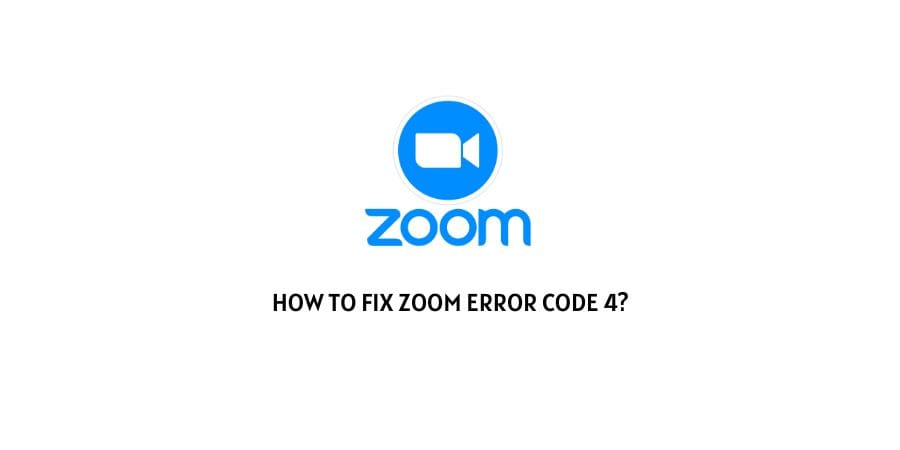
The pandemic might be over but the culture of working from home has been incorporated anyway.
The saviors of the pandemic in the terms of connectivity have been apps like Zoom. These helped people stay in touch even when they were in their houses.
Many offices ran solely on the basis of team meetings on Zoom. We might not have the need for it at the scale that it was needed when people were out of office but too many people still swear by the convenience of the platform for meetings.
When you are in the midst of an appointment and you get an error code stalling your meeting, it can be really disastrous.
However, Zoom has an official support website as well as a community forum to discuss and eliminate errors on the platform.
In this article, we will discuss how to fix Zoom error code 4. We will first take a look at the meaning of the error code and the reasons that it might show up before discussing the fixes.
So, let’s start!!
What is error code 4 on Zoom?
The error code always specifies a certain issue with the platform or program. It needs to be identified to be better informed about the trouble and eradicate it.
The error codes on Zoom are not named with a lot of complicated combinations but still always make sure that you have the right code when trying to look for fixes.
Error code 4 on Zoom shows up when the sign-in to the Zoom client fails. This usually occurs due to a data issue on the platform.
There can be many reasons behind this and we will discuss them in the next section.
Why does error code 4 show up on Zoom?
The error code 4 on Zoom is a client log-in error that leads to failed sign-in attempts for the Zoom client.
There can be many reasons behind this and each of them needs a different fix to eliminate the error code.
Here is a list of reasons that have been identified by the support and users when encountering error code 4 on Zoom.
- The local data on the Zoom app has an issue
- The device you are using is glitching
- You are using the wrong credentials
- The cache on the device or browser is backing up the memory
These are the various reasons that the official support as well as the users have identified when their Zoom meetings fail to sign in.
How To Fix Zoom Error Code 4?
According to the various reasons that we have discussed in the section above, we will now discuss in detail the fixes that can eliminate the error code 4 on Zoom.
Here is how you can try to fix the error on your device.
Fix 1: The device that you are using is glitching
It is possible that the culprit is not the Zoom software but the device that you are using. Before you try to make changes to the Zoom credentials or the app, try to power cycle the device on which you are using Zoom.
If there is a minor glitch on the device it can be solved by restarting the device.
Fix 2: You are using the wrong credentials
The zoom account cannot sign into the zoom client if you are using the wrong credentials. Today, people have so many passwords for so many different accounts that it is hard to remember the exact credentials.
Make sure that you double-check the entered credentials and ask for a new password with the forgotten password link if you cannot remember the exact one.
Fix 3: The cache is backing up device memory
Cache helps you log into regular accounts without delay by saving your information. However, more often than not the cache just backs up the essential memory that is required for the processing of various apps.
Make sure that you clear the cache on the device and the browser so that the memory is free for the processing of the Zoom application.
Fix 4: There is a problem with the local data of the app
This is the reason that the official Zoom support has mentioned the error code 4. The local data of the application on your device might be broken or have issues.
This can lead to sign-in failure.
You can fix this in more than one way.
- Uninstall the zoom application and then reinstall it. This will replace all the damaged files with the new ones.
- If you are using this on Windows, access the File manager and find the data for Zoom. Once you find the files, delete them and download fresh ones.
- If you are using it on Mac, open the library and look for Zoom in the listed applications. Find the Zip file that has the data for Zoom and delete it.
These are some of the ways you can replace the broken files on Zoom with fresh non-problematic files.
Fix 5: Turn off Two Factor Authentication
Two Factor authentication has also made some users lose access to their Zoom account and display the error code 4.
If you have two-factor authentication enabled for your Zoom app, this might be your problem as well.
You can easily solve this by disabling the two-factor authentication. This has helped many users and is a tried solution.
Fix 6: Contact Zoom Support
Zoom has a great support ecosystem. If none of these solutions have helped you, you can contact the support helpline.
The other option might be to raise a query on the official support forum where other users can help you with their experiences.
Conclusion
The error code 4 on Zoom is not a significantly dangerous error but can still stall your sign-ins.
We have compiled a list of solutions that can help you get rid of the error code and get to your meetings. We hope that this article was helpful. If you have additional questions or queries you can always contact the customer support team at Zoom.
Like This Post? Checkout More
