Chromebook comes with many features and functions which makes it one of the advanced Computer in the world.
Chrome OS leaves no stone unturned to get us best experience, be it in Screen recording, visuals, Size and dedicated phone hub.
Zooming in and out is one such feature that actually comes up with every device, but Chrome OS gives you multiple ways to perform this task. Let learn some of the ways to Zoom In and Zoom out in Chromebook.
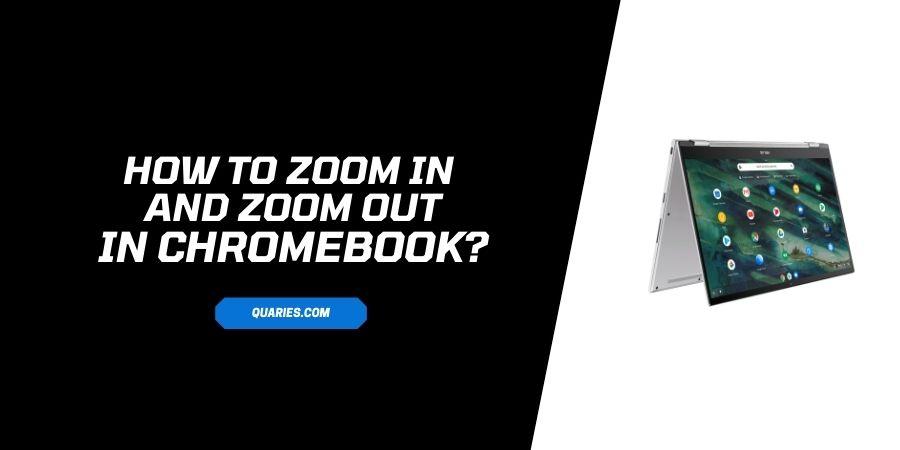
How To Zooming in and out on a page on Chromebook?
To zoom in and out can be done with some simple keyboard pressings.
- Press ctrl key following by pressing either + or – key, Which results in Zoom in or out.
- While performing this task, you get a prompt telling you the zooming in the percentage.
How To Zooming in and out on a screen On Chromebook?
This method works on your shelf, launcher, tray and everything on the screen including all content.
- So press CTRL and shift keys together and then press ‘+’ ‘or’ – with it to zoom in or out.
How To Magnify full Screen On Chromebook?
- To quickly magnify, press ctrl+search+m or press ctrl + launcher+m
- Screen magnifying can also be done through settings, it helps you to zoom out specific area like a magnifying glass
- Click on the clock on the bottom right and go to “settings” by clicking on ‘gear’.
- Go to “advanced’ and select “accessibility” section. Click on manage accessibility features.
- Turn on “enable fulscreen magnifier” under Display.
- Now choose the way you want your screen to be moved, around the magnified screen.
- To select the Zoom level, click on Down arrow.
- You can browse without the help of mouse, just use keywords, like CTRL+alt+ Up, down, left, right, or can use tab to move step wise on your screen.
- While your screen is on magnifier mode, you can still Zoom in and out, by simply pressing “CTRL + Alt with brightness keys.
Docked magnifier to Zoom in or Out.
This is a cool feature again if you are looking at something specific, to enable this function follow the steps given below.
- Press “shift” and “search keys” with “D” key.
- Otherwise in settings go to display and search for it under full screen magnification. Toggle it and turn it on.
How to Zoom in and out on touchscreen mode?
If you are a smartphone user, then you must be familiar with this process. Just keep two finger tips on the screen and separate it from each other while dragging on the screen.
Like This Post? Checkout More
