- Platform: CCleaner
- Error code: 91613
- Error says: Something went wrong, whoops, there was a problem and we could not complete the action. To update your drivers, please reconnect to the internet
- Occurs: Error comes when users try to use CCleaner’s Driver Updater function to update their drivers
- Effect of the error: Because of the error users are unable to update their drivers from the CCleaner
As per our research users may get the error code 91613 while updating the drivers from the CCleaner’s Driver Updater function. If you are also struggling with this error then here in this article we will try to help you sort out this error.
As per the users’ complaints, if they try to use the CCleaner’s Driver Updater function to update their drivers they receive this error where it says that they need to reconnect to the internet, even though their internet is working perfectly fine. In their complaints users also have shared that the error occurs whether they try to update all the drivers or a single driver.
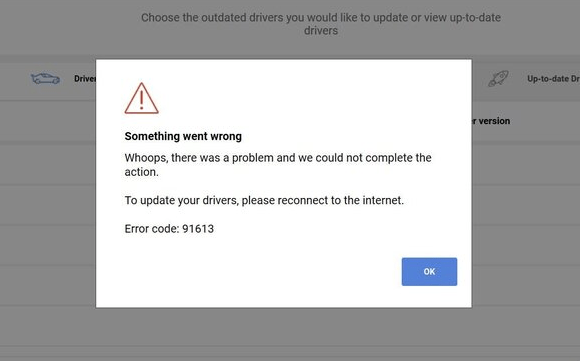
Fixes For CCleaner Error Code 91613
Fix 1: Check For Update
Our first suggestion as a workaround will be to make sure that you are using the latest version of the CCleaner, otherwise, any outdated version of the CCleaner can also lead to this error.
Here is how to check the update for the CCleaner,
- Open CCleaner on your device.
- Then make sure you are on the Homepage of CCleaner.
- Then from the bottom of the screen choose the Check for updates option.
- In case it shows you any Pending updates for the CCleaner then consider installing the update.
- Now try updating your drivers again to check if the error still comes or not.
Fix 2: Reboot Your PC And Router
In case CCleaner is up to date with its latest version then try rebooting your PC and router to fix any temporary glitches or bugs.
- Shut down your desktop/laptop, and make sure it’s not connected to the power source.
- Then Shut down your router, and consider disconnecting your router from the power source.
- Now Wait for a full 5 minutes.
- Then Reconnect your router to the power source, and wait till it fully restarts.
- Once your router restarts, Restart your device.
- Now make sure your device is properly connected to the internet.
- Now check if the error still comes or not.
Fix 3: Consider Reinstalling The CCleaner
If rebooting your device and router also fails to resolve the issue then we will advise you to reinstall the CCleaner on your device.
Here are the steps you need to follow,
- Tap the Windows key + R key to access the Run box.
- Then type appwiz.cpl, and tap the Enter key.
- Now in the shown list Search for the CCleaner.
- Then Right-click on the CCleaner.
- Then choose Uninstall.
- Once the CCleaner is fully Uninstalled, Restart your device.
- Once your device restarts, Redownload the CCleaner on your device.
- Then Reinstall the CCleaner on your device.
- Then relaunch the CCleaner, and try updating your drivers again.
Fix 5: Contact CCleaner Support
If reinstalling the CCleaner on your device also fails to resolve the issue then this is the time to contact the CCleaner support team to report this problem. To contact the CCleaner you can refer to support.ccleaner.com.
