Google Chrome is an open-source, cross-platform web browser for Android, Chrome OS, iOS, Linux, macOS, and Windows. In Android phones, it comes pre-installed as the default browser.
As Dark Mode is getting popular and all major platforms are adding this feature. So Google Chrome also decided to introduce Dark Theme support.
Here in this guide, I am going to guide you through enabling the Dark Mode in Google Chrome.
Dark Mode For Google Chrome
1. Google Chrome Dark Mode In Android
- Open the App
- Tap on the Three-Dot Icon from the top right corner
- Tap on the Settings
- Tap on Themes
- Choose Dark
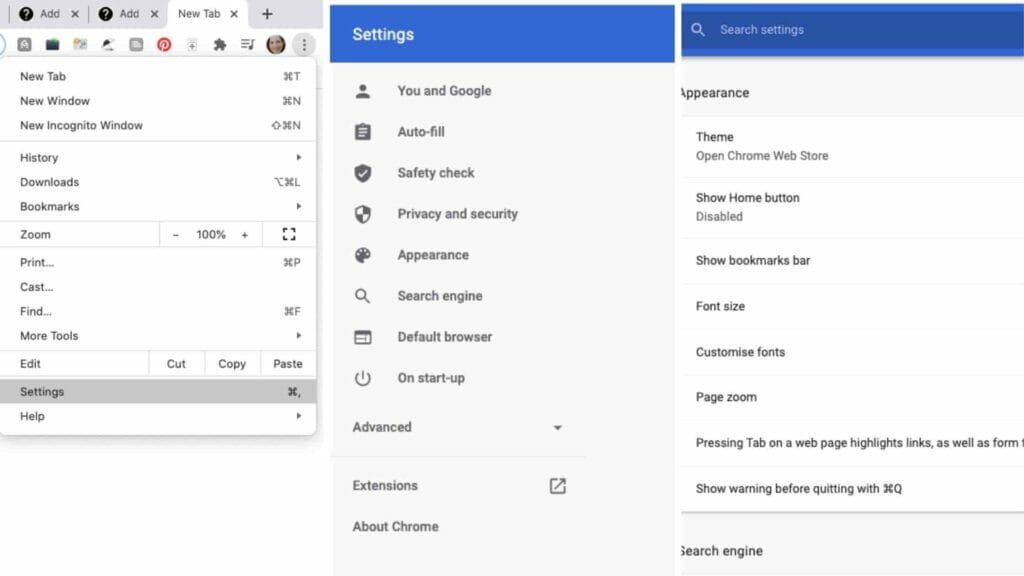
If you choose System Default, the app theme will change according to your Phone’s Theme.
These settings will work for all of the Android versions (Android 10 & Previous Versions)
2. Google Chrome Dark Mode In IOS
There is no in-App Theme option in Google Chrome. To enable the Dark Mode in IOS, you have to use the System-Wide Dark Mode option.
Because the System-Wide Dark Mode option is only available for the IOS 13 and later version, so in previous versions, you will not be able to use the Dark Theme.
To Enable System-Wide Dark Mode, Follow These Settings,
- Go to Setting
- Choose Display & Brightness
- Choose Appearance
- Choose Dark
3. Google Chrome Dark Mode In Web
- Tap on the Three Dot Icon from the Top Right Corner
- Tap Settings
- Tap Appearance
- Tap Theme
- Choose “Just Black“
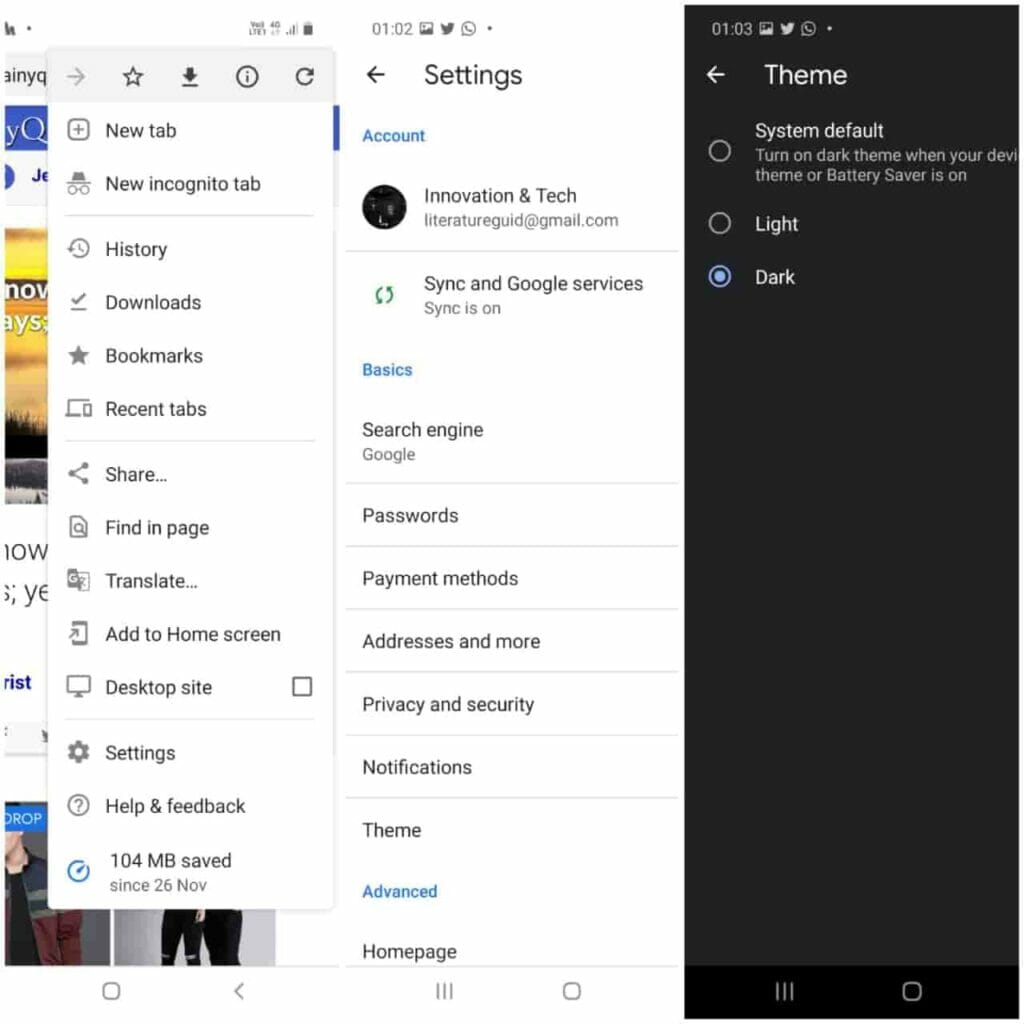
4. Google Chrome Dark Mode In Windows 10
You can use the system-wide dark mode option to enable the Dark Mode in Chrome for Windows devices.
- Go to Settings
- Click on Personalize from the sidebar
- Choose Colors
- Choose Dark
If you are using any previous version other than Windows 10, then you will not be able to use the System-Wide Dark Mode, so please update it to windows 10.
To enable Dark Mode in Windows 10 and the previous version, you have to visit the chrome setting -> Appearance -> Theme -> “Just Black”.
5. Google Chrome Dark Mode In MAC
You can also use the system-wide dark mode in MAC to enable the Dark Mode in Chrome.
- Go to System Preference
- Choose General
- Choose Dark
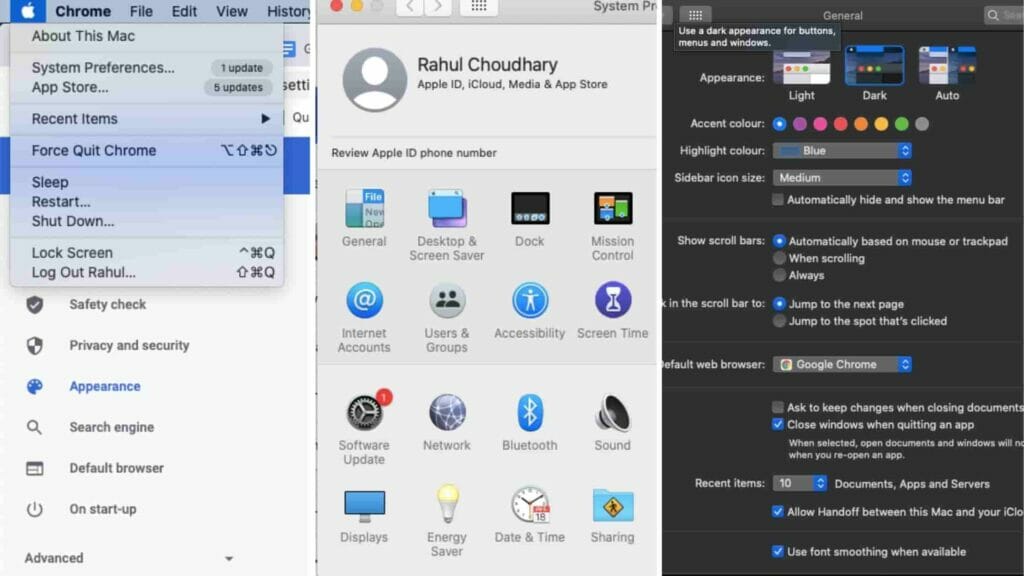
If your mac is not showing any option for a Dark theme, then please check your MAC for the update.
- Tap on the Apple Icon from the top left corner
- Tap About This MAC
- Tap Software Update
- See if it is showing to upgrade
FAQS | Frequently Asked Questions
Yes, Chrome as Dark Mode for Windows, MAC, Android, IOS, and Web.
To Disable the Dark Mode in Chrome for Android, just go to the theme setting and choose light. To disable in IOS, Windows & MAC, you have to disable the system-wide Dark Mode Option.
There is no option to enable Dark Mode in iPhone 6 because in IOS, Chrome’s Dark Mode works with System-Wide Dark Mode. And System-Wide Dark mode option is only available in IOS 13 and later versions.
