While trying to run a game on your system, if you are facing the following Directx Error 0x887a0004 message. It usually implies that your Directx driver bundle is not up to date. Ofcourse, there may be times when an outdated graphics driver or a bug within the installed files might also cause the following error to occur, which can be dealt with by following the steps as shown in the article here below.
We have gone through a few forums and discussion threads online, as well as skimmed a couple of video guides from here and there, and have managed to find some handy ways with the help of which you should be able to solve the following Directx Error 0x887a0004 message.

Fixes For Directx Error 0x887a0004
Fix 1: Install updated version of DirectX bundle
For those of you who do not have the option to update your DirectX software automatically, you may download it from the internet and install it manually on your systems.
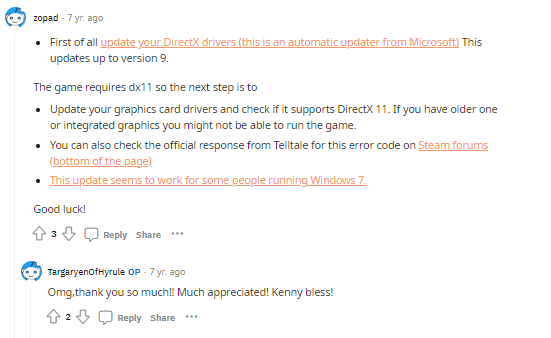
However, if you have a system which can automatically download or update DirectX to the latest version. You may very well do that by following the steps needed to do so on your respective systems.
Depending on what Windows OS version you have, the steps to update the DirectX through the OS may also differ. Hence, it would be a good idea to search up for the steps on your own and avoid any unnecessary confusions.
Fix 2: Download and install latest Visual C++ Redistributable
Along with updating your DirectX software to the latest version. It is also important that you download and install the latest version of the Visual C++ Redistributable package onto your system for DirectX to run properly.
For this, you would simply need to go to your Google Search and search for the latest version of the Visual C++ Redistributable package.
Then, from the search results, go to their official web page, which should be a Microsoft link. Download the software from there and install it accordingly.
Once, successfully installed. Check to see if the error still persists while trying to launch and play the game.
The following video also shows the above in simple steps, which you can follow and update your DirectX and Visual C++ software to the latest versions.
Fix 3: Update Graphic Drivers
Updating graphic drivers have also been claimed by users to have helped in solving the following issue. There may be times when an outdated driver might not work properly or be compatible with a version of DirectX software. In such cases, the error might occur quite frequently due to such a conflict.
Hence, to solve that, updating your graphics card as well as your OS if possible might be the best remedy to solve the particular issue and get back to playing the game as usual.
Conclusion
Apart from this, you can also try restarting and rebooting your system, or disabling your Antivirus or Firewall apps, to see if doing so helps with the error. And if nothing seems to work. Then, contacting either the game’s or Mircorsoft’s help desk may seem like the best option out there.
