If you are currently having the error code 0xc0000022 with the Opera GX, then you are at the right place, here in this article, we are going to share the details for this error.
The error reads “The application was unable to start correctly (0xc0000022). Click OK to close the application.”
Many users have shared that the error came from nowhere. According to the users it was working fine but suddenly they started to get this error every time upon launching the Opera GX.
As per our research, there can be multiple reasons for the error such as pending updates, any bug in the recent update, Opera GX being blocked by device Antivirus, etc.
Fixes For Opera GX Error Code 0xc0000022
Fix 1: Check If There Is An Update For Opera GX
The first possible reason for the error can be the outdated browser so our first recommendation will be for you to check if there are any pending updates for the browser, if so then consider updating your browser and then check for the error again.

Fix 2: Try Restarting Your PC
If your browser is up to date then next you should try shutting down and restarting your device.
Sometimes any temporary issues with your device or browser may also cause serval issues, and restarting your device can help in those situations.
Fix 3: Try Deleting And Renaming The Launcher File
If you tried restarting your device but the error is still coming then try deleting and renaming the browser launcher file.
If the issue is caused by a recent Bowser update then using the older Launcher may resolve the issue.
- Simply Close the browser.
- Then go to the Browser install folder.
- Then delete the launcher.exe file.
- Then rename the launcher.old file to launcher.exe.
- Then Restart your device.
- Then relaunch the browser to check for the error.
Fix 4: Try Adding The Opera GX Under Your Antivirus
Next, you can try adding the Opera GX under your Antivirus exception list.
During our research, we found several users who were getting this error because their device antivirus software was conflicting with Opera GX, and as they allowed Opera GX under their Antivirus exception list the error was resolved.
So, you can also try the same for you. Simply go to your antivirus program and allow the Opera under it so it doesn’t interfere with it. Once done, restart your device and check if the error still coming or not.
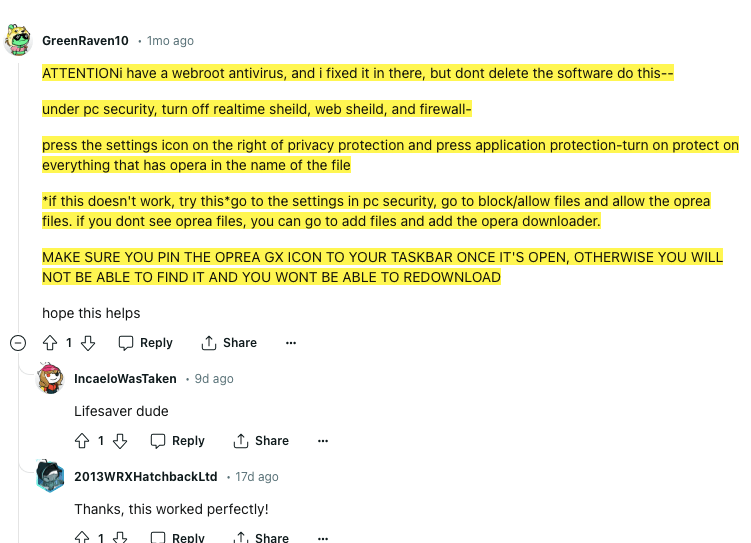
Fix 5: Try Rolling Back To The Previous Version
If you also tried allowing the browser under your security program but the error is still coming then next try rolling back to the previous version of the browser.
If the issue is related to any bug in the recent browser update then rolling back to the previous version may resolve the issue.
In case you need help with the process of rolling back to the browser’s previous version then you can refer to this official guide.
Fix 6: Wait It Out
In case you are done with all the workarounds shared above but still having the error then you can try waiting for a few hours or a day.
We are recommending waiting because in our research we found a few users who shared that they did nothing and the error resolved itself for a while.

FAQs | Frequently Asked Questions
The error reads “The application was unable to start correctly (0xc0000022). Click OK to close the application.”
The error comes upon launching the Opera GX.
To fix the error users can try checking for pending browser updates, restarting their PC, allowing the browser under the device antivirus/firewall, or rolling back to the previous browser version.
