If you are getting the following Stable Diffusion error code 1 message while using the Stable Diffusion deep learning model, then, chances are you are getting the error as a result of some issues with the version of Python installed, a problem with the path set, or certain content in the program files being set incorrectly.
In search of a working solution to fix the Stable Diffusion error code 1, we have gone through a number of threads and discussion forums online, and have found the following solutions discussed below.
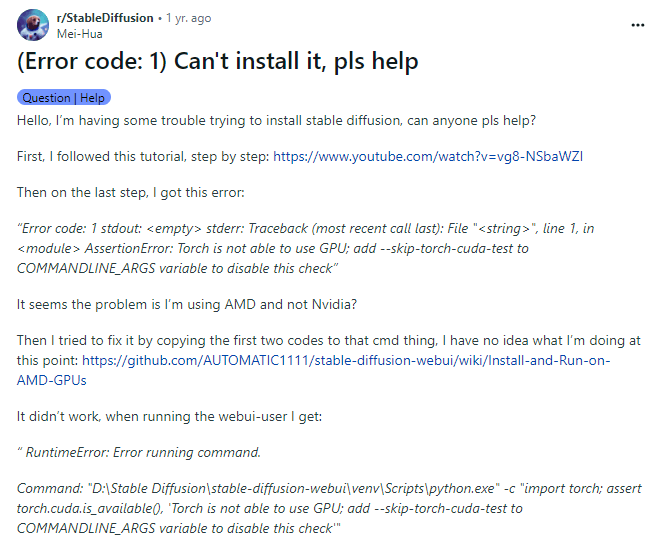
How To Resolve Stable Diffusion error code 1?
Fix 1: Installing the Cottect version of Python
One of the most common reasons reported to have been responsible for the following error to occur, would be a wrong or incompatible version of Python having been installed.
Many users have claimed that changing the version of Python to the required or compatible one helped solve the problem for them. Hence, if you are prompted with an error message recommending you to use a different version of Python as well, then, in such cases, you can try uninstalling your current version of Python. And then, in place of it, install the version of Python being recommended.
And if the issue is indeed related to the version of Python installed on your system. Then, following this method should fix the problem for you.
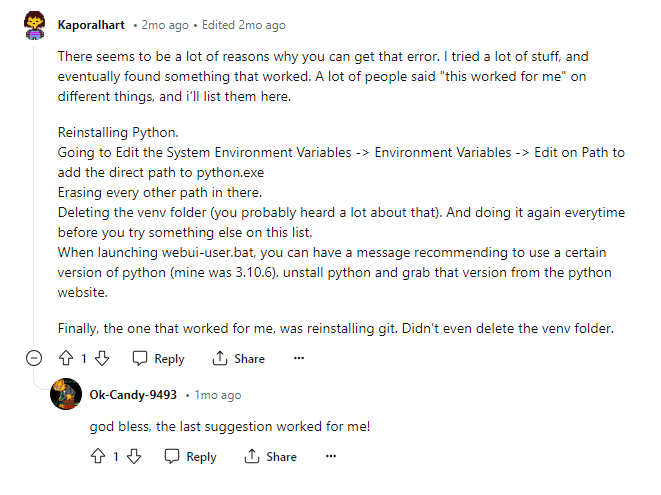
Fix 2: Editing the path directly to the python.exe file
One other way which users have reported to have worked for them in solving the particular error, would be to edit the path of the Environment variables file directly to the python.exe application.
To do this, you can follow the steps as shown below:
- Firstly, head to your Windows search bar and type in System.
- Then, select and launch the System app.
- Next, on the right-hand pane scroll down to the bottom and click on the Advanced system settings option.
- From the System Properties page, click on the Environment Variables… option.
- Then, on the Environment Variables page, delete the listed paths and set a new path to the python.exe file.
- Save the changes and check to see if the error still persists while trying to install the Stable Diffusion program.
Fix 3: Edit the webui-user.bat file
If the above solutions don’t work for you. Then, you can also try the following method of editing the webui-user.bat file.
- Firstly, locate the webui-user.bat file and right-click on it.
- Then, select the edit option from the drop down menu list and add the following line: –skip-torch-cuda-test right after set COMMANDLINE_ARGS= line.
- The entire line would look like set COMMANDLINE_ARGS=–skip-torch-cuda-test.
- Save the file and check to see if the error still persists.
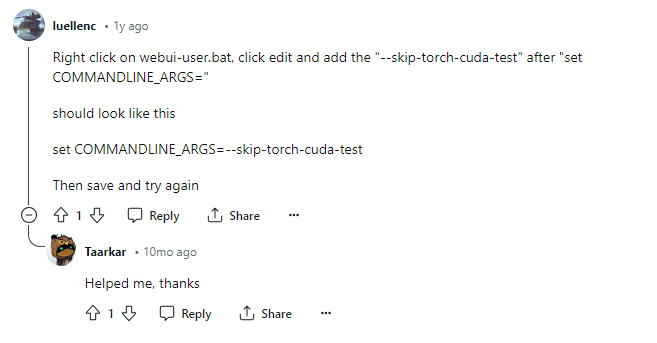
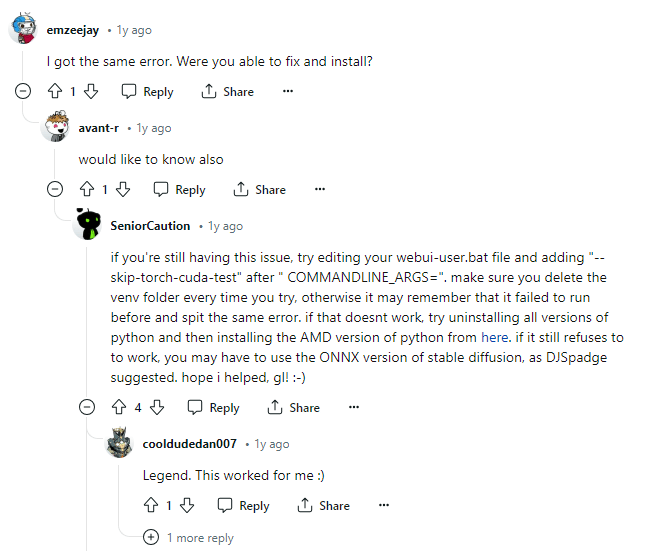
NOTE: Here, it is important to note that before you add the above line to the webui-user.bat file, it is advised that you delete the venv folder as well. This way you will stop the program from showing the error as default when adding the line and launching the program.
This solution has been seen to have worked for most users out there, facing the same error on their respective systems.
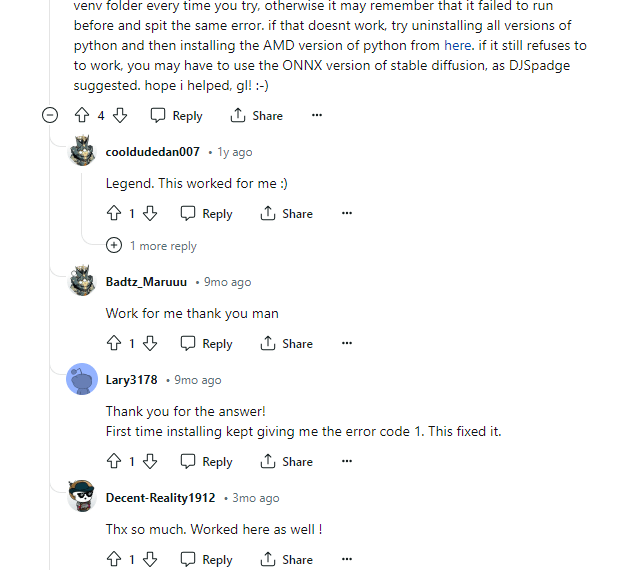
FAQs | Frequently Asked Questions
The error usually shows up with the following message saying: “Error Code: 1 stdout: <empty> stderr: Teaceback (most recent call last): File “<string>”, line 1, in <module> AssertionError: Torch is not able to use GPU; add –skip-torch-cuda-test to COMMANDLINE_ARGS variable to disable this check>”
The Stable Diffusion error code 1 usually occurs when a user tries to install Stable Diffusion on their systems.
The Stable Diffusion error code 1 prevents users from successfully installing the Stable Diffusion program on their respective systems.
To fix the following Stable Diffusion error code 1, you can try the following solutions such as: installing the correct version of Python, editing the environmental variables path to python.exe and editing the webui-user.bat file.
