Whenever you see the following SteamVR Error Code 200 message on your screen, it may indicate that there is a graphics driver issue or a compatibility failure within your system itself. The 200 Error Code usually says that the “Host could not respond”, which might mean that the connection between the VR ad the host device may not have been successfully established, leading to the following error to occur.
The error usually occurs when a user tries to connect the Steam VR API to the host device, but is unable to do so due to the Error 200 preventing access to users.
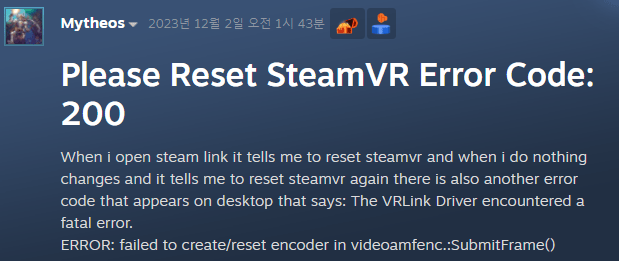
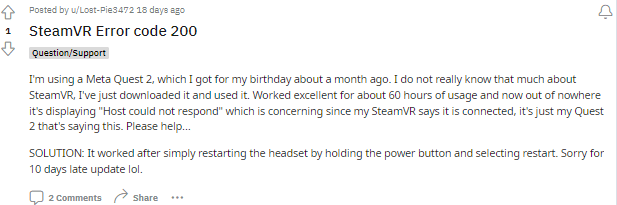
How Resolve SteamVR Error Code 200?
A few websites and articles online have claimed that simply updating the system’s graphics drivers should solve the problem. However, after having gone through a number of threads and discussion forums online, we have found that just updating drivers may not solve the problem.
Fix 1: Reboot your VR device and PC
One of the easiest and simplest of solutions out there, would be to try and reboot your devices. If the error is showing up as a result of a minor glitch or bug within the system or the SteamVR API. Then, simply restarting or rebooting your devices might help solve the issue.
Fix 2: Update drivers
As have been mentioned above, many online sources such as tutorial websites and articles have also mentioned that updating the graphics drivers should help fix the problem.
However, when you are doing so. It would not cause any harm to update your network drivers as well just to put in that extra effort in solving the particular error.
You can update your drivers by following the steps as shown below:
- Go to your Windows Search box and type in Device Manager.
- Once the device manager app shows up on the search results, launch the app and expand the Display adapters section as well as the Network adapters section.
- Update the required drivers by right-clicking on the driver and selecting the update driver option from the drop down menu list.
Once all your Graphic and Network drivers are updated. Check to see if the error has been resolved.
Fix 3: Switch to a Machine with compatible drivers
To be very precise, there is actually not much online, except for just lines and lines of discussions on such threads and forums we visited online, where users had been discussing the following SteamVR Error Code 200 all this while.
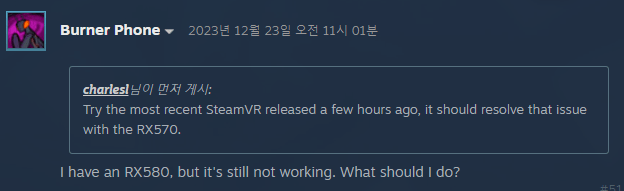
But, after going through all the claims and opinions reported by users online. We have found that the issue may be in fact a compatibility issue that might show up when certain graphic drivers or even your APU processor are not supported on the SteamVR API interface.
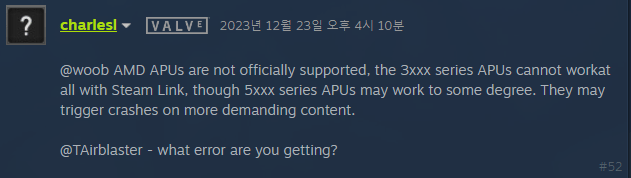
Obviously, you could try updating your drivers to the latest version, if the issue indeed has to do with outdated drivers or bugs within the system.
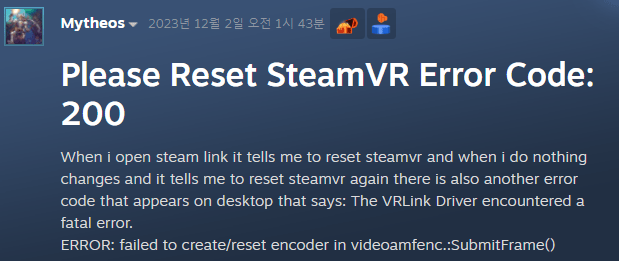
However, if you have tried doing that and still had no luck in fixing the issue. Then, there is a high chance that the issue is indeed hardware related and switching to a hardware or driver which is supported by the SteamVR API may be the only way to solve the following issue.

You can find more about the Error Code 200 in the following Steam Forum. You can discuss in depth about which hardware and driver you are using as well as whether they are supported or not, with other users facing the same.
FAQs | Frequently Asked Questions
The SteamVR error code 200 usually says that the “Host is not responding”.
SteamVR error code 200 occurs when users try to launch or play a game, using a VR device on a PC system.
SteamVR error code 200 prevents users from being able to play games on SteamVR.
You can troubleshoot the following SteamVR error code 200 by rebooting your VR device and PC, Updating drivers and switching to a system with compatible hardware and drivers.
